Loading ...
Loading ...
Loading ...
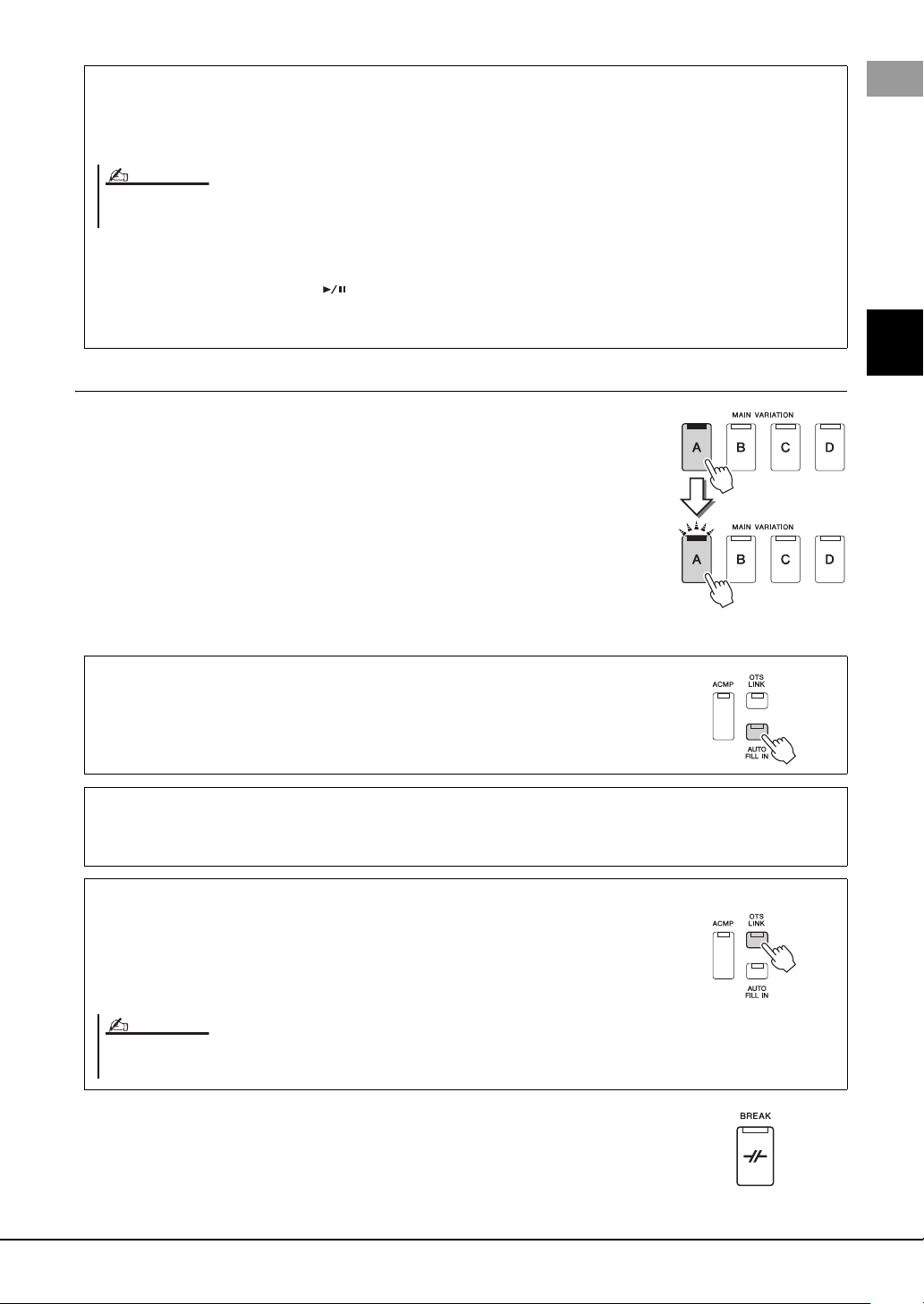
PSR-SX900/SX700 Owner’s Manual 59
2
Playing with Styles—Operations While Performing
Changing pattern variations (Sections) during Style playback
Each Style features four different Main sections, four Fill-in sections and a Break section.
By using these sections effectively, you can easily make your performance sound more
dynamic and professional. The section can be freely changed while the Style is playing
back.
MAIN VARIATION [A]–[D] buttons
Press one of the MAIN VARIATION [A]–[D] buttons to select the desired Main section (the
button lights in red). Each is an accompaniment pattern of a few measures or more and it
plays indefinitely. Pressing the selected MAIN VARIATION button again plays an appropri-
ate fill-in pattern to spice up the rhythm and break the repetition. After the fill-in finishes
playing, it leads smoothly into the Main section.
[BREAK] button
This lets you add dynamic breaks in the rhythm of the accompaniment. Press the [BREAK]
button during Style playback. When the one-measure Break pattern finishes playing, Style
playback automatically shifts to the Main section.
Fading In/Out
The Fade In/Out function produces smooth fade-ins and fade-outs when starting/stopping the playback of a Style or
Song. You can assign this function to the [ROTARY SP/ASSIGNABLE] button, footswitches, or the ASSIGNABLE
[A]–[F] buttons.
• To start playback with a fade in:
When playback is stopped, press the button to which this function has been assigned. Then press the [START/
STOP] button for Style (or the [ ] (PLAY/PAUSE) button for MIDI Song).
• To stop playback with a fade out:
During playback, press the button to which this function has been assigned.
AUTO FILL IN function
When the [AUTO FILL IN] button is turned on, pressing any of the MAIN VARIATION
[A]–[D] buttons as you play automatically plays a fill-in section for a smooth, dynamic
transition into the next (or same) section.
Style Section Reset
During playback of a Style, you can rewind to the top of the section (“reset” the playback position, for stutter repeat
effects) by pressing the [RESET/TAP TEMPO] button (page 42).
Automatically changing One Touch Settings with the Main sections (OTS
LINK)
The convenient OTS (One Touch Setting) Link function lets you automatically have One
Touch Settings change when you select a different Main section (A–D). The Main sections
A, B, C and D correspond to One Touch Settings 1, 2, 3 and 4 respectively. To use the OTS
Link function, turn the [OTS LINK] button on.
For information on assigning functions to each controller, refer to “Setting up Assignable Controllers” (page 56) and “Setting the Functions or Shortcuts to the ASSIGN-
ABLE Buttons” (page 94).
NOTE
Press the selected
Main section (lit in
red) again.
The fill-in of the
selected Main sec-
tion plays (flashes in
red).
You can change the timing in which the One Touch Settings change with the MAIN VARIATION [A]–[D] changes. To do this, call up the display via [MENU] [Style Set-
ting] [Setting], then set the OTS Link Timing parameter. For details, refer to the Reference Manual on the website (page 9)
NOTE
Loading ...
Loading ...
Loading ...