Loading ...
Loading ...
Loading ...
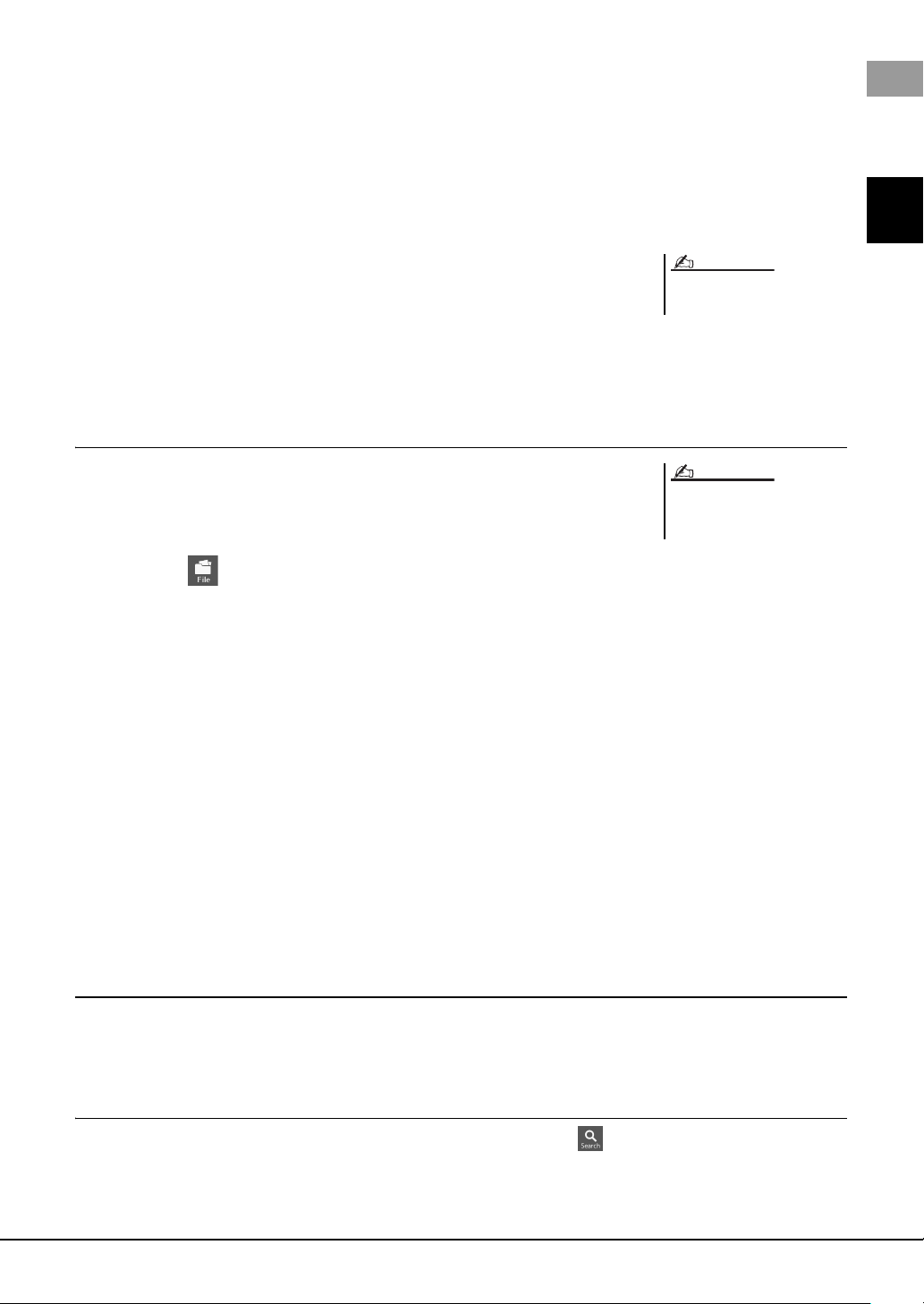
PSR-SX900/SX700 Owner’s Manual 35
Basic Operations
4 Select the desired files/folders by touching each item.
One or more files/folders can be selected (highlighted). To cancel the selection,
touch the same item again.
Touch [Select All] to select all items indicated on the current display including the
other pages. To cancel the selection, touch [All Off].
5 Touch [Copy] or [Move] at the top of the display, to call up the
display for selecting the destination.
6 Select the desired destination (path) to paste the files/folders.
7 Touch [Copy here] or [Move here] to paste the files/folders
you’ve selected in step 4.
The pasted file/folder appears on the display at the appropriate position among the
files in alphabetical order.
Deleting files/folders
You can delete files/folders.
1 Call up the appropriate File Selection display, on which the
desired files/folders are shown.
2 Touch (File Edit) to call up the File Edit pop-up window.
3 Touch [Delete] in the File Management menu, to call up the dis-
play for selecting the desired files/folders.
4 Select the desired files/folders by touching each item.
One or more files/folders can be selected (highlighted). To cancel the selection,
touch the same item again.
Touch [Select All] to select all items indicated on the current display including the
other pages. To cancel the selection, touch [All Off].
5 Touch [Delete] at the top of the display.
A confirmation message appears. To cancel this operation, touch [No] before going
to step 6.
6 Touch [Yes] to actually delete the files/folders you’ve selected in
step 3.
Registering files to the Favorite tab
You can call up your favorite or often used Style or Voice files quickly by registering them to the Favorite tab. For details,
refer to the Reference Manual on the website (page 9).
Searching for files
You can search for desired files by name, on the display called up via touching (File Search). In the case of Registra-
tion Memory Bank files, you can also search for them by specifying other detailed properties. For details, refer to the Ref-
erence Manual on the website (page 9).
To cancel this operation, touch [Cancel]
before going to step 7.
NOTE
Files in the Preset tabs or the “Expan-
sion” folder (page 97) in the User tab
cannot be deleted.
NOTE
Loading ...
Loading ...
Loading ...