Loading ...
Loading ...
Loading ...
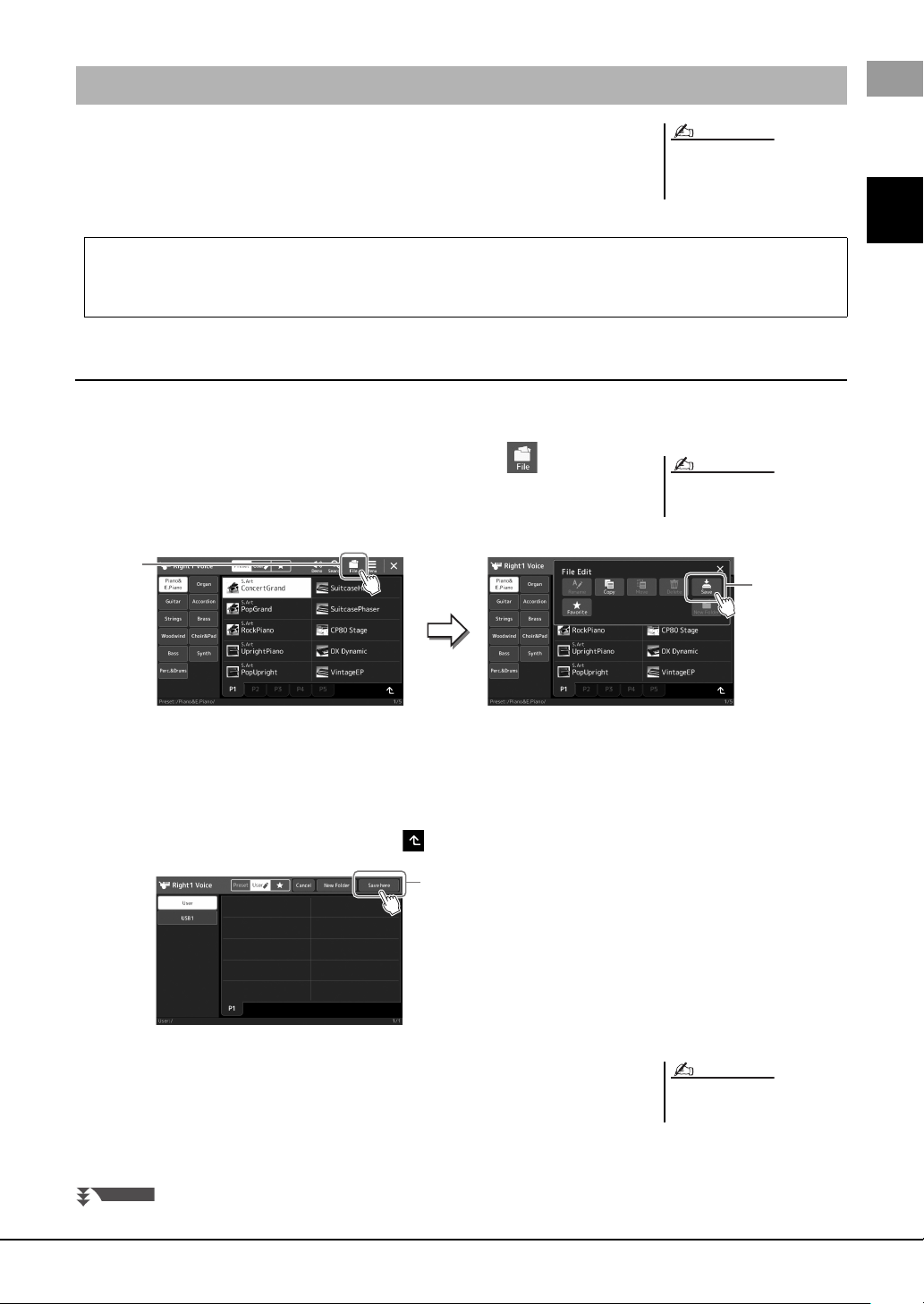
PSR-SX900/SX700 Owner’s Manual 33
Basic Operations
Data you have created such as recorded Songs and edited Voices can be saved as files to the
instrument (referred to as “User drive”) or a USB flash drive. If you’ve saved a lot of files,
you may have trouble finding the desired file quickly. To make operation easier, you can
organize your files in folders, rename the files, delete unnecessary files, etc. These opera-
tions are done in the File Selection display.
Saving a file
You can save your original data (such as Songs you’ve recorded and Voices you’ve edited) as a file to the User drive or the
USB drive in the File Selection display (page 28).
1 In the relevant File Selection display (*), touch (File Edit) to
call up the File Edit pop-up window.
* For example, the display shown below (Voice Selection) is called up via the
PART SELECT [RIGHT 1] button.
2 Touch [Save] to call up the display for selecting the saving desti-
nation.
3 Select the location to which you want to save the file.
To show the next higher level folder, touch (Up).
4 Touch [Save here] to call up the Character Entry window.
5 Enter the file name (page 36).
Even if you skip this step, you can rename the file at any time (page 34) after sav-
ing.
File Management
Before using a USB flash drive, be sure
to read “Connecting USB Devices” on
page 107.
NOTE
Restrictions for Preset Songs
Preset Songs are copy protected to prevent illegal copying or accidental erasure. These can only be copied or saved to
the User drive, and cannot be moved, and deleted.
To cancel the file operation, press the
[EXIT] button.
NOTE
1
2
4
To cancel this operation, touch [Can-
cel].
NOTE
NEXT PAGE
Loading ...
Loading ...
Loading ...