Loading ...
Loading ...
Loading ...
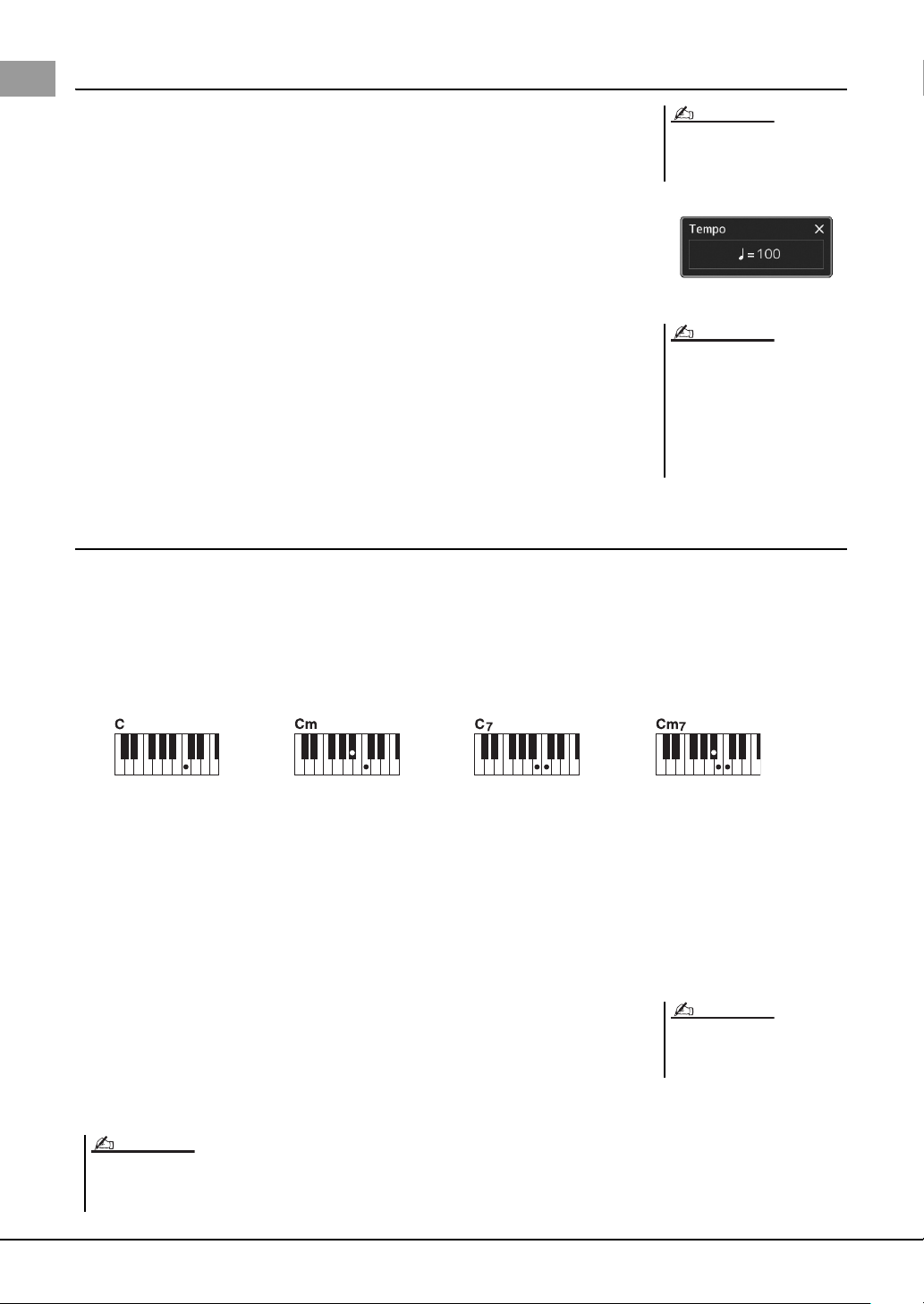
42 PSR-SX900/SX700 Owner’s Manual
Adjusting the tempo
The TEMPO [-] and [+] buttons let you change the playback tempo of the Metronome,
Style and MIDI Song. The tempo of the Style and MIDI Song can also be adjusted via the
[RESET/TAP TEMPO] button.
TEMPO [-]/[+] buttons
Press the TEMPO [-] or [+] button to call up the Tempo pop-up display. Use the TEMPO
[-]/[+] buttons to decrease or increase the tempo over a range of 5–500 beats per minute.
Holding down either button changes the value continuously. Pressing both TEMPO [-] and
[+] buttons calls up the default tempo of the last selected Style or Song.
[RESET/TAP TEMPO] button
When Style and MIDI Song are stopped, tapping the [RESET/TAP TEMPO] button (four
times for a 4/4 time signature) starts playback of the rhythm part of the Style at the tempo
you tapped.
During playback of a MIDI Song, you can change the tempo by tapping the [RESET/TAP
TEMPO] button twice at the desired tempo.
During playback of a Style, you can rewind to the top of the section (“reset” the playback
position, for stutter repeat effects) by tapping the [RESET/TAP TEMPO] button. This is
called as “Style Section Reset.”
Changing the Chord Fingering type
By changing the Chord Fingering type, you can automatically produce appropriate accompaniment even if you don’t press
all of the notes which comprise a chord. Chord fingering type can be changed via the Split Point/Fingering window:
[MENU] [Split & Fingering].
The following types can be selected, for example.
Single Finger
This method lets you easily play chords in the accompaniment range of the keyboard using only one, two or three fingers.
Fingered
This lets you finger your own chords on the chord section of the keyboard, while the instrument supplies appropriately
orchestrated rhythm, bass, and chord accompaniment in the selected Style. The Fingered type recognizes the various chord
types which are listed on the Data List on the website (page 9), and can be looked up using the Chord Tutor function called
up via [MENU] [Chord Tutor].
AI Full Keyboard
This lets you play just about anything, anywhere on the keyboard using both hands—like
conventional playing of a piano—and still have appropriate accompaniment. You don’t
have to worry about specific ways to play/indicate the chords. (Depending on the song
arrangement, AI Full Keyboard may not always produce appropriate accompaniment.)
For other types, refer to the Reference Manual on the website (page 9).
If you want to adjust the tempo of an
Audio Song, use the Time Stretch func-
tion on page 74.
NOTE
You can set the behavior to change the
tempo instead of “reset” of the section,
even when tapping the button during
playback of a Style. The setting is made
on the display called up via [MENU]
[Metronome] [Tap Tempo]. For
details, refer to the Reference Manual
on the website.
NOTE
Major chord
Press the root key only.
Minor chord
Simultaneously press the root
key and a black key to its left.
Seventh chord
Simultaneously press the
root key and a white key to
its left.
Minor seventh chord
Simultaneously press the
root key and both a white and
black key to its left.
When the chord detection area is set to
“Upper” (page 47), only “Fingered*”is
available.
NOTE
In the case of a specific fingering type (Fingered, Fingered on base, AI Fingered), you can create a state in which no chord is input by entering a special chord named “Cancel.”
This is called as “Chord Cancel.” For more information on entering chords including “Cancel,” refer to the “Chord Types Recognized in the Fingered Mode” in the Reference
Manual on the website.
NOTE
Loading ...
Loading ...
Loading ...