Loading ...
Loading ...
Loading ...
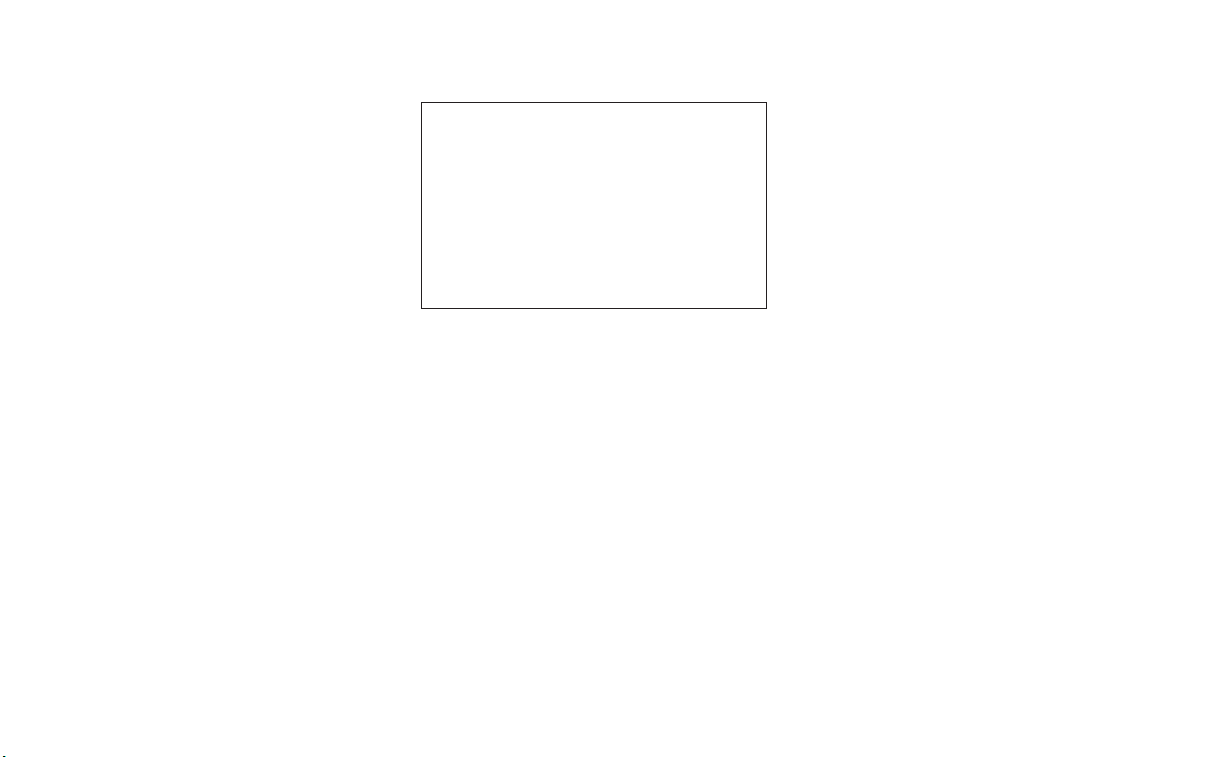
OFF. When the system is set to valet park-
ing, or the relevant account is erased, Email
and schedule will be erased from the system.
EXAMPLES OF HOW VEHICLE
APPS IS USED
Example Email application (if
equipped)
This App allows you to access web-based
Email through the in-vehicle interface. When
you use this application for the first time, you
will need to create a new user.
To use the Email application service, connect
a smartphone to the vehicle.
1. Push <MENU> and touch [Apps].
2. Touch [Email].
3. Touch [Create new user]. The new user
input screen will be displayed.
4. Input your name and PIN code and select
Instant Access ON or OFF, and then
touch [Save].
NOTE
If the Instant Access mode is set to ON, it
is not necessary to enter a PIN code each
time.
5. Display the Select User screen, and touch
a user name.
6. Input the PIN code and touch [OK]. The
mail box screen will be displayed.
If an account is not yet set up, touch [Cre-
ate New User] to set an account (Google
account, etc.) in the Manage Account
screen displayed.
NOTE
• On the Receive Message screen, touch
sender name or address to display sender
detail screen.
• System folders (Inbox, Draft, Send, etc.)
cannot be modified.
MOBILE APPS
Mobile Apps are a limited selection of popu-
lar smartphone-based Apps that have been
customized for in-vehicle use. Mobile Apps
can be accessed by connecting your compat-
ible smartphone to the vehicle.
GETTING USER ID AND
PASSWORD
When you activate the INFINITI InTouch
Apps service for the first time, you should
acquire a user ID and a password in advance.
The acquisition of a user ID and a setup of a
password which logs into exclusive applica-
tions are required.
• It is also possible to acquire an ID and a
password directly form an INFINITI portal
site.
• The vehicle information is required for en-
tering the user information.
5GD0021XZ
4-104 Display screen, heater and air conditioner, and audio system
Loading ...
Loading ...
Loading ...