Loading ...
Loading ...
Loading ...
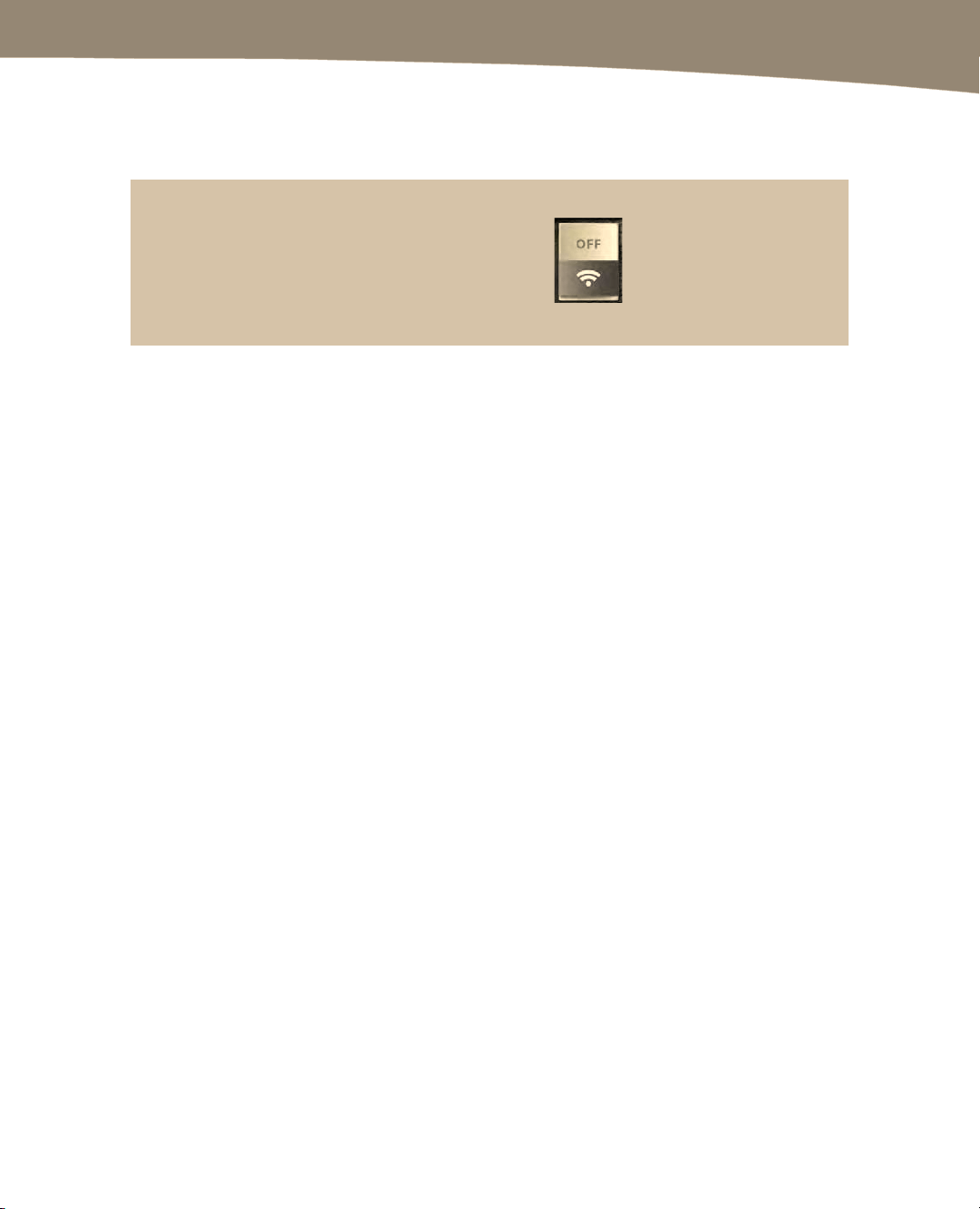
CHAPTER 1: Getting Started
51
2. Turn off Wi-Fi when not needed: The Wi-Fi antenna uses power even if you are
not connected to a Wi-Fi network, so turn it off when you don’t need it. Turn off
Wi-Fi by going to Settings > Wireless & Networks > Set Wi-Fi to Off.
TIP: DROID 2 and X users can swipe left to the second of the seven Home screens, and then tap
the Wi-Fi switch that looks like this to turn Wi-Fi off or on. (This icon shows that Wi-Fi
is set to Off.)
3. Lower your screen brightness: Use the Power Control widget to adjust your
brightness.
4. Set a Shorter Screen timeout: Shortening the time your DROID takes to turn off
the screen when it’s not being used can help you extend your effective battery
life. To do this, tap Settings, then Display, and Screen timeout. Set Screen
timeout as short as possible – you can set it as short as 15 seconds, if you can
stand it. Sometimes it get annoying when the screen keeps turning off,so play
with this setting a bit to find the best interval for how you use the device.
5. Disable GPS when not needed: Use the Power Control widget to turn off GPS.
6. Turn off Bluetooth when not needed: Use the Power Control widget to turn off
Bluetooth.
7. Adjust your Battery Manager settings to a Saver mode: See the “Using the
Battery Manager” section later in this chapter to learn how to adjust these
settings.
Long-Term Battery Life
The DROID uses a rechargeable battery that will lose its ability to maintain a charge over
time and has only a limited number of cycles during its useful life. You can extend the
life of your DROID battery by making sure you run it down completely at least once a
month. The rechargeable battery will last longer if you do this complete draining once a
month.
Loading ...
Loading ...
Loading ...
