Loading ...
Loading ...
Loading ...
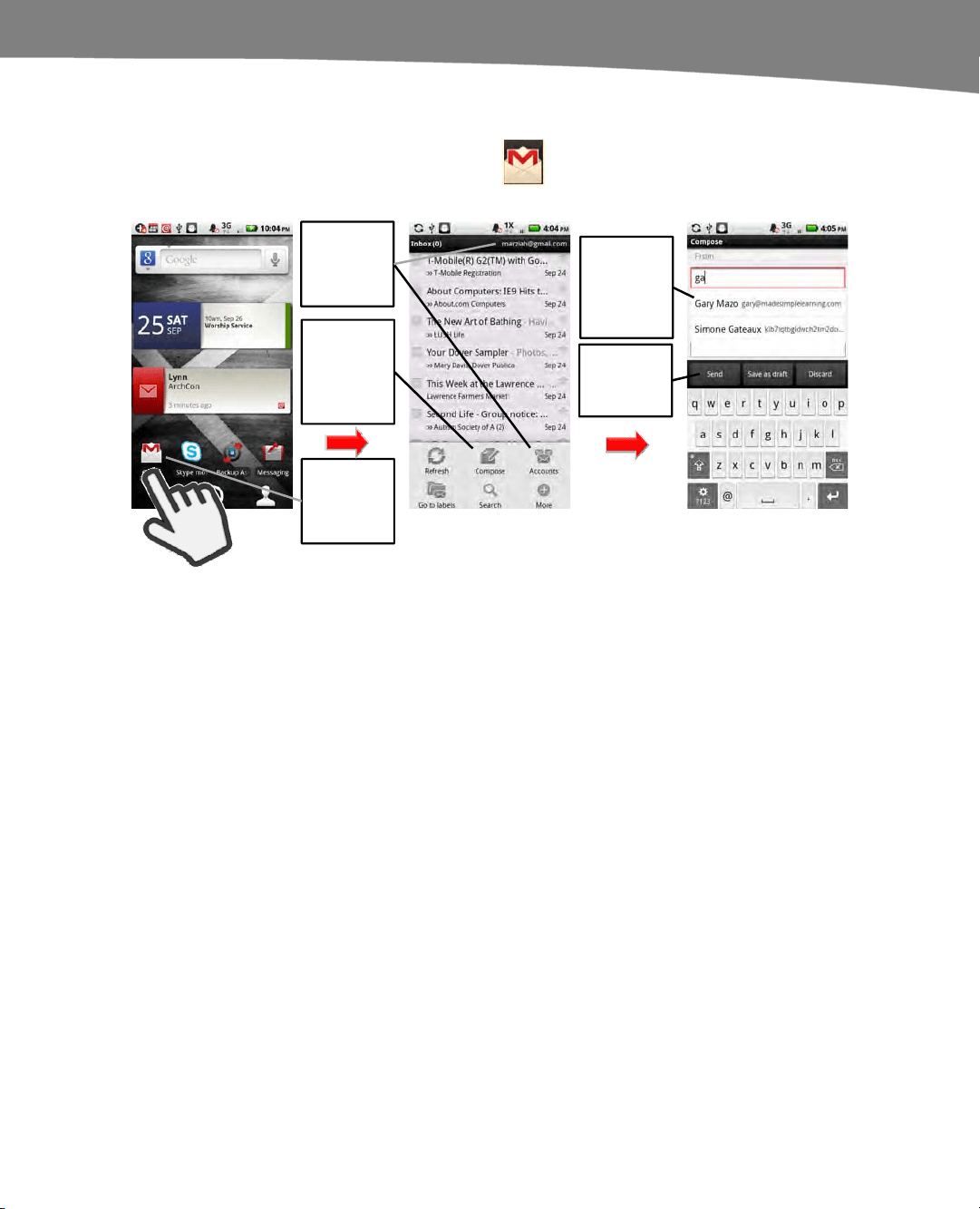
CHAPTER 9: Email on Your DROID
207
Sending and Replying to Email
Let’s return to the Gmail app on your DROID. Sending email with Gmail is
illustrated in Figure 9–3.
Tap
Tap on the
Gmail app
icon.
Make sure
you’re using
the correct
account.
Tap
Compose
to start a
new
message.
Your To:
field will
auto-
complete
as you type.
Tap Send
when you
are finished.
Figure 9–3. Composing Gmail messages.
1. Navigate to the correct account, click the menu button, and select Compose. If
you’re using a DROID or DROID 2 with a keyboard, you can slide it out or just use
the virtual keyboards.
2. Start entering an address in the To: field, and Google will attempt to auto-
complete the email address from your contact list. If this is to a new contact,
you’ll just have to type the whole thing out. Use your finger to navigate to the next
fields.
3. If you want to add a picture attachment or more recipients, press the menu button
again. You’ll have the option to add BCC and CC recipients and attachments from
your phone’s camera gallery. You can also choose to take a new picture to
attach. Picture files are the only type of attachment supported on the default
Android Gmail app, but you can still forward messages that contain other types of
attachments.
4. When you’re done with your message, tap Send.
Loading ...
Loading ...
Loading ...
