Loading ...
Loading ...
Loading ...
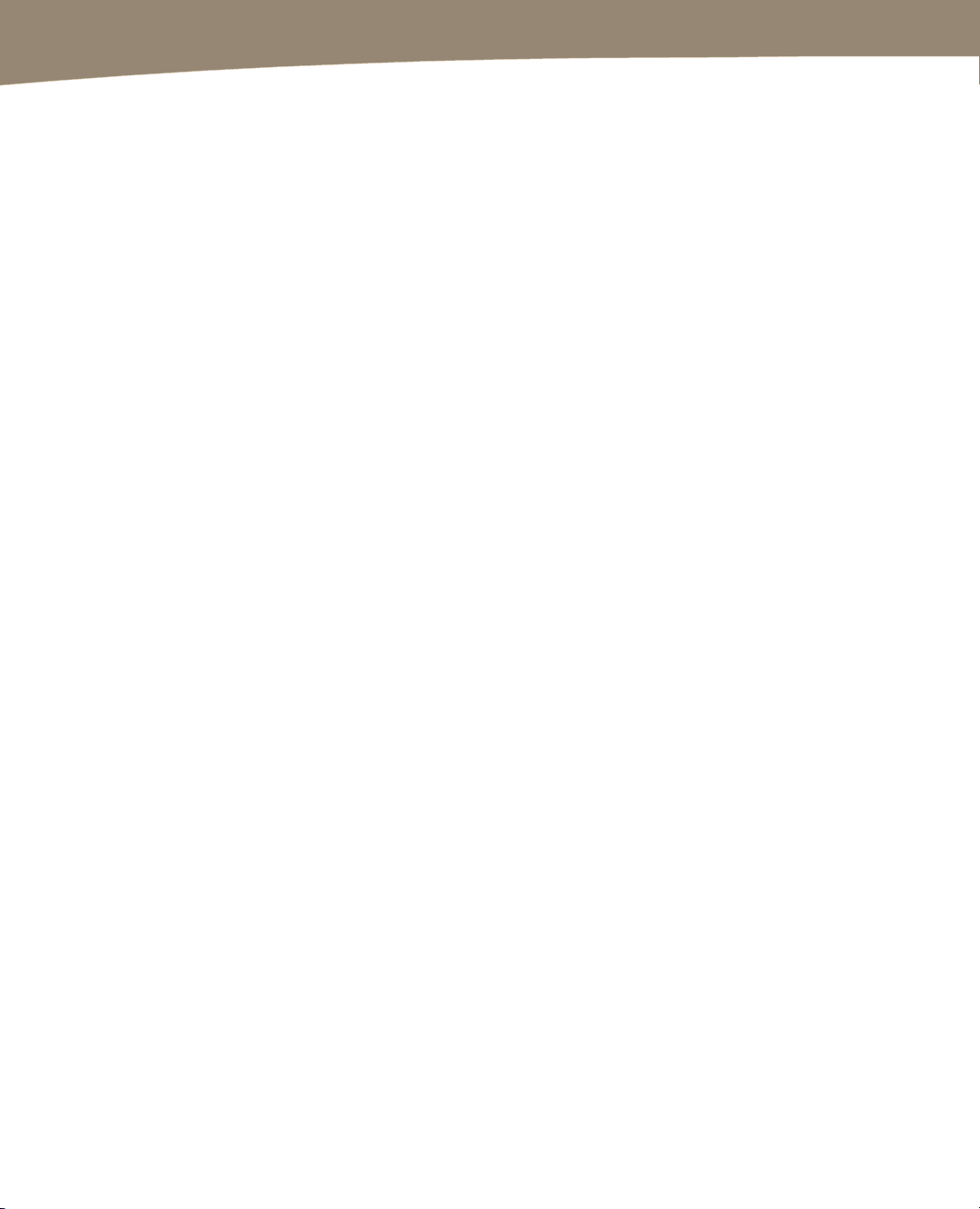
CHAPTER 9: Email on Your DROID
204
General Settings
The first tab offers some general settings. Make sure your browser connection is set to
always use https://. That makes sure you use a more secure connection to check your
email when using a web browser. It’s also the default setting, so if you don’t have either
one selected, it’s still using the secure connection.
The other important thing to note is that you can create text signatures and set
automatic vacation replies through the appropriate boxes here. Be aware that any
signatures you create here will not translate to your phone. You have to set those up
separately.
If you change anything, be sure to press the Save Changes button before moving on.
Accounts
You can add additional email accounts through Gmail and check and respond to them
from the same inbox as your Gmail account. They have to be a standard POP3 account,
but that includes most web-based email and email accounts offered through Internet
service providers. That generally does not include Exchange accounts.
The settings are shown in Figure 9–2. To add an email account to your Web Gmail
account, do the following:
1. Log into Gmail on the Web.
2. Click Settings. It’s on the upper right of your browser window.
3. Click Accounts and Import.
4. Click Add POP3 email account.
5. Enter your email address, password, and any specific settings provided by your
ISP.
6. Decide how you handle messages on the old account. Do you delete them as
they’re imported or are they left on the server?
7. Decide if you’d like to add a custom label (by default your email address will be
the label) and if you’d like to automatically archive new messages.
Loading ...
Loading ...
Loading ...