Loading ...
Loading ...
Loading ...
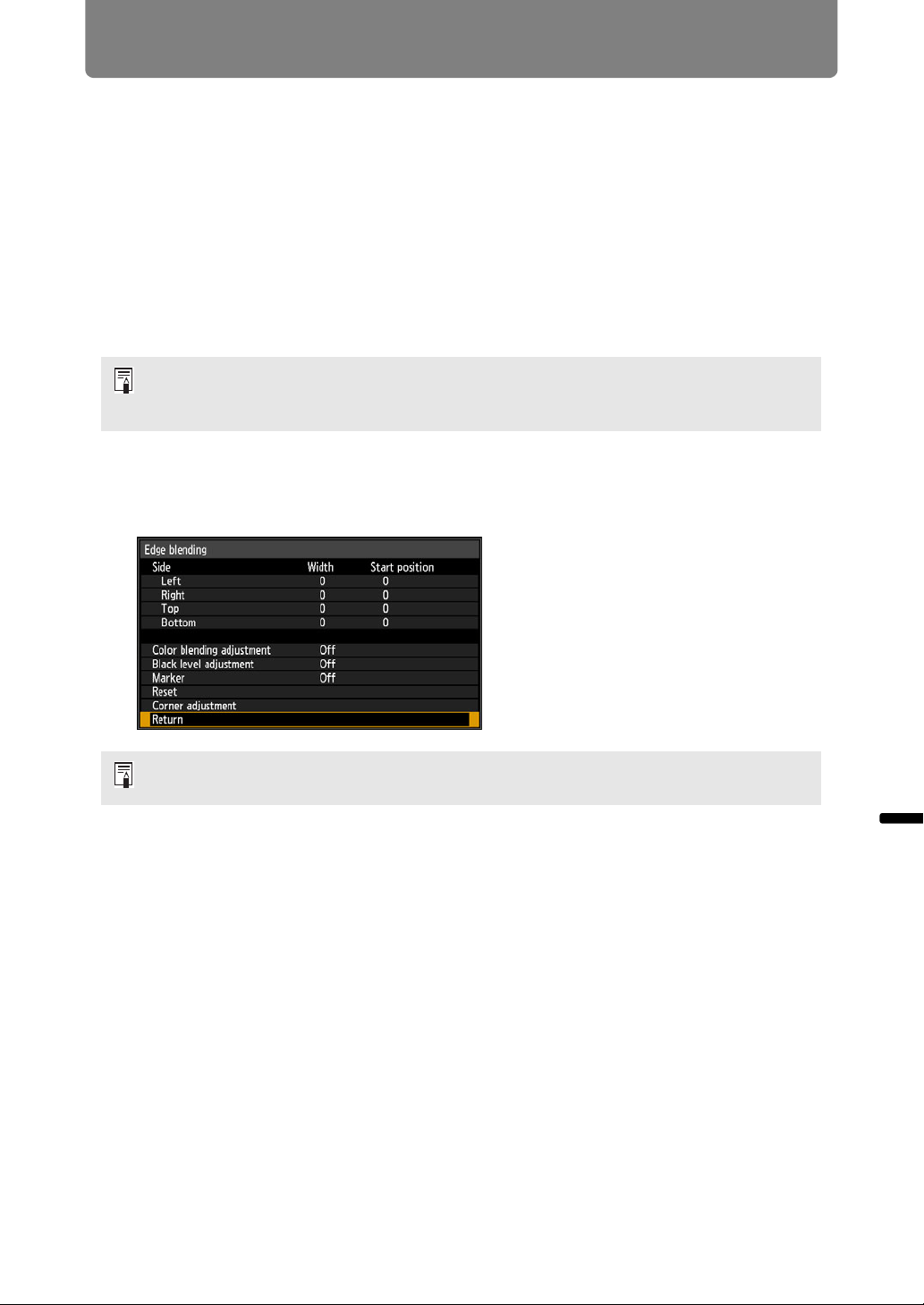
163
Advanced Projection
Advanced Guide Advanced Projection
Projecting from Multiple Projectors at Once
(Edge Blending)
Overlapping edges of images from multiple projectors used together can be
blended to make the overall image more seamless.
■ Basic Instructions
Follow these steps when using two projectors side by side.
1 In the [Install settings] menu, select [Professional settings] > [Edge
blending] > [Adjust].
2 Set [Marker] to [On].
Marker lines are projected on the images. The red marker indicates the start
position for adjustment, and the green marker, the end position.
3 Adjust [Start position] for the side where images overlap. Move the start
marker to the outer edge of the overlapping area.
4 Adjust [Width]. Move the end marker to the inner edge of the overlapping
area.
The area between the starting and ending markers is called the blending area.
Shading is applied to this area, and the brightness is adjusted to match
portions that overlap with other areas. After you complete settings for one
image, do the same thing for the other one to specify the blending area. Adjust
the settings to make the blending area for each image the same.
5 Set [Marker] to [Off].
• If you have already completed edge blending settings, selecting [Adjust] will apply
them.
• To restore the default settings before adjustment, select [Reset].
By default, the green and red markers are displayed in the same position, so only the red
marker is visible.
Loading ...
Loading ...
Loading ...