Loading ...
Loading ...
Loading ...
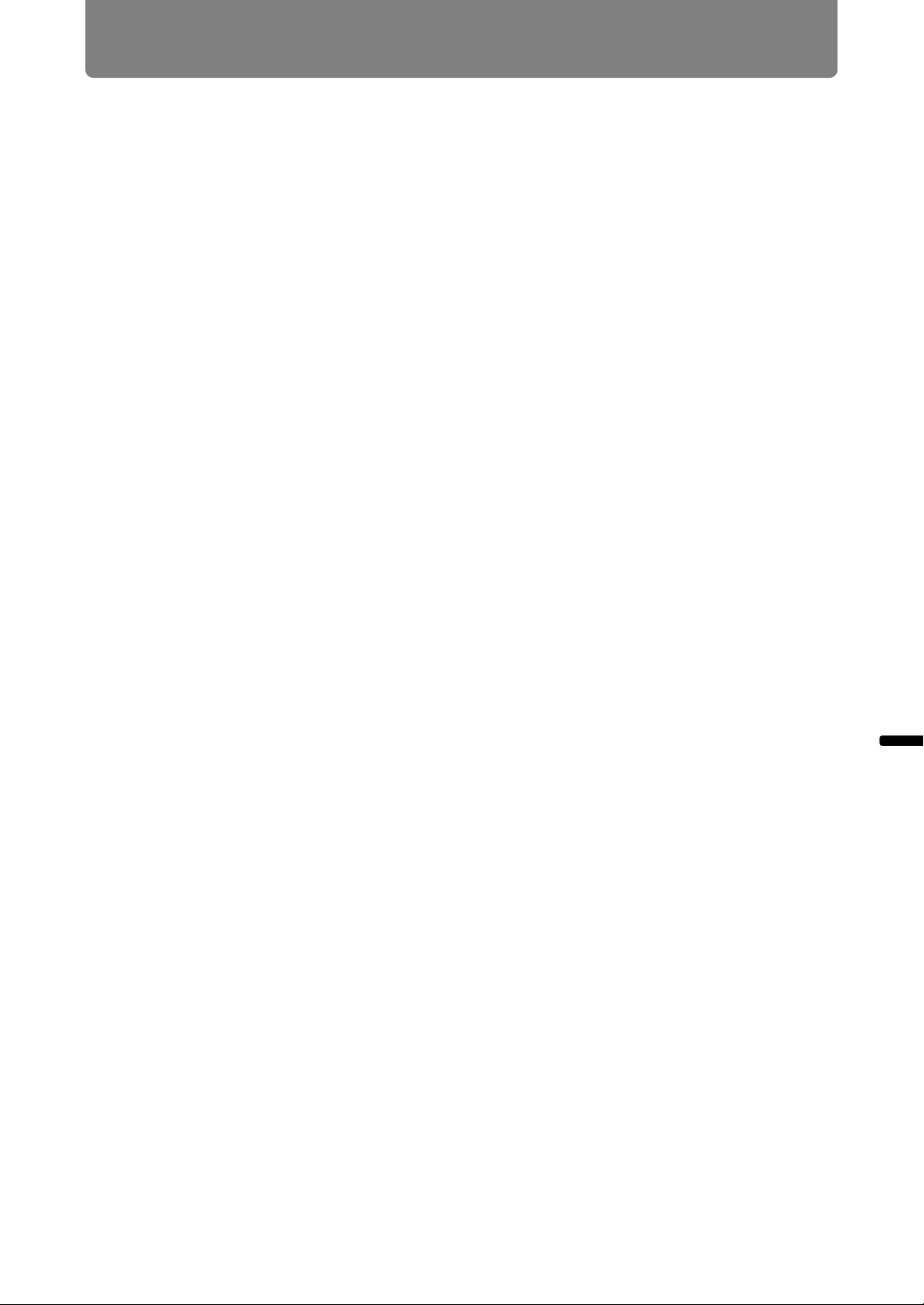
131
Menu Description
Advanced Guide Menu Description
■ Windows 8.1 / Windows 8
1 Right-click on the start screen background and click [All Apps] in the
lower right.
• Windows 8.1 Users:
Click the down arrow in the lower left of the start screen.
2 Click [Control Panel].
• From the Desktop:
Press Win+X.
In the shortcut menu displayed in the lower left, click [Control Panel].
3 Click [View network status and tasks].
• In Icon View:
Click [Network and Sharing Center].
4 Click [Change adapter settings].
5 For a wired connection, right-click [Ethernet], or for a wireless
connection, right-click [Wi-Fi]. Next, click [Properties].
6 In the [This connection uses the following items] list, select [Internet
Protocol Version 4 (TCP/IPv4)] and click the [Properties] button. Make a
note of the original network settings (IP address, subnet mask, default
gateway, etc).
7 Select [Use the following IP address] and set the IP address and subnet
mask.
The projector’s own default IP address is 192.168.254.254 for wired
connections and 192.168.253.254 for wireless connections. Specify a different
IP address.
8 When finished, click the [OK] button, and then click the [Close] button in
the [Ethernet Properties] window to close it.
Loading ...
Loading ...
Loading ...