Loading ...
Loading ...
Loading ...
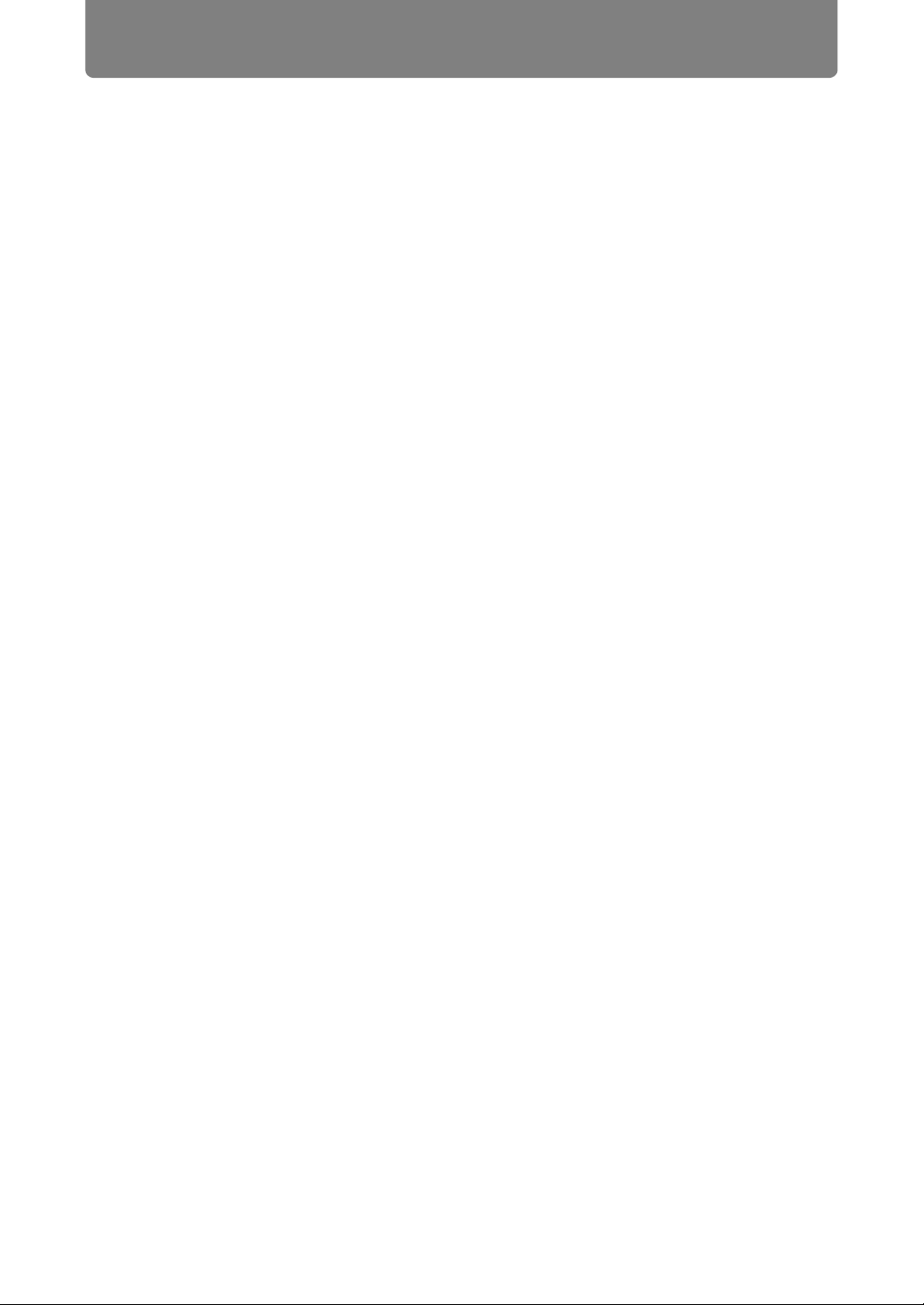
Menu Description
130
Completing Computer Settings
Specifying an IP Address
Instructions for setting a computer’s wired or wireless IP address are as follows for
each operating system.
■ Windows 10
1 Right-click the Start button (Windows logo) in the lower left of the screen.
• In desktop mode (from the desktop screen)
The same operation is possible by pressing Win+X.
2 In the shortcut menu displayed in the lower left, click [Control Panel].
3 Click [View network status and tasks].
• In Icon View:
Click [Network and Sharing Center].
4 Click [Change adapter settings].
5 Right-click [Ethernet], and then click [Properties].
6 In the [This connection uses the following items] list, select [Internet
Protocol Version 4 (TCP/IPv4)] and click the [Properties] button. Make a
note of the original network settings (IP address, subnet mask, default
gateway, etc).
7 Select [Use the following IP address] and set the IP address and subnet
mask.
The factory default IP address for the projector is “192.168.254.254”. Set an IP
address which is different from this.
8 When finished, click the [OK] button, and then click the [Close] button in
the [Ethernet Properties] window to close it.
Loading ...
Loading ...
Loading ...