Loading ...
Loading ...
Loading ...
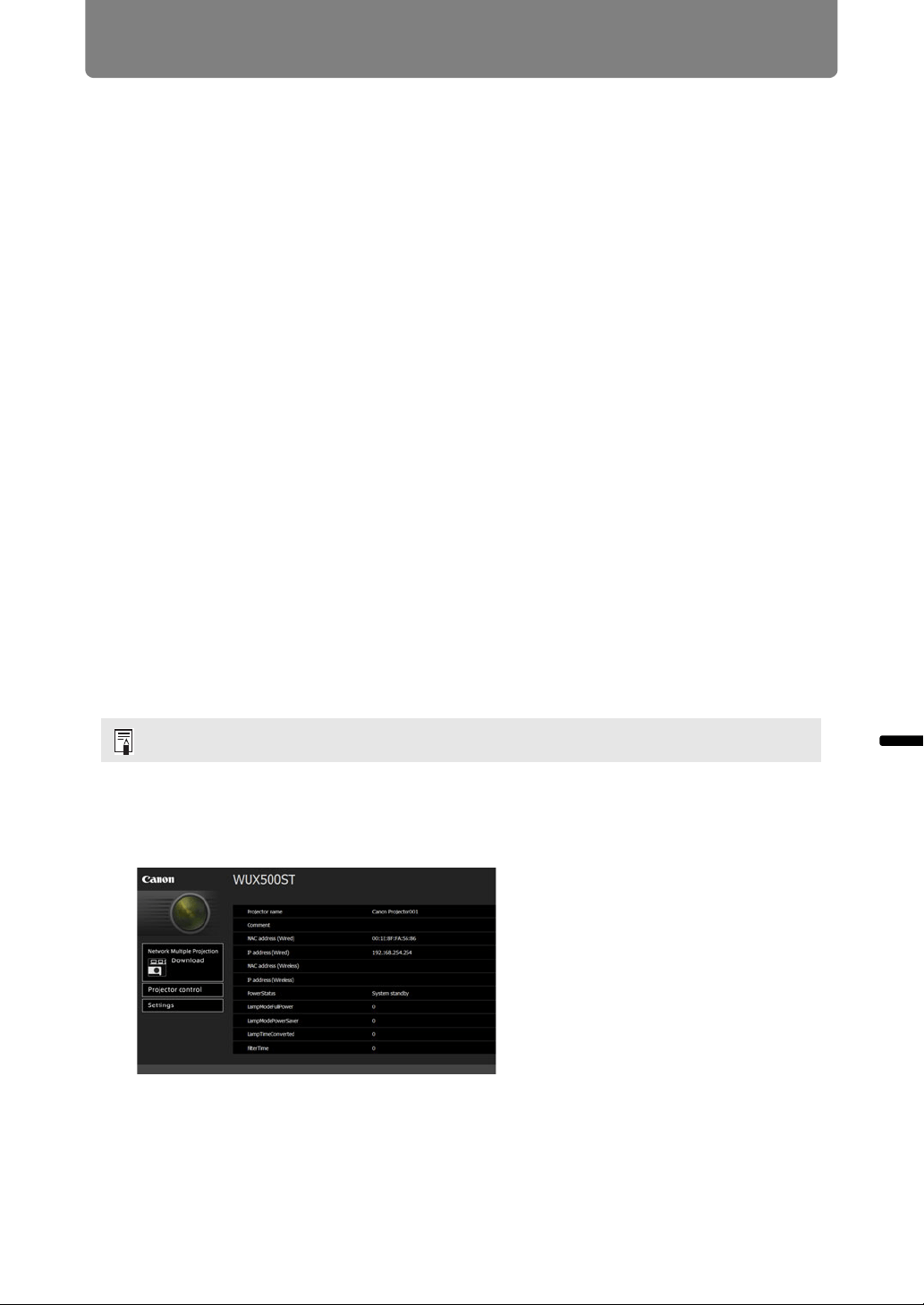
133
Menu Description
Advanced Guide Menu Description
■ Mac OS X
1 Open the Apple Menu and select [System Preferences].
2 In the System Preferences window, click [Network] to display the Network
window.
3 For a wired connection, select [Built-in Ethernet], or for a wireless
connection, select [Wi-Fi]. Next, click the [TCP/IP] tab. Make a note of the
original network settings (IP address, subnet mask, router, DNS server,
and so on).
4 Create a new network environment and set the IP address and subnet
mask.
The projector’s own default IP address is 192.168.254.254 for wired
connections and 192.168.253.254 for wireless connections. Specify a different
IP address.
5 Click [Apply] to close the network preference window.
■ Resetting the IP Address Setting of the Computer
Follow the same procedure as for changing the IP address and reset the values to
the original values based on the notes taken before the change.
Setting Up the Network
■ Displaying the Network Configuration Screen
1 Turn on the computer and projector.
2 Launch a web browser, enter “http://(projector IP address)” in the
address bar, and press the Enter key.
The projector web screen appears.
Network functions are not available for the first 40 seconds after projector startup.
Loading ...
Loading ...
Loading ...