Loading ...
Loading ...
Loading ...
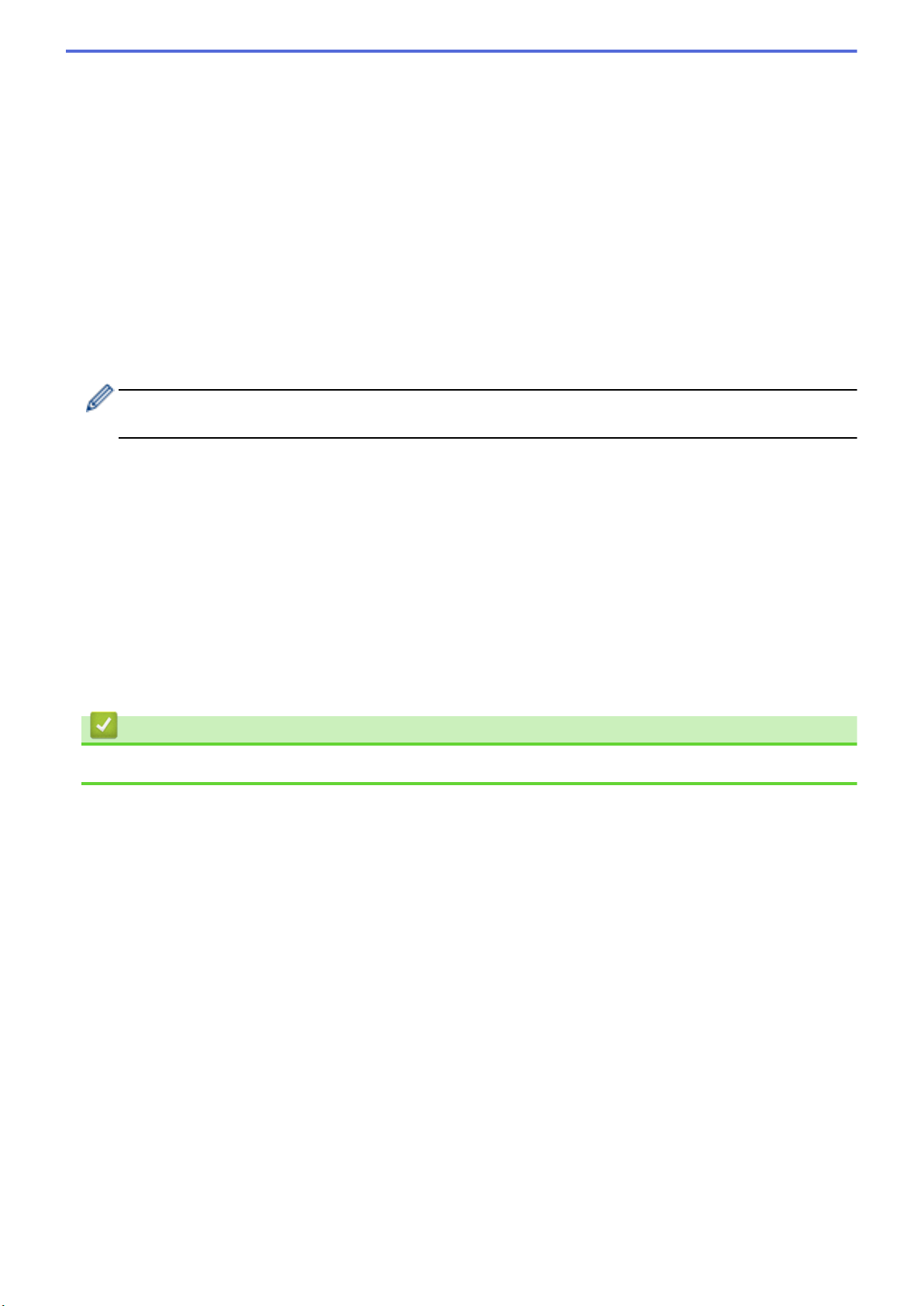
3. Document Size
Select the exact size of your document from a selection of preset scan sizes. If you select Custom, you can
specify the document size.
4. Adjust Image
Click the Adjust Image button for adjusting the image.
• Brightness
Set the Brightness level by moving the slider to the right or left to lighten or darken the image.If the
scanned image is too light, set a lower brightness level and scan the document again. If the image is
too dark, set a higher brightness level and scan the document again. You can also type a value in the
field to set the brightness.
• Contrast
Increase or decrease the Contrast level by moving the slider to the right or left. An increase
emphasizes dark and light areas of the image, while a decrease reveals more details in gray areas.
You can also type a value in the field to set the contrast.
The Contrast setting is available only when setting Scan Type to Gray (Error Diffusion), True Gray or
24bit Color.
• Reduce Noise
You can improve and enhance the quality of your scanned images with this selection. The Reduce
Noise setting is available when using 24bit Color and scan resolutions of 300 x 300 dpi, 400 x 400 dpi
or 600 x 600 dpi.
5. 2-sided Scanning
Scan both sides of the document.
6. Rotate Image
Rotate the scanned image.
7. PreScan
Click PreScan to preview your image and crop unwanted areas before scanning. Cropping is available when
2-sided Scanning setting is off.
Related Information
• Scan Using TWAIN-Compliant Applications (Mac)
81
Loading ...
Loading ...
Loading ...