Loading ...
Loading ...
Loading ...
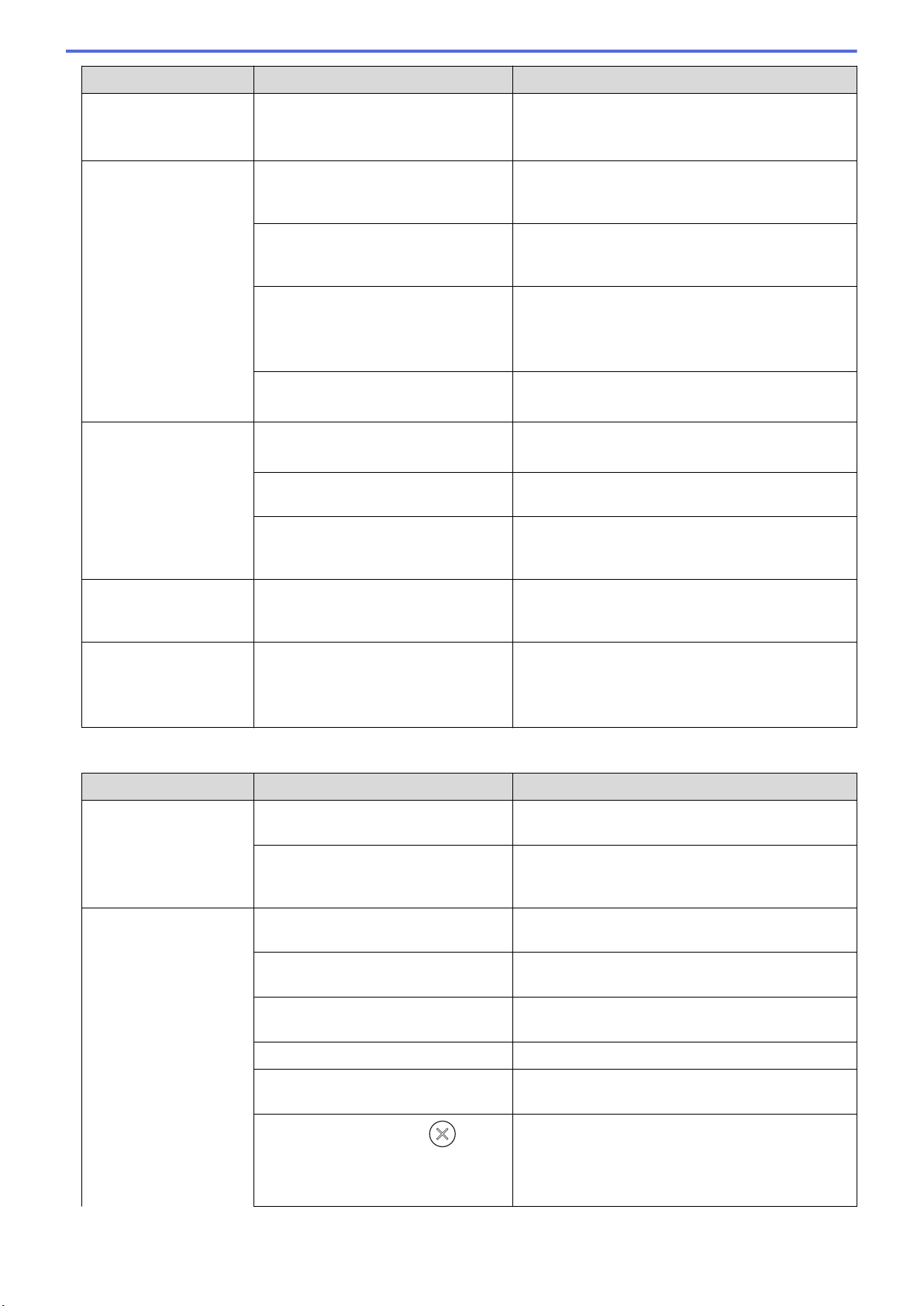
Difficulties Cause Suggestions
Auto Start Scan
does not start.
(ADS-1700W)
The settings for Auto Start Scan
(Shortcut 21) are incorrect.
Confirm the settings for Auto Start Scan
(Shortcut 21).
The plastic card is
jammed.
The power came on when the plastic
card was inserted in the machine.
Remove the plastic card. To prevent the card from
getting jammed again, do not leave the card
inserted in the machine.
The embossed card was inserted in
the Card Slot with the embossed side
down.
Insert the embossed card, embossed side up, into
the Card Slot.
• The plastic card is not inserted
straight.
• The plastic card is not inserted
according to the guidelines.
Insert the plastic card straight according to the
guidelines.
The paper dust has accumulated on
the sensors.
Clean the sensors.
See Related Information:Clean the Sensors.
The plastic card was not
fed.
A document was set on the ADF. Remove the document from the ADF.
See Related Information: Card Jam.
ADF Mode is selected in the Feed
Selector.
Slide the Feed Selector to the Plastic Card Mode
side.
The embossed card was inserted in
the Card Slot with the embossed side
down.
Insert the embossed card, embossed side up, into
the Card Slot.
Cannot scan to a USB
flash drive in Bus Power
Mode.
Scan to USB is not supported when
using Bus Power Mode.
Connect your scanner to an AC power outlet, and
then try to scan.
Cannot Scan to
Workflow from the
machine.
The Scan to Workflow settings are not
configured within Brother iPrint&Scan
(for Windows and Mac).
Configure the settings using Brother iPrint&Scan
(for Windows and Mac).
See Related Information: Configure Scan to
Workflow Settings Using Brother iPrint&Scan.
Software Difficulties
Difficulties
Cause Suggestions
Cannot save the settings
in Remote Setup or Web
Based Management.
The machine is processing. Wait until the machine finishes processing, and
then try again.
The machine is being configured from
the machine’s Control Panel.
Stop configuring the machine from the Control
Panel and use Remote Setup or Web Based
Management instead.
Cannot start Remote
Setup.
The machine is turned off. Turn on the machine, and then try again.
The machine is not connected to your
computer.
Connect the machine to your computer, and then
try again.
An error is occurring. Clear all errors, check the status is Ready on
Remote Setup and then try again.
The machine is scanning. Wait until scanning has finished and try again.
The machine is being configured from
the machine’s Control Panel.
Stop configuring the machine from the Control
Panel.
Because you pressed the button
on the machine before saving the
Remote Setup settings, the machine
went into Sleep Mode.
Access Remote Setup again and save the settings.
161
Loading ...
Loading ...
Loading ...