Loading ...
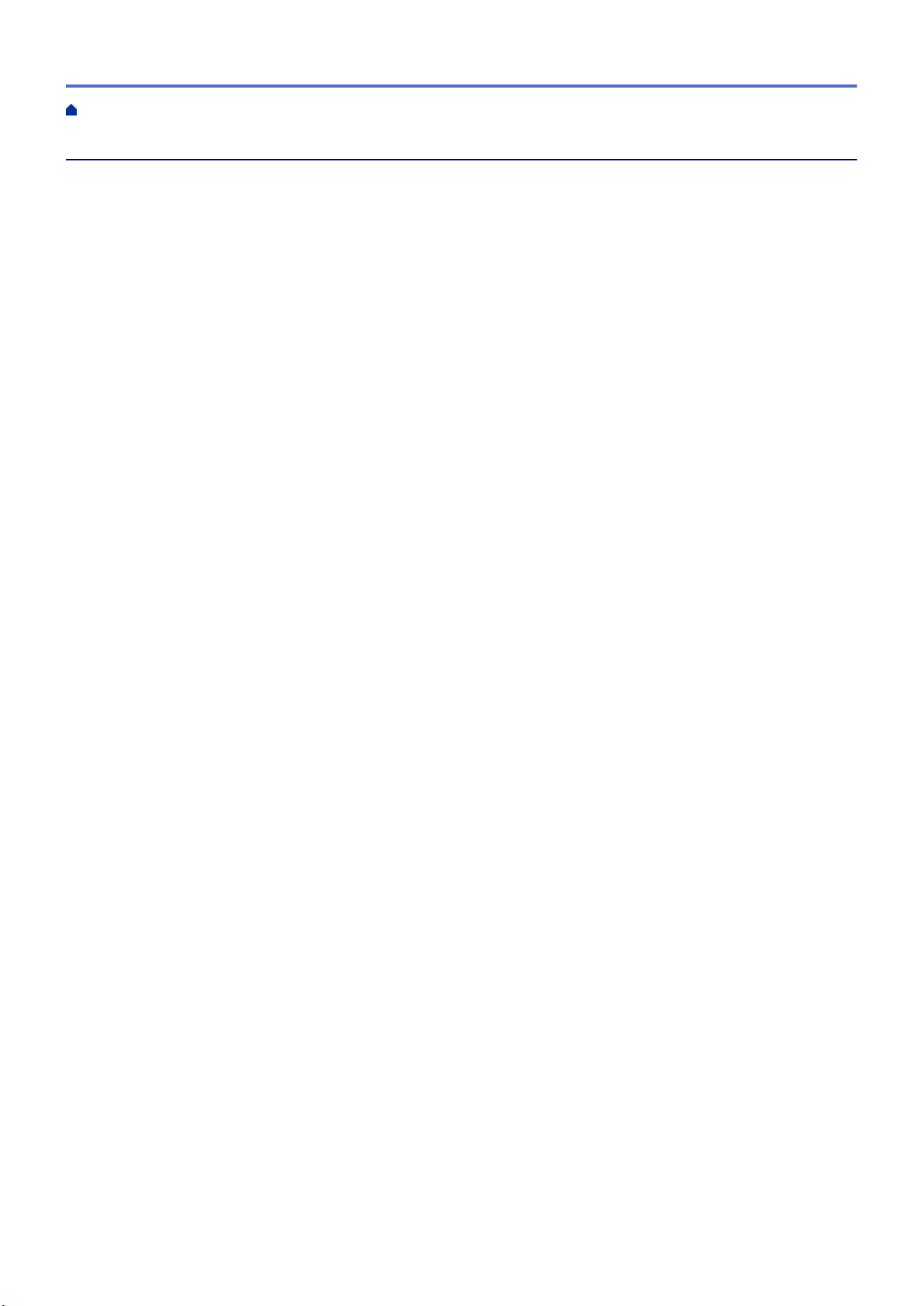
Table of Contents
Before You Use Your Brother Machine ............................................................................................... 1
Definitions of Notes ........................................................................................................................................ 2
Trademarks .................................................................................................................................................... 3
Important Note ............................................................................................................................................... 4
Introduction to Your Brother Machine................................................................................................. 5
About This Machine ....................................................................................................................................... 6
Set Up Your Scanner...................................................................................................................................... 7
Control Panel Overview ................................................................................................................................. 8
Touchscreen LCD Overview......................................................................................................................... 11
USB Port and Cable Overview..................................................................................................................... 15
Paper Handling.................................................................................................................................... 16
Document Specifications.............................................................................................................................. 17
Acceptable Documents ...................................................................................................................... 18
Unacceptable Documents .................................................................................................................. 19
Carrier Sheet Recommendations ....................................................................................................... 21
Notes for Using Carrier Sheets .......................................................................................................... 22
Load Documents .......................................................................................................................................... 23
Load Standard Size Documents......................................................................................................... 24
Load Business Cards ......................................................................................................................... 26
Load a Plastic Card ............................................................................................................................ 27
Load Documents Longer than Standard Size .................................................................................... 28
Load Non-standard Size Documents ................................................................................................. 29
Load Receipts, Clippings, Photos, and Other Documents ................................................................. 31
Scan...................................................................................................................................................... 33
Before Scanning........................................................................................................................................... 34
Scan Using Bus Power Mode ...................................................................................................................... 35
Scan Using the Scan Functions on Your Brother Machine .......................................................................... 36
Save Scanned Documents on Your Computer................................................................................... 37
Save Scanned Documents Using Scan to Workflow Function........................................................... 38
Save Scanned Documents to a USB Flash Drive .............................................................................. 39
Send Scanned Data to an Email Server............................................................................................. 42
Set Up the Address Book ................................................................................................................... 44
Scan to FTP ....................................................................................................................................... 47
Scan to SFTP ..................................................................................................................................... 51
Scan to Network ................................................................................................................................. 55
Web Services for Scanning on Your Network (Windows 7, Windows 8 and Windows 10) ................ 59
Scan Options Using the Touchscreen ................................................................................................ 63
Restrict Scan Functions from External Devices ................................................................................. 64
Scan from Your Computer (Windows) ......................................................................................................... 65
Scan Using Nuance
™
PaperPort
™
14 or Other Windows Applications ............................................. 66
Scan Using Windows Photo Gallery or Windows Fax and Scan........................................................ 72
Scan Using Nuance
™
Power PDF ..................................................................................................... 75
Scan Using Brother iPrint&Scan (Windows) ...................................................................................... 76
Scan from Your Computer (Mac).................................................................................................................. 77
Home > Table of Contents
i
Loading ...
Loading ...
Loading ...