Loading ...
Loading ...
Loading ...
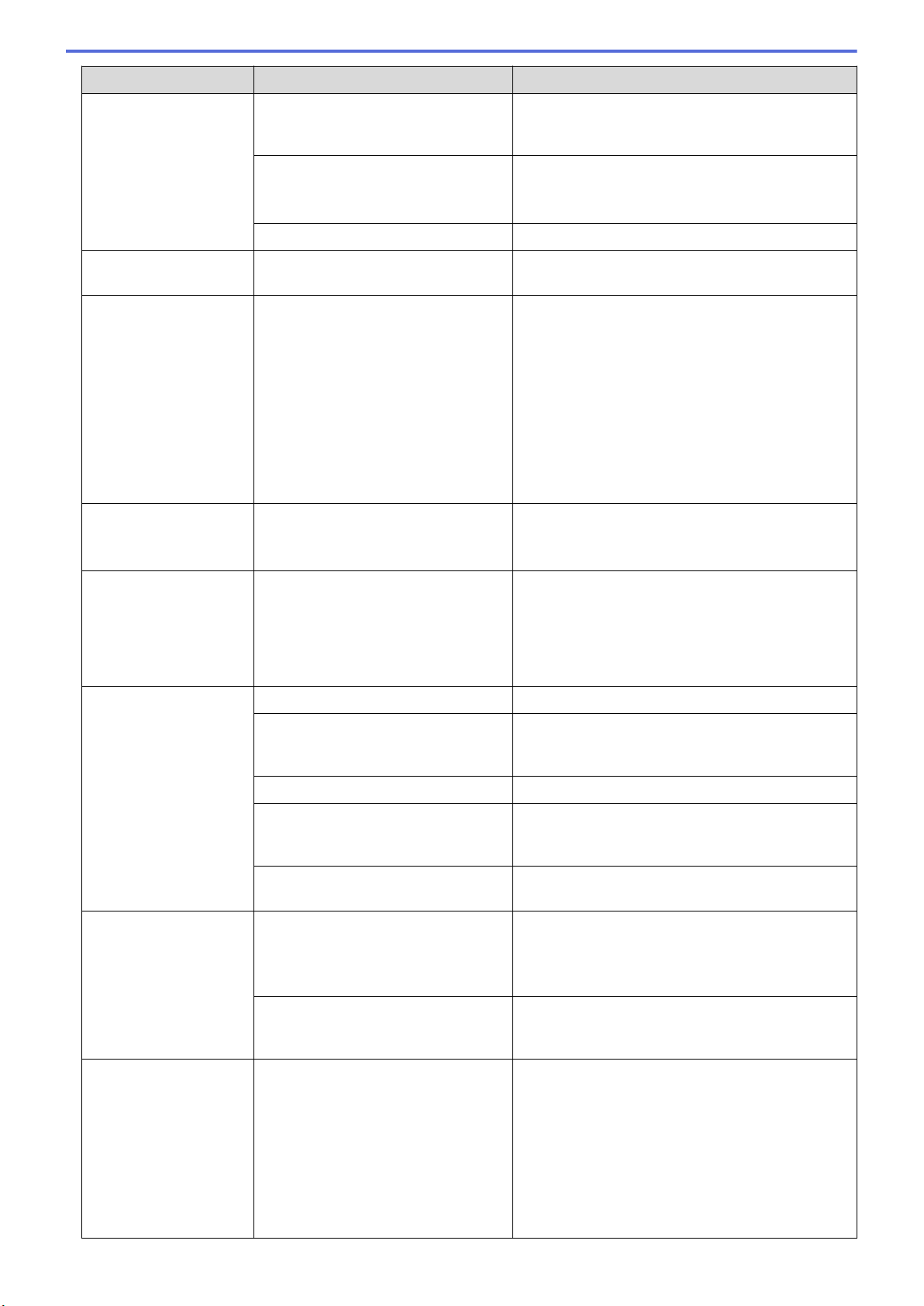
Difficulties Cause Suggestions
The scan quality is poor. Paper dust has accumulated on the
surface of the Pick Up Roller or
Separation Pad.
Clean the Separation Pad and Pick Up Roller. See
Related Information: Clean the Scanner and
Rollers.
Paper dust has accumulated on the
surface of the glass strips inside the
machine.
Clean the glass strips inside the machine.
See Related Information: Clean the Scanner and
Rollers.
The scanner resolution is too low. Increase the scanner resolution.
Bleedthrough is seen in
the scanned data.
The settings are not appropriate for
the type of document being scanned.
Select the Remove Bleed-through / Pattern /
Remove Background Color check box.
Colors in the scanned
data are dark.
The settings are not appropriate for
the type of document being scanned.
Do one of the following:
• Select the Remove Bleed-through / Pattern /
Remove Background Color check box, and then
scan from your computer.
• Increase the Brightness, and then scan from
your computer.
• Increase the Contrast, and then scan from your
computer.
• Change the Scan Type to Gray or Color, and
then scan from your computer.
A page that is not a
blank page is skipped.
• The document is too faint.
• Skip Blank Page is set to On.
Set Skip Blank Page to Off.
Alternatively, reduce the Skip Blank Page
sensitivity.
Cannot scan a long
document.
Long Paper is not selected for the
document size.
Select Long Paper for the document size. If you
cannot select Long Paper, when scanning from the
machine’s Control Panel, set Skip Blank Page to
Off, set 2-sided Scan to Off and set Scan Type to
an option other than Auto. Then, you can select
Long Paper for the document size.
A multifeed occurs. The document is not loaded correctly. Load your document correctly, and then try again.
The leading edges of the document
are aligned straight.
Fan the paper and position the pages so that the
leading edges are aligned at a slight angle in the
feed direction.
The document was curled. Straighten the curled document and scan again.
The Separation Pad is not set
correctly or the rubber part of the
Separation Pad is folded.
Make sure the Separation Pad is set correctly.
The Pick Up Roller cover film is
folded or removed.
Contact your Brother dealer or Brother Customer
Service to replace the Pick Up Roller Cover.
Cannot scan.
(ADS-1700W)
Secure Function Lock is on. Contact your administrator to check your Secure
Function Lock settings.
See Related Information: Secure Function Lock
3.0.
The Pull Scan option in the Scan
from PC dialog box in Web Based
Management is disabled.
Enable the Pull Scan option.
Cannot scan to a
computer from the
machine.
• Scanning application (for example,
Brother iPrint&Scan) is not
installed on the computer.
• The settings are not configured
within the scanning application (for
example, Brother iPrint&Scan).
• (ADS-1250W) The Scan to PC
settings were not configured in
Remote Setup.
• Install a scanning application (for example,
Brother iPrint&Scan).
• Configure the settings using a scanning
application (for example, Brother iPrint&Scan).
• (ADS-1250W) Configure the Scan to PC
settings in Remote Setup.
160
Loading ...
Loading ...
Loading ...