Loading ...
Loading ...
Loading ...
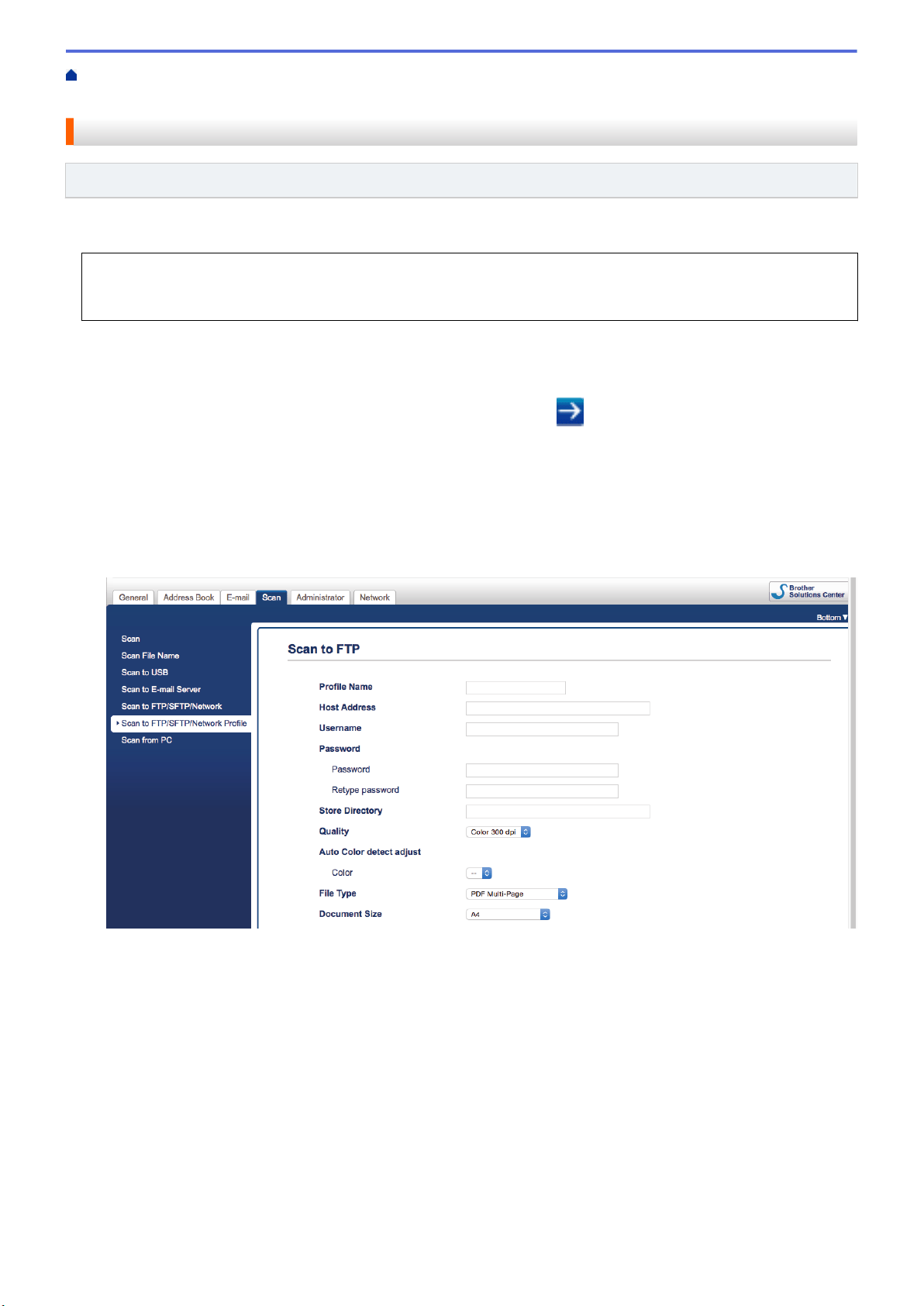
Home > Scan > Scan Using the Scan Functions on Your Brother Machine > Scan to FTP > Set up a Scan
to FTP Profile
Set up a Scan to FTP Profile
Related Models: ADS-1700W
Set up a Scan to FTP Profile to scan and upload the scanned data directly to an FTP location.
We recommend using Microsoft Internet Explorer 8/10/11 for Windows or Safari 8.0 for Mac. Make sure that
JavaScript and Cookies are always enabled in whichever browser you use. If a different web browser is used,
make sure it is compatible with HTTP 1.0 and HTTP 1.1.
1. Start your web browser.
Type "https://machine's IP address" in your browser's address bar (where "machine's IP address" is the
machine's IP address). For example: https://192.168.1.2
If the machine prompts you for a password, type it, and then click
.
2. Click the Scan tab.
3. Click the Scan to FTP/SFTP/Network menu in the left navigation bar.
4. Select the FTP option, and then click Submit.
5. Click the Scan to FTP/SFTP/Network Profile menu in the left navigation bar.
6. Select the profile you want to set up or change. Using the following characters: ?, /, \, ", :, <, >, |, or * may
cause a sending error.
The Profile setting screen appears.
7. In the Profile Name field, type a name for this server profile (up to 14 alphanumeric characters).
The machine will display this name on the LCD.
8. In the Host Address field, type the Host Address (for example: ftp.example.com; up to 64 characters) or the
IP address (for example: 192.23.56.189), and type the path (up to 255 characters) to the folder on the FTP
server where you want to send your scanned data. Do not type a slash symbol at the beginning of the path.
9. In the Username field, type a user name (up to 32 characters) that has permission to write data to the FTP
server.
10. In the Password field, type the password (up to 33 characters) associated with the user name you entered in
the Username field. Type the password again in the Retype password field.
11. In the Store Directory field, type the path (up to 255 characters) to the folder on the FTP server where you
want to send your scanned data. Do not type a slash symbol at the beginning of the path.
48
Loading ...
Loading ...
Loading ...