Loading ...
Loading ...
Loading ...
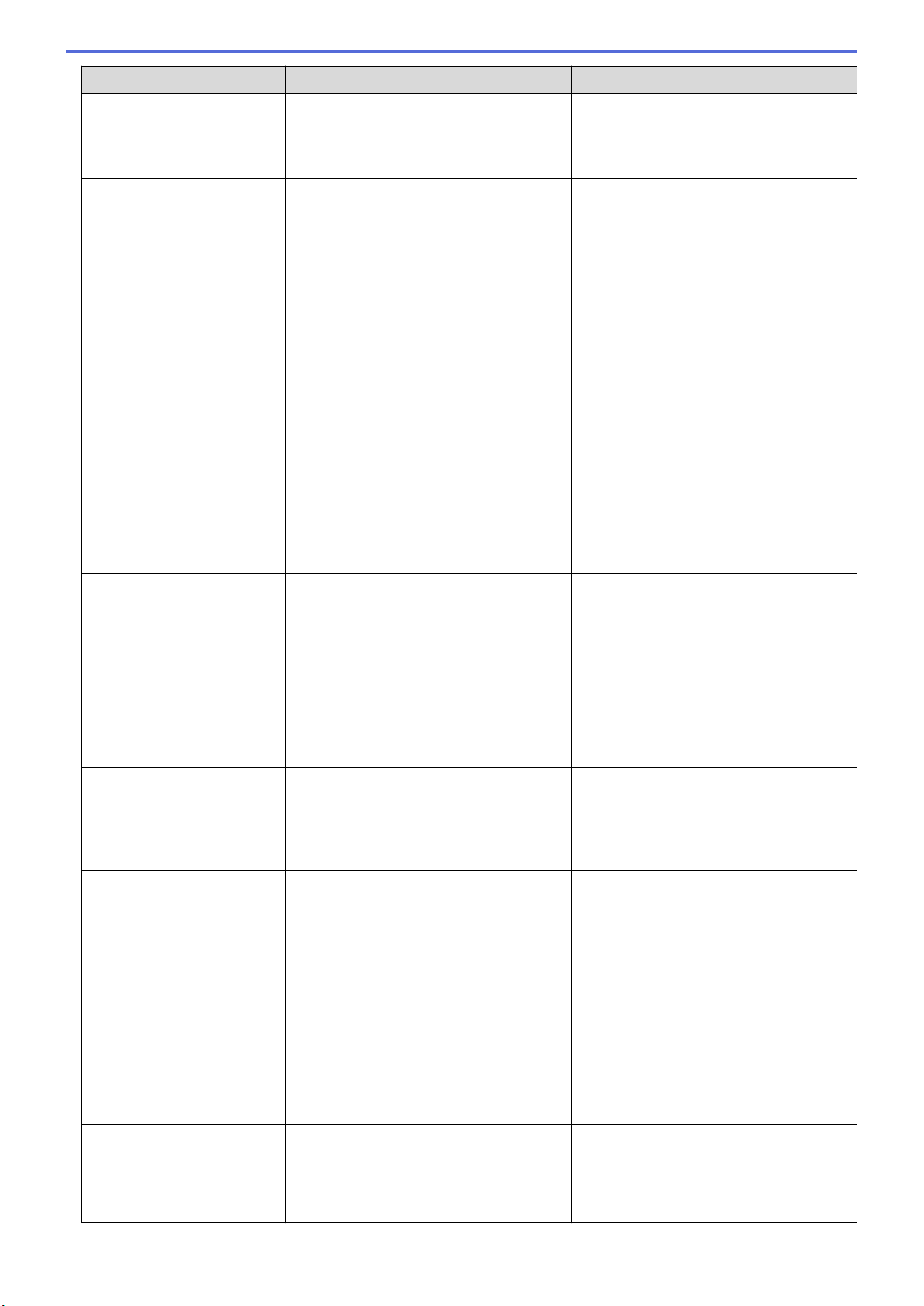
Error Message Cause Action
• The wireless access point/router is
turned on.
• Restart the machine and the wireless
access point/router.
Document Jam
• The Paper Guides are not set to the
correct document size.
• The settings are not appropriate for
your document.
• Paper dust has accumulated on the
surface of the Pick Up Roller or
Separation Pad.
• The document was curled.
Clear the document jam, and then do the
following:
• Gently adjust the Paper Guides to fit
the width of your document. When
Scan Size is set to Auto and you are
scanning a document that contains
multiple page sizes, insert narrow
pages straight and as close to the
center of the machine as possible. If
the document does not feed straight,
use the continuous scan option.
• Confirm the settings.
See Related Information: Document
Jam.
• Clean the Pick Up Roller and
Separation Pad.
See Related Information: Clean the
Scanner and Rollers.
• Straighten the curled document and
scan again.
Error
• An error occurred when you used the
to Workflow feature.
• Brother iPrint&Scan was not installed
correctly.
• Restart Brother iPrint&Scan.
• Restart the computer.
• Update the machine's firmware.
• Uninstall Brother iPrint&Scan and
install it again.
Feed Selector Error
Feed Selector is set incorrectly. Set the Feed Selector to the left side
when scanning from the ADF, and to the
right side when scanning from the Card
Slot.
Incorrect PIN
The PIN Number entered in Secure
Function Lock was incorrect.
Enter the correct PIN Number. Contact
your administrator to check your Secure
Function Lock settings.
See Related Information: Secure Function
Lock 3.0.
Insufficient USB
Storage
The inserted USB flash drive is full. Press Close, and then do one of the
following:
• Delete unused files or folders from the
USB flash drive, and then try again.
• Use a USB flash drive that has more
free space.
No Access Point:
The machine cannot detect a wireless
access point/router that has an active
WPS function.
Check the following:
• You did not press the WPS button on
two or more wireless access point/
routers.
• Restart the machine and the wireless
access point/router.
No Certificate
The certificate does not exist, or is
corrupted.
Configure the settings under Signed PDF
in the Administrator tab in Web Based
Management.
See Related Information: Upload Scanned
Data to an FTP Server.
146
Loading ...
Loading ...
Loading ...