Loading ...
Loading ...
Loading ...
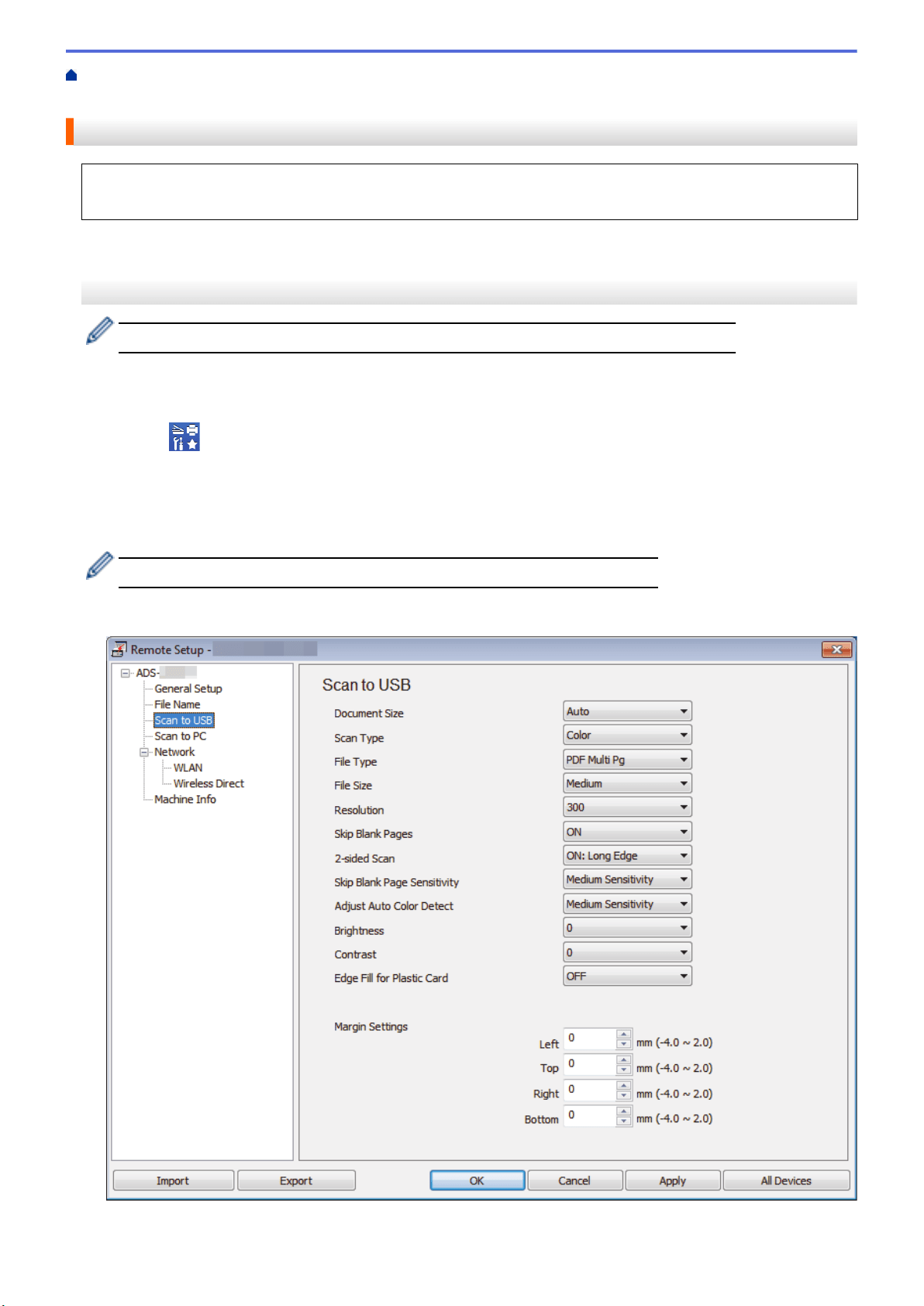
Home > Scan > Scan Using the Scan Functions on Your Brother Machine > Save Scanned Documents to a
USB Flash Drive
Save Scanned Documents to a USB Flash Drive
To avoid damaging the drive or the data stored on the USB flash drive, DO NOT remove it while the machine is
scanning to it.
>> ADS-1190/ADS-1200/ADS-1250W
>> ADS-1700W
ADS-1190/ADS-1200/ADS-1250W
To change scan settings, such as resolution, file size, or scan type, follow the steps below.
1. Do one of the following:
• Windows
Click Brother Utilities on your desktop, and then click the drop-down list and select your model
name (if not already selected). Click Tools in the left navigation bar, and then click Remote Setup.
• Mac
In the Finder menu bar, click Go > Applications > Brother > ADS1190_1200_1250W_1700W, and then
double-click the Remote Setup icon.
When your machine is connected via a Network, type the password if required.
2. Select Scan to USB in the navigation tree, and then configure scan settings as needed.
Windows
39
Loading ...
Loading ...
Loading ...