Loading ...
Loading ...
Loading ...
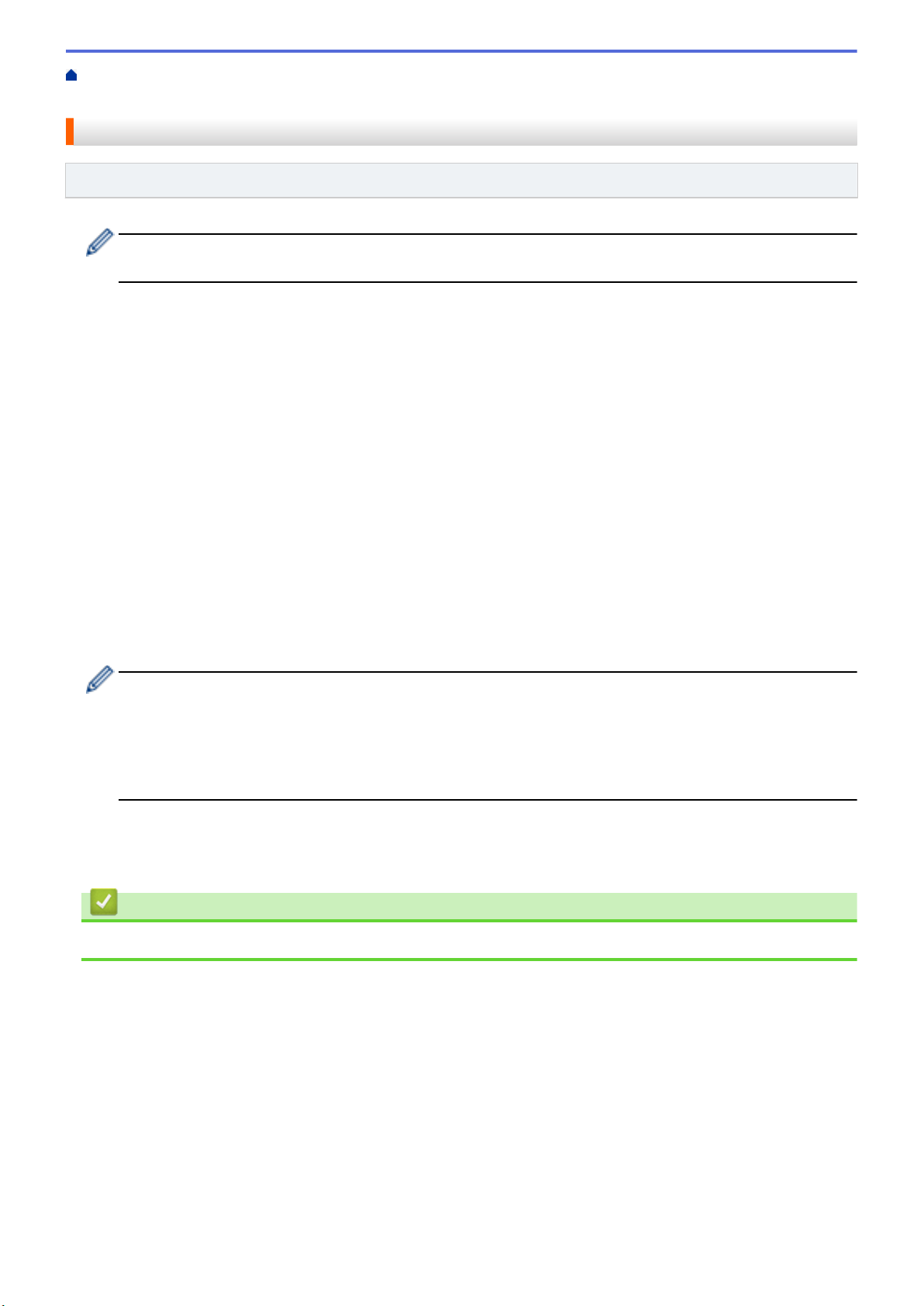
Home > Scan > Scan Using the Scan Functions on Your Brother Machine > Scan to Network > Upload
Scanned Data to a Mapped Network Drive (CIFS) Server
Upload Scanned Data to a Mapped Network Drive (CIFS) Server
Related Models: ADS-1250W/ADS-1700W
To upload scanned data directly to a folder on a Mapped Network Drive (CIFS) server, you must set up a
Scan to Network Profile.
1. Load your document.
2. Press d or c to display [to Network], and press it.
3. Press a or b to select one of the Network server profiles listed.
4. If the Scan to Network profile is not complete, press [Options]. Configure the following settings, and then
press [OK]:
• [2-sided Scan]
• [Scan Type]
• [Resolution]
• [File Type]
• [Document Size]
• [File Size]
• [Edge Fill For Plastic Card]
• [Skip Blank Page]
• [Advanced Settings]
• To configure other settings, press [Advanced Settings].
• To save the settings as a shortcut, press [Save as Shortcut].
• If signed PDF was selected from the [File Type] drop-down list, you must configure the certificate
settings using Web Based Management.
• [Edge Fill For Plastic Card] is only available when scanning from the Card Slot.
5. Press [Start].
The LCD displays the message [Connecting]. When the connection to the Network server is successful,
the machine starts scanning.
Related Information
• Scan to Network
58
Loading ...
Loading ...
Loading ...