Loading ...
Loading ...
Loading ...
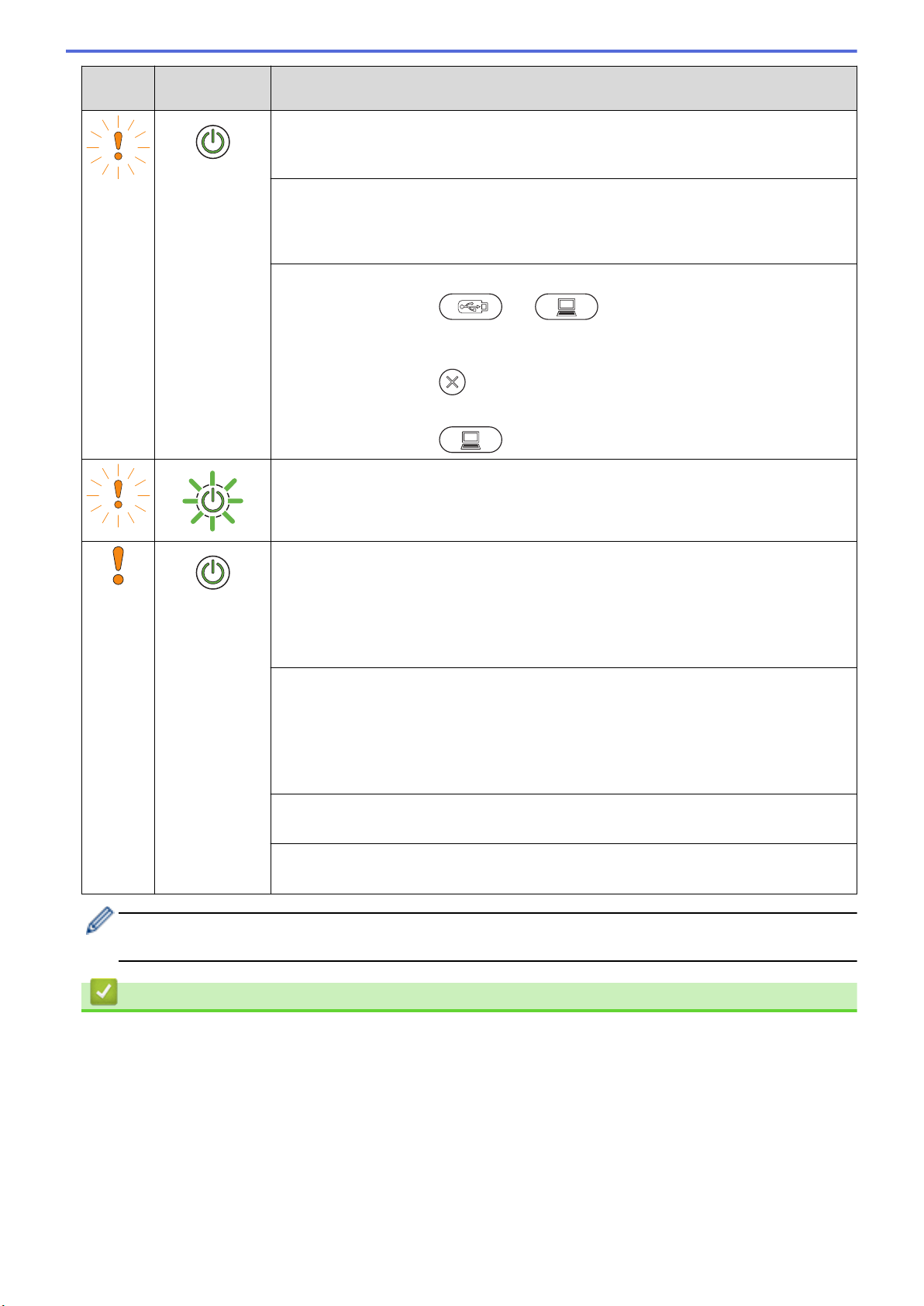
Error
Indicator
Power
Indicator
Machine Status
• Set the Feed Selector to the left side when scanning from the ADF, and to the right
side when scanning from the Card Slot.
• Load either the ADF or the Card Slot, whichever one you want to scan from.
Plastic Card Jam
Clear the card jam. Adjust the Card Slot Guide to fit the width of the plastic card before
inserting the card into the machine. If you inserted an embossed card, make sure to
insert it embossed side up, into the Card Slot.
• Network Connection Error (ADS-1250W)
Press and hold down
and for five seconds to restart the wireless
network.
• Wireless Direct Connection Error (ADS-1250W)
Press and hold down
for five seconds to restart the Wireless Direct.
• Wireless Network Connection Error (ADS-1250W)
Press and hold down
for five seconds to restart the wireless network.
Updating the Firmware
Firmware update in progress. Wait for the update to complete.
The Scheduled Maintenance counter has exceeded 5,000.
Confirm the remaining life in the Machine Info dialog box using Remote Setup.
If the Scheduled Maintenance counter has exceeded the limit, clean the machine
promptly. If you do not, document jams and paper feed problems may occur. After
cleaning the machine, reset the Scheduled Maintenance Counter using Remote Setup.
See Related Information:Clean the Scanner and Rollers.
The Pick Up Roller has been used more than 100,000 times.
The Separation Pad has been used more than 10,000 times.
Confirm the remaining life in the Machine Info dialog box using Remote Setup.
If the Pick Up Roller or Separation Pad have been exceeded their usage limit, replace
them and then reset the Roller Counter using Remote Setup. See Related
Information:Reset the Usage Counters.
Replace the Separation Pad.
See Related Information:Replace the Separation Pad.
Clean the Sensors.
See Related Information:Clean the Sensors.
For more information about errors, check your machine’s status in Brother iPrint&Scan (for Windows and
Mac).
Related Information
• Troubleshooting
• Service Call Indications
• Document Jam
• Reset the Usage Counters
• Clean the Scanner and Rollers
• Clean the Sensors
• Replace the Pick Up Roller
• Replace the Separation Pad
151
Loading ...
Loading ...
Loading ...