Loading ...
Loading ...
Loading ...
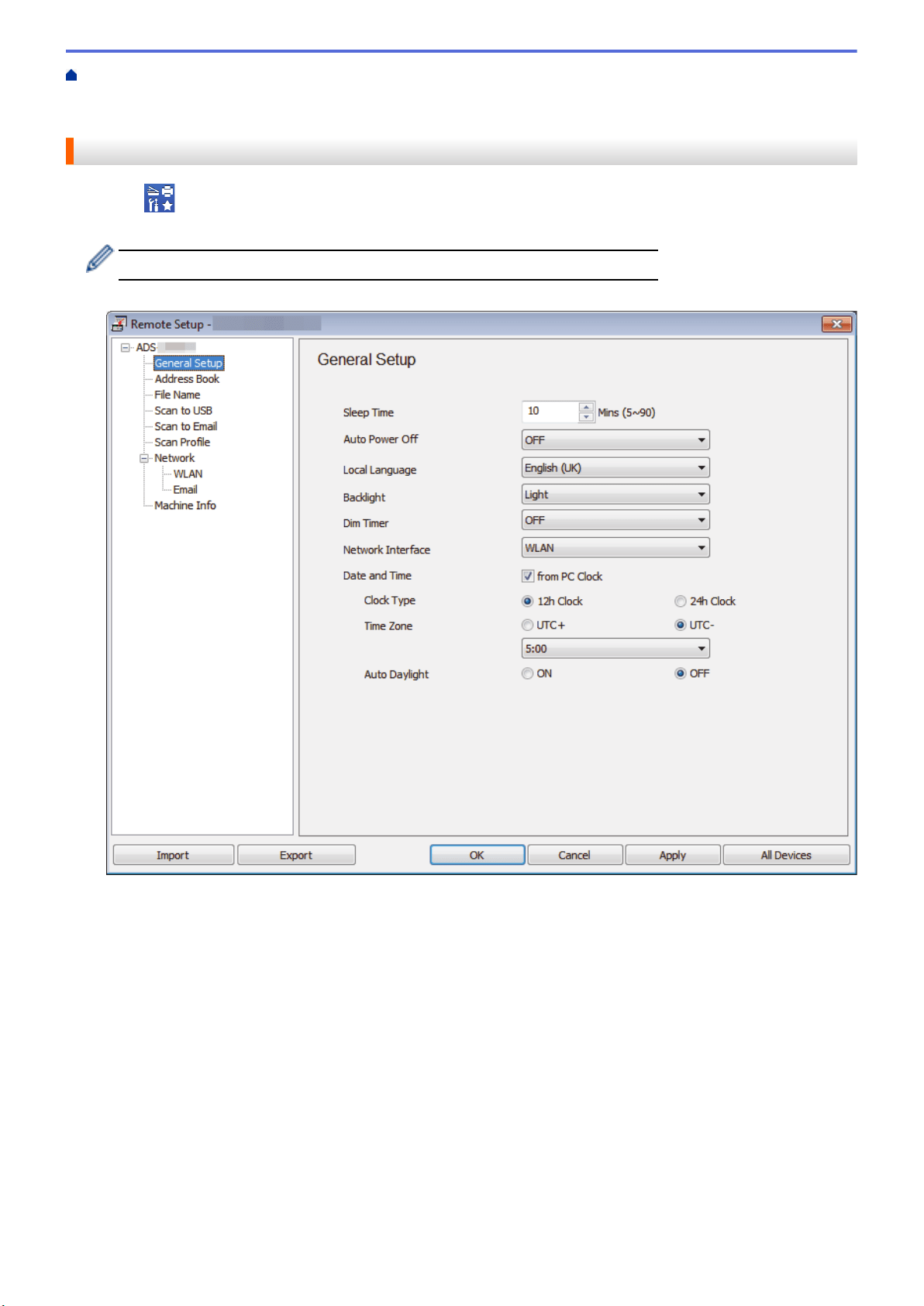
Home > Machine Settings > Change Machine Settings from Your Computer > Change the Machine Settings
Using Remote Setup > Remote Setup (Windows) > Set Up the Brother Machine Using Remote Setup
(Windows)
Set Up the Brother Machine Using Remote Setup (Windows)
1. Click Brother Utilities on your desktop, and then click the drop-down list and select your model name (if
not already selected). Click Tools in the left navigation bar, and then click Remote Setup.
When your machine is connected via a Network, type the password if required.
2. Configure the settings as needed.
• Your screen may differ from the screen shown.
• (ADS-1250W) When the machine and computer are connected wirelessly, select Scan to PC in the
navigation tree and configure scan settings to enable scanning from Scan to PC button on the machine.
Export
Click to save the current configuration settings to a file.
Import
Click to read the settings from a file.
OK
Click to start uploading data to the machine, and then exit the Remote Setup Program. If an error message
appears, confirm that your data is correct, and then click OK.
Cancel
Click to exit the Remote Setup Program without uploading data to the machine.
206
Loading ...
Loading ...
Loading ...