Loading ...
Loading ...
Loading ...
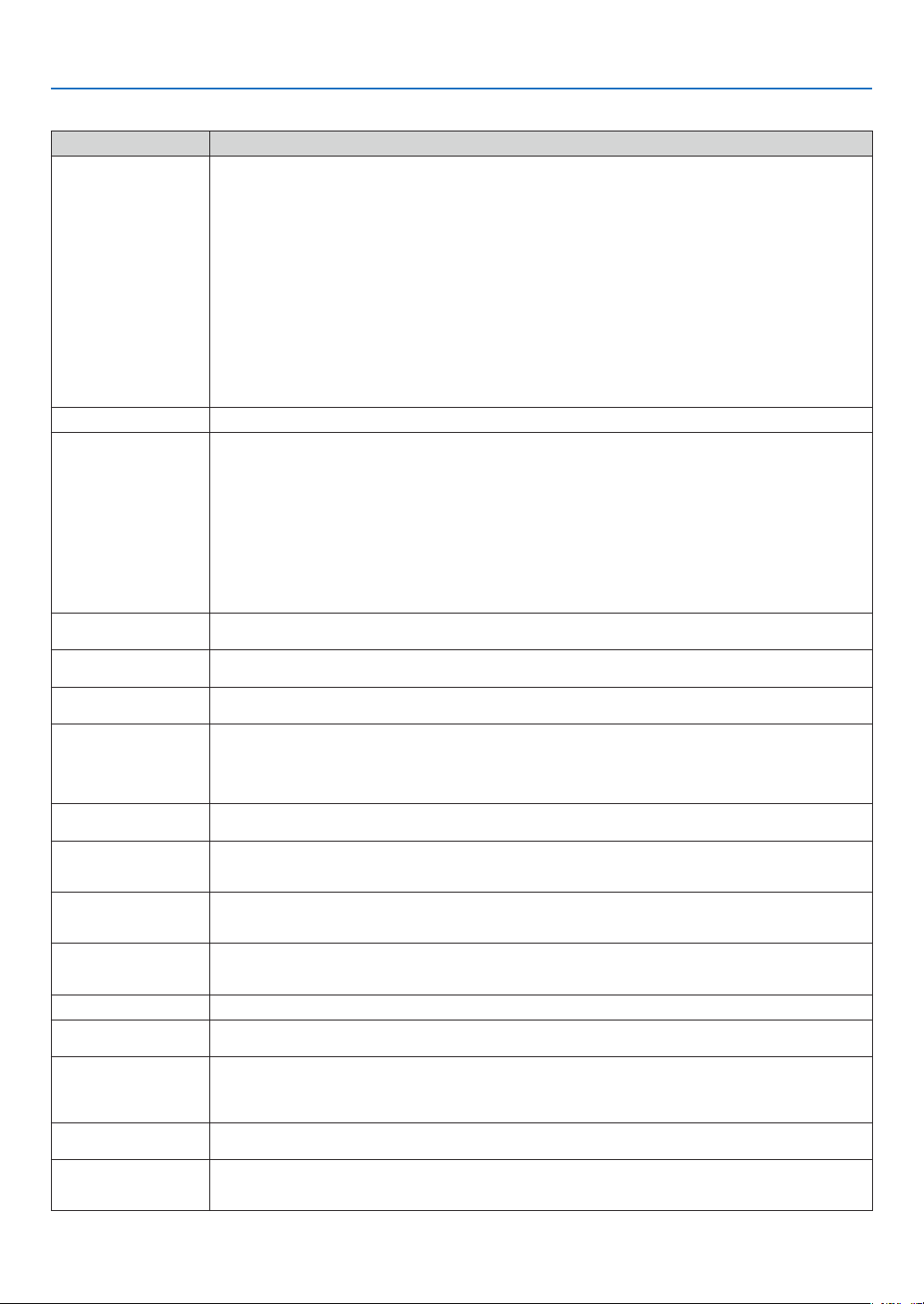
75
7. Appendix
Common Problems & Solutions (→ "POWER/STATUS/LAMP Indicator" on page 74.)
Problem Check These Items
Does not turn on • Checkthatthepowercordispluggedinandthatthepowerbuttonontheprojectorcabinetortheremotecontrolison.See
pages 23 and 24.
• Ensurethatthelampcoverorthelampisinstalledcorrectly.Seepage73.
• Checktoseeiftheprojectorhasoverheated.Ifthereisinsufcientventilationaroundtheprojectororiftheroomwhereyouare
presenting is particularly warm, move the projector to a cooler location.
• Checktoseeifyoucontinuetousetheprojectorforanother100hoursafterthelamphasreachedtheendofitslife.Ifso,re-
place the lamp.
• Thelampmayfailtolight.Waitafullminuteandthenturnonthepoweragain.
• Thelamphasreachedtheendofitsusablelife.Replacethelamp.
• Set[Fanmode]to[Highaltitude]whenusingtheprojectorataltitudesapproximately5500feet/1600metersorhigher.Using
the projector at altitudes approximately 5500 feet/1600 meters or higher without setting to [High altitude] can cause the projec-
tor to overheat and the projector could shut down. Also the projector could not turn on due to the increased temperature of the
lamp after power off. If these happen, wait a couple minutes and turn on the projector. See page 63.
• Alsowhenthelampisturnedoff,theprojectorinternaltemperatureishot.Ifthepoweristurnedonbeforetheprojectorhas
cooled down, the fan will run a short time before the lamp will turn on.
• Ifanyoftheaboveisnotthecauseoftheproblem,turnoffthemainpoweranddisconnectthepowercord.Afterallowing5
minutes, plug the power cord and turn on the main power.
Will shut down • EnsurethattheOfftimerorPowermanagementisoff.Seepage64, 65.
No picture • UsetheINPUTbuttontoselectyoursource.Seepage26.
• Ensureyourcablesareconnectedproperly.
• Usemenustoadjustthebrightnessandcontrast.Seepage53.
• Removethelenscover.
•
Reset the settings or adjustments to factory preset levels using the [Reset] in the Menu. See page 68.
• EnteryourregisteredPasswordifthePasswordfunctionisenabled.Seepage40.
• WhenusingwithanotebookPC,besuretoconnectbetweentheprojectorandthenotebookPCbeforeturningonthepowerto
the notebook PC. In most cases signal cannot be output from RGB output unless the notebook PC is turned on after connecting
with the projector.
* If the screen goes blank while using your remote control, it may be the result of the computer's screen-saver or power man-
agement software.
• Seealsothenextpage.
Picture suddenly becomes dark • CheckiftheprojectorisintheForcedcoolingoperationbecauseoftoohighambienttemperature.Ifthisisthecase,lowerthe
internal temperature of the projector by selecting [High] for [Fan mode]. See page 63.
Color tone or Color balance is
unusual
• Checkifanappropriatecolorisselectedin[Screencolor].Ifso,selectanappropriateoption.Seepage59.
• Adjust[Colorbalance]in[Adjustment].Seepage53.
Image isn’t square to the
screen
• Repositiontheprojectortoimproveitsangletothescreen.Seepage28.
• UsetheKeystonecorrectionfunctiontocorrectthetrapezoiddistortion.Seepage31.
Picture is blurred • Adjustthefocus.Seepage29.
• Repositiontheprojectortoimproveitsangletothescreen.Seepage28.
• Ensurethatthedistancebetweentheprojectorandscreeniswithintheadjustmentrangeofthelens.Seepage11, 12, 82, 83.
• Condensationmayformonthelensiftheprojectoriscold,broughtintoawarmplaceandisthenturnedon.Shouldthishap-
pen, let the projector stand until there is no condensation on the lens.
Picture is distorted • MakesuretheVGAcableisconnected.
• PresstheAUTOPCbuttonontheprojectorcabinetortheremotecontrol.Seepage34.
Flicker appears on screen • Set[Fanmode]toothermodethan[Highaltitude]whenusingtheprojectorataltitudesapproximately5500feet/1600meters
or lower. Using the projector at altitudes less than approximately 5500 feet/1600 meters and setting to [High altitude] can
cause the lamp to overcool, causing the image to flicker. Switch [Fan mode] to [Auto] or [High]. See page 63.
Image is scrolling vertically,
horizontally or both
• UsetheINPUTbuttontoselectyoursource.Seepage26.
• Adjustthecomputerimagemanuallywiththe[Horizontalposition]or[Verticalposition]inthe[Adjustment]
→
[Input signal].
See page 55.
Remote control does not
work
• Installnewbatteries.Seepage9.
• Makesuretherearenoobstaclesbetweenyouandtheprojector.
• Standwithin7m(22feet)oftheprojector.Seepage9.
Indicator is lit or blinking • SeethePOWER/STATUS/LAMPIndicatoronpage74.
Cross color in RGB mode • PresstheAUTOPCbuttonontheprojectorcabinetortheremotecontrol.Seepage34.
• Adjustthecomputerimagemanuallywith[Clock]or[Tracking]in[Inputsignal]inthemenu.Seepage54.
Whenever the projector is
turned on, a message prompt-
ing you to clean the filter will
be displayed
• CleanorreplacethelterandthenresettheFiltercounter.Seepage69, 68.
Press any button on the remote control or the projector cabinet to clear the message.
The projector is behaving in
an erratic way
• Turnoffthemainpoweranddisconnectthepowercord.
Allow 5 minutes and then plug the power cord and turn on the main power.
The [Projector overheating!
See the user’s manual.] mes-
sage is displayed.
• Checkforanyobstacleatventilation(inlet)oftherear.Ifthereisanobstacle,removeitorrelocatetheprojectortoanareawith
proper ventilation. If the filter is dirty or clogged, clean or replace the filter. After cleaning or replacing the filter, reset the [Filter
counter]. See page 69, 68.
For more information contact your dealer.
Loading ...
Loading ...
Loading ...