Loading ...
Loading ...
Loading ...
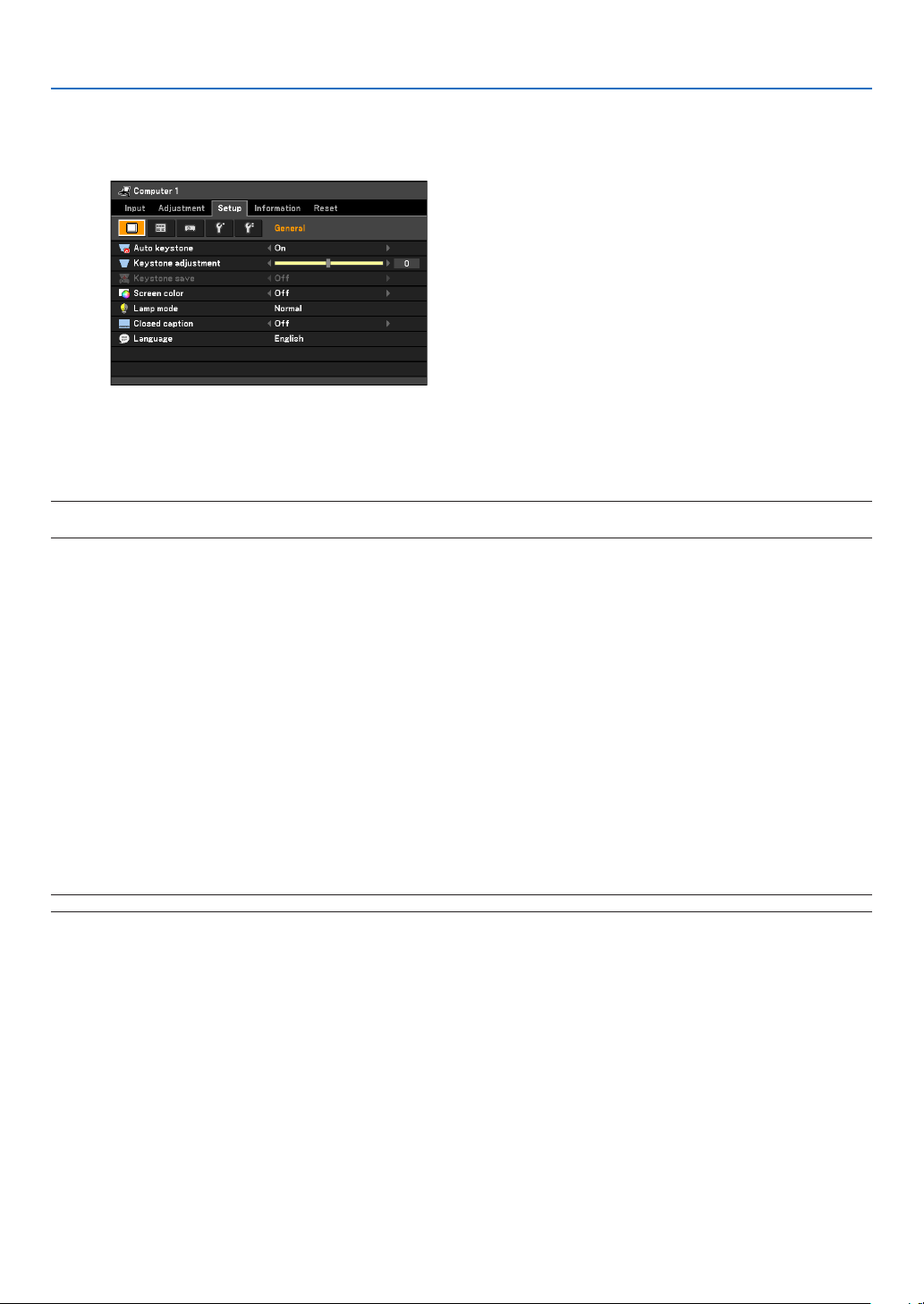
59
5. Using On-Screen Menu
Menu Descriptions & Functions [Setup]
[General]
Enabling Auto Keystone [Auto keystone]
This feature allows the projector to detect its tilt and correct vertical distortion automatically.
ToturnofftheAutoKeystonefeature,select[Off].
NOTE:When[Autokeystone]issetto[On],[Keystonesave]isnotavailable.Nexttimeyouturnonthepower,theAutokeystone
functionwillworkandthedatastoredwith[Keystonesave]willbeinvalid.
Correcting Vertical Keystone Distortion Manually [Keystone adjustment]
You can correct vertical distortion manually.
Saving Vertical Keystone Correction [Keystone save]
This option enables you to save your current keystone settings.
Off .......................... Does not save current keystone correction settings
On .......................... Saves current keystone correction settings
Saving your change once affects all sources. The changes are saved when the projector is off.
Selecting Wall Color Correction Mode [Screen color]
This function allows for quick adaptive color correction in applications where the screen material is not white.
The following 10 options are available: Off, Whiteboard, Greenboard, Greenboard (Gray), Light yellow, Light green,
Light blue, Sky blue, Light rose and Pink.
NOTE:When[Whiteboard]isselected,thelightoutputbecomeslow.
Loading ...
Loading ...
Loading ...