Loading ...
Loading ...
Loading ...
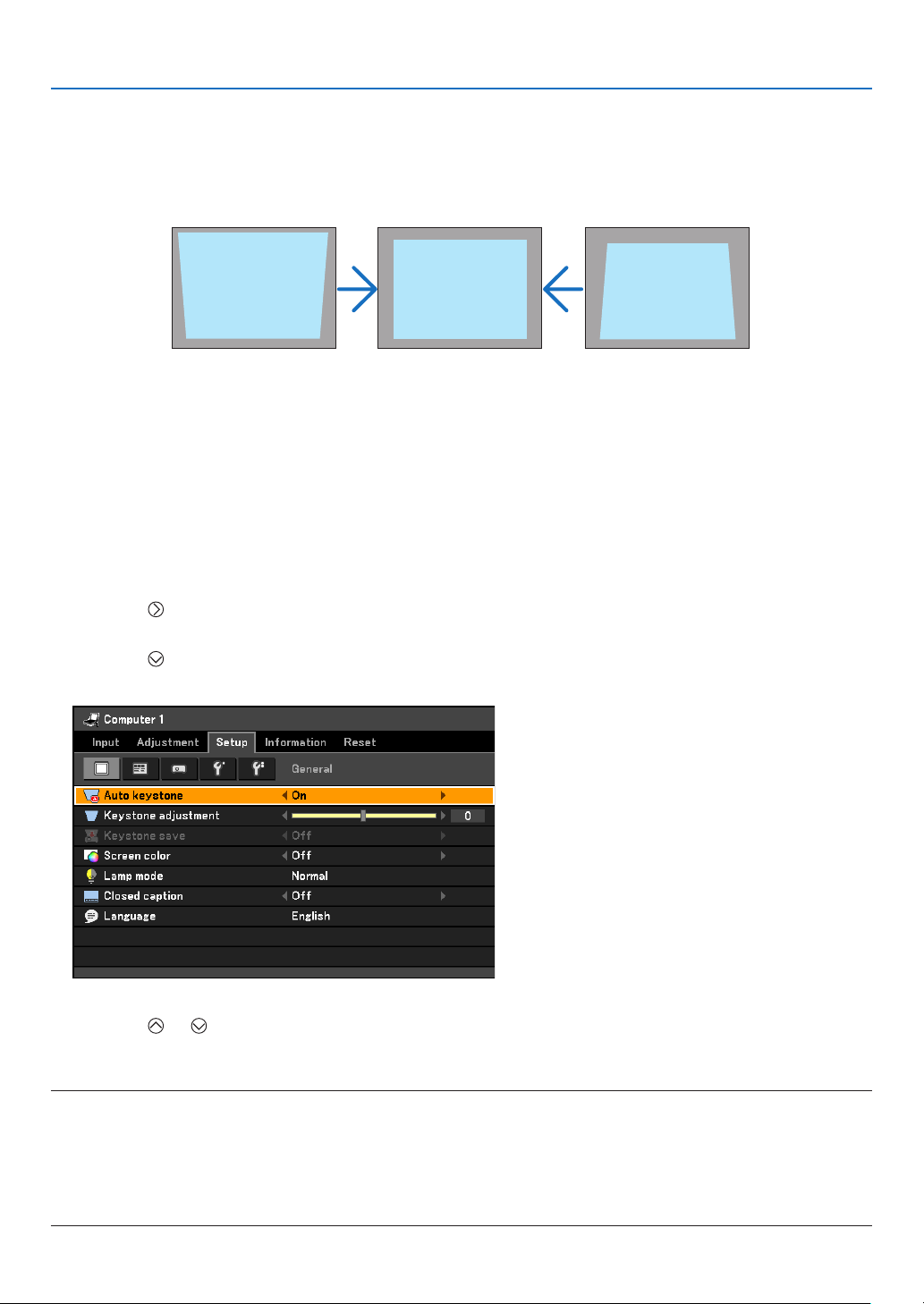
31
3. Projecting an Image (Basic Operation)
Correcting Keystone Distortion
Correcting Keystone Distortion
If the screen is tilted vertically, keystone distortion becomes large. Proceed with the following
steps to correct keystone distortion
Adjusting with the Auto Keystone Function
The Auto Keystone correction feature will correct the vertical distortion of a projected image on the screen. No
special operation required. Just put the projector on a at surface.
TIP: Evenwhenthemenusettingfor[Autokeystone]isturnedon,[Keystoneadjustment]canbeadjustedmanually.
Toturnoff[Autokeystone],proceedthefollowingsteps.
1. Press the MENU button
The menu will be displayed.
2. Press the
button to select [Setup] and press the OK button.
The [General] tab will be highlighted.
3. Press the
button.
The [Auto keystone] will be highlighted.
4. Press the OK button to display the [Auto keystone] screen.
5. Press the
or button to select [Off] and press the OK button.
6. Press the MENU button.
The menu will be closed.
NOTE:
• Verticaldistortionsbetweenoffsetanglesof+/-30degreescanbecorrected.
Therangeofkeystonecorrectionisnotthemaximumtiltangleofprojector.
• TheAutoKeystonecorrectionwilltakeeffectin2secondsafterchangingtheprojectionangleduringprojection.
• Theleftandright(horizontal)keystonecorrectionisnotavailable.
Place the projector so that the lens surface is parallel to the screen.
The rear feet of the projector can be adjusted to level the projector.
Loading ...
Loading ...
Loading ...