Loading ...
Loading ...
Loading ...
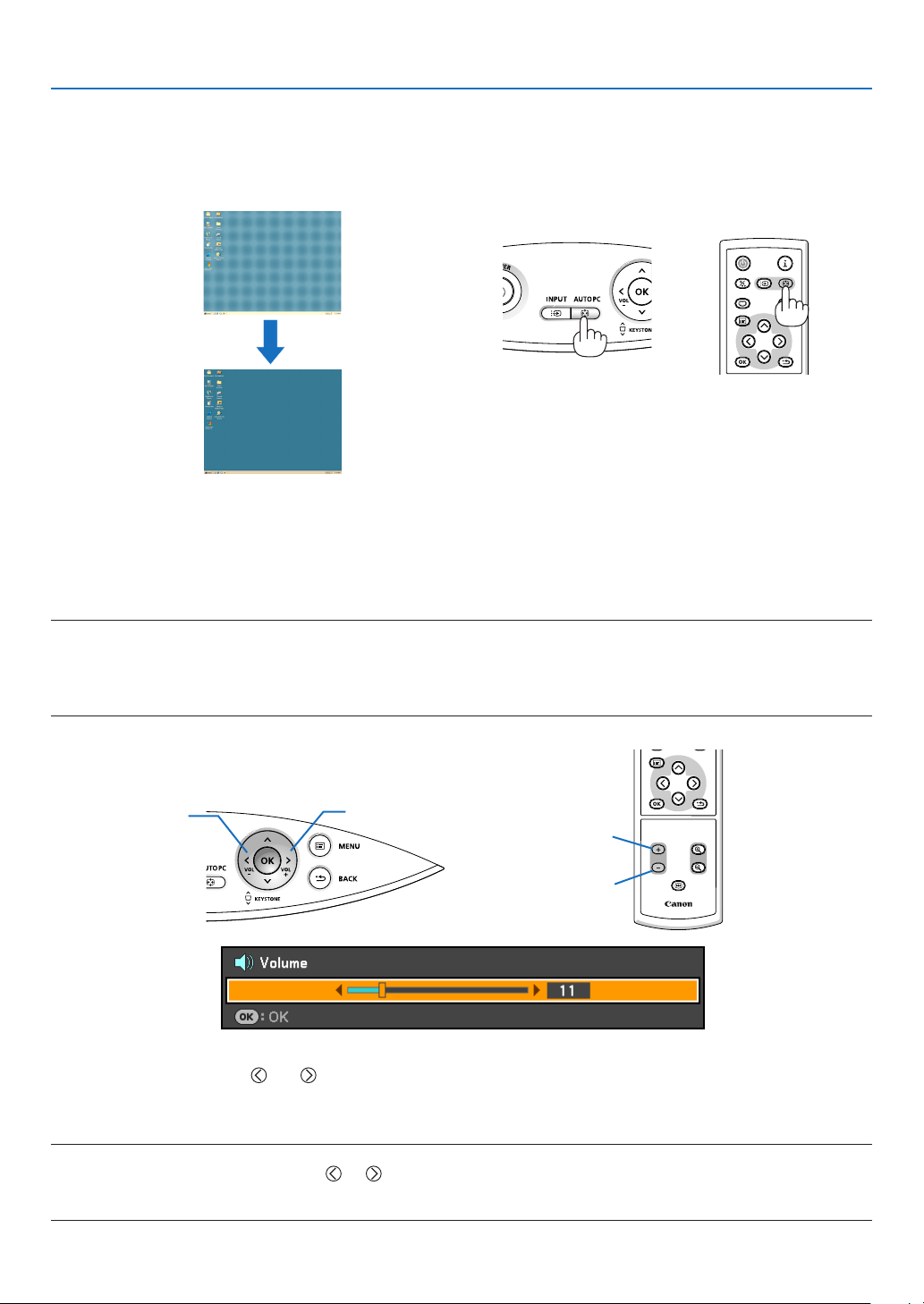
34
BLANK
VOL
FREEZE
D.ZOOM
MENU
RD-439E
POWER
INPUTIMAGE
ASPECT
INFO.
AUTO PC
BACK
BLANK
MENU
POWER
INPUTIMAGE
ASPECT
INFO.
AUTO PC
BACK
3. Projecting an Image (Basic Operation)
Automatically Optimizing on RGB Image
Adjusting the Image Using Auto PC adjustment
Optimizing an RGB image automatically.
Press the AUTO PC button to optimize an RGB image automatically.
[Poor picture]
[Normal picture]
Press the AUTO PC button to ne-tune the computer image or to remove any vertical banding that might appear
and to reduce video noise, dot interference or cross talk (this is evident when part of your image appears to be
shimmering). This function adjusts the clock frequencies that eliminate the horizontal banding in the image. This
function also adjusts the clock phase to reduce video noise, dot interference or cross talk. (This is evident when
part of your image appears to be shimmering.)
This adjustment may be necessary when you connect your computer for the rst time.
NOTE:
Somesignalsmaynotbedisplayedcorrectlyortaketime.
• TheAutoPCadjustmentfunctiondoesnotworkforcomponent,video,andDVIdigitalsignals.
• If theAuto PC adjustment operation cannot optimize the RGB signal, try to adjust Horizontal/Vertical Position Clock and
Trackingmanually.Seepage54, 55.
Turning Up or Down Volume
Increase volume
Decrease volume
Sound level from the speaker can be adjusted.
TIP:
• Whennomenusappear,the
and buttonsontheprojectorcabinetworkasavolumecontrol.
• The[Beep]soundvolumecannotbeadjusted.Toturnoffthe[Beep]sound,fromthemenu,select[Setup]
→
[Options(1)]
→
[Beep]
→
[Off].
NOTE:
• Volumecontrolisnotavailablewiththe
or buttonwhenanimageisenlargedbyusingtheD.ZOOM(+)buttonorwhen
the menu is displayed.
• Soundvolumecanbeadjustedandsavedforeachinputseparately.
Increase volume
Decrease volume
Loading ...
Loading ...
Loading ...