Loading ...
Loading ...
Loading ...
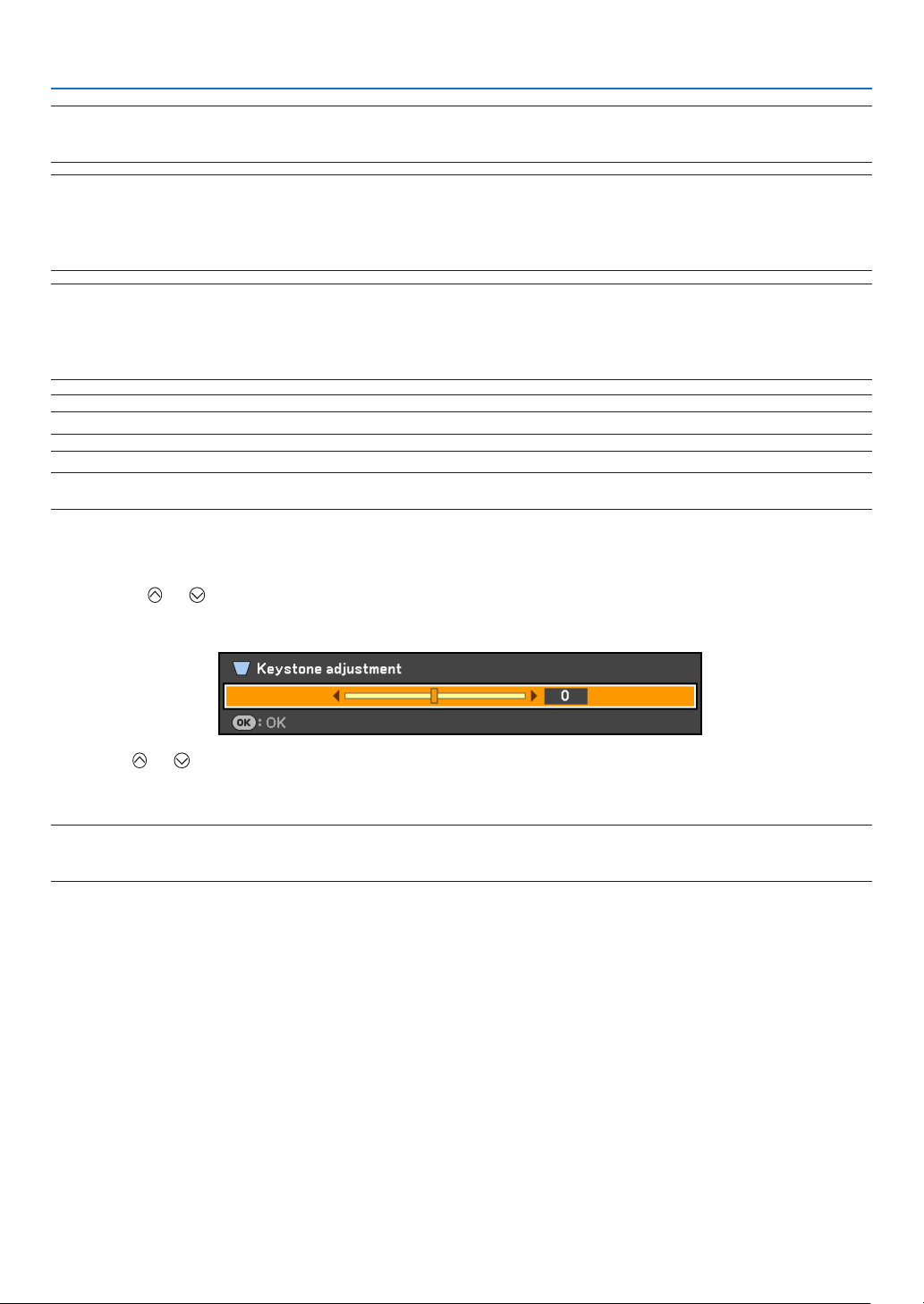
32
3. Projecting an Image (Basic Operation)
Adjusting with buttons on the cabinet
1. Press the or button with no menus displayed
The keystone bar will be displayed.
2. Use the
or to correct the keystone distortion.
The keystone bar will be closed after a period of time.
NOTE:Whenthemenuisdisplayed,theaboveoperationisnotavailable.Whenthemenuisdisplayed,presstheMENUbuttonto
close the menu and start the Keystone correction.
Fromthemenu,select[Setup]
→
[General]
→
[Keystoneadjustment].Thechangescanbesavedwith[Keystonesave].Seepage59.
NOTE: The Keystone correction can cause an image to be slightly blurred because the correction is made electronically.
NOTE: The Keystone correction range can be made narrower, depending on a signal or its aspect ratio selection.
NOTE:Turningofftheprojectorwillcauseyourmanualkeystoneadjustmentstoreturnto“0”.Tosaveyourmanualkeystone
adjustments,rstturnoff[Autokeystone]andthenturnon[Keystonesave].Seepage59.
NOTE:
• AutoandManualKeystonecorrectionanglecouldbelessthan30degreesdependingonthesignaland/oraspectratios.
• Usingkeystonecorrectioncancausetheimagetobeslightlyblurredbecausethecorrectionismadeelectronically.
NOTE:
• Whenthemenuisdisplayed,theKeystoneCorrectionoperationisnotavailablebyusingthebuttonsontheprojectorcabinet.
Whenthemenuisdisplayed,presstheBACKbuttontoclosethemenuandthenperformtheKeystonecorrection.
• Fromthemenu,select[Setup]→[General]→[Keystoneadjustment].Thechangescanbesavedwith[Keystonesave].
See page 59.
NOTE:Ifyouhaveoneofthefollowingconditions,theprojector'sAuto
Keystone may not be performed correctly.
- the screen is tilted
- the room temperature is too high or too low
- theopticalzoomismaximizedorminimized
Loading ...
Loading ...
Loading ...