Loading ...
Loading ...
Loading ...
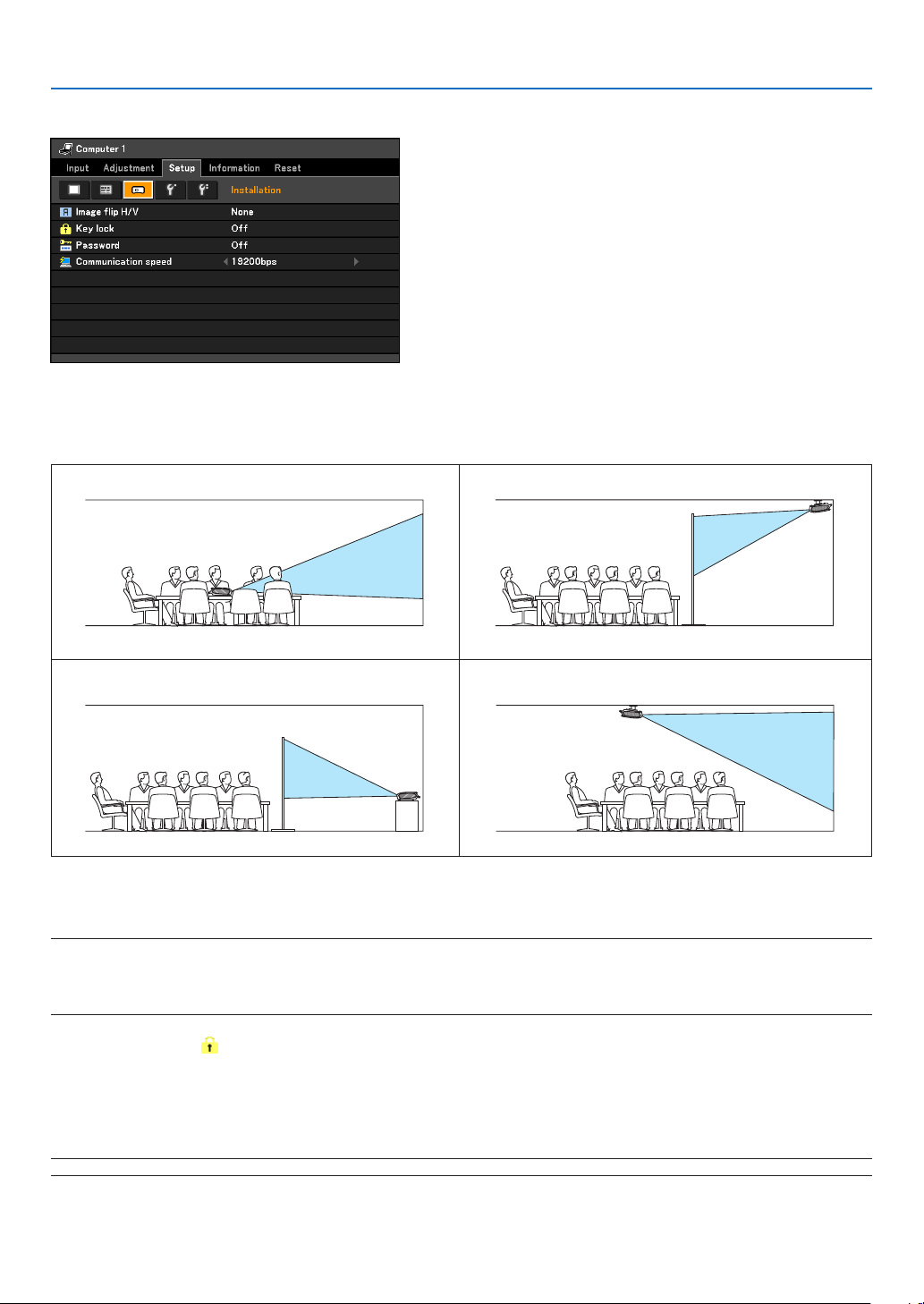
62
5. Using On-Screen Menu
[Installation]
Selecting Projector Orientation [Image ip H/V]
This sets your image for your type of projection application. The options are:
front projection, rear projection, ceiling mounted projection and rear ceiling mounted projection.
Disabling the Cabinet Buttons [Key lock]
This option turns on or off the Key Lock function for cabinet buttons.
NOTE:
• TheKeylocksettingwillnotaffecttheremotecontrolorPCcontrolfunctions.
• Whenthecabinetbuttonsaredisabled,pressingandholdingtheBACKbuttonontheprojectorcabinetforabout10seconds
will change the setting to enable.
TIP:TheKeylockicon(
)willbedisplayedatthetoprightofthemenuwhenKeylockisenabled.
Enabling Password [Password]
This feature turns on or off the Password function.
Unless the correct password is entered, the projector cannot project an image. See page 40.
NOTE:Yoursettingwillnotbeaffectedevenwhen[Reset]isdonefromthemenu.
None
Rear, Ceiling mounted
Rear
Ceiling mounted
Loading ...
Loading ...
Loading ...