Loading ...
Loading ...
Loading ...
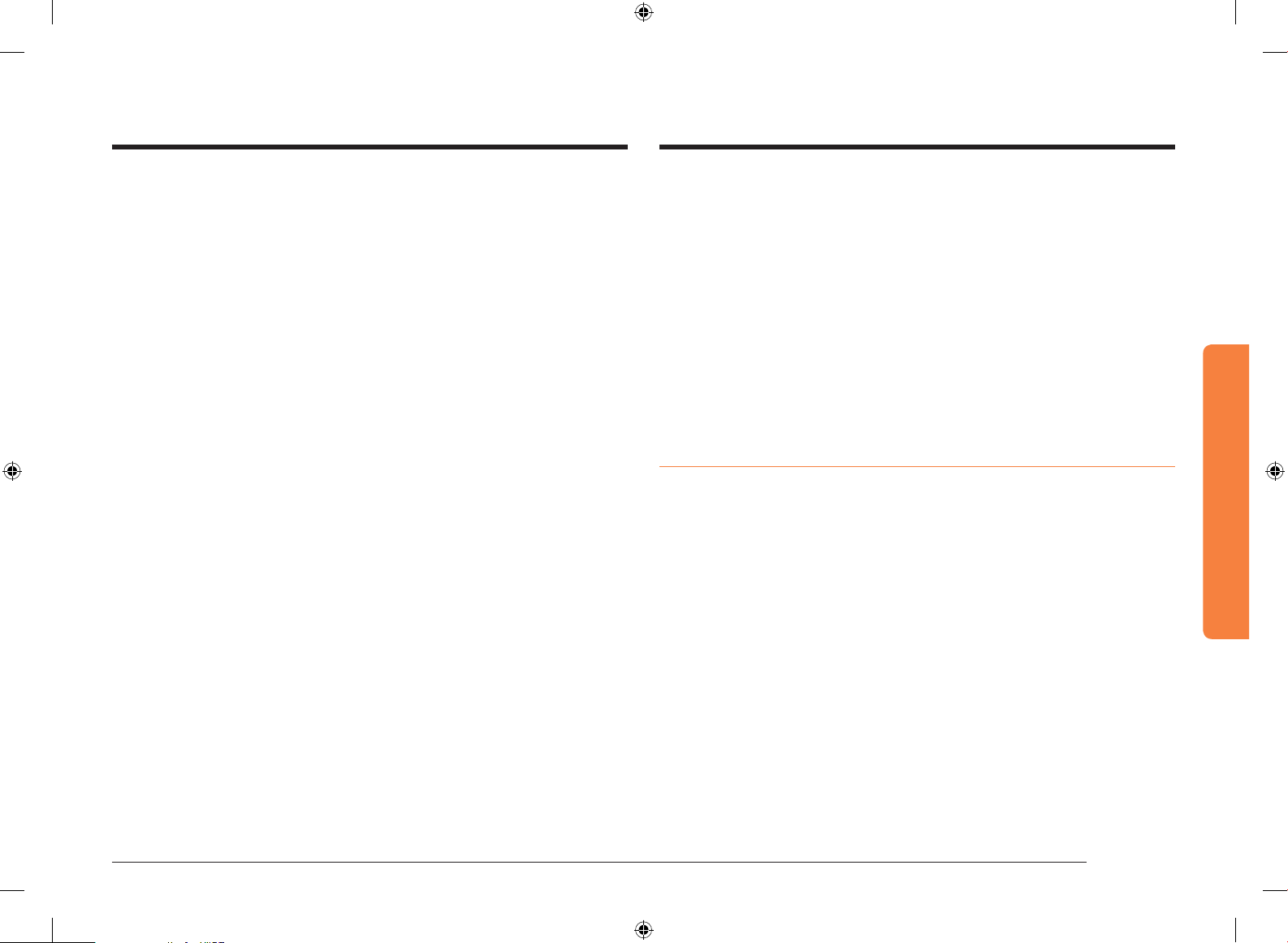
English 29
Operations
Update
Check the current version of the rmware, and/or update with the latest rmware.
Software
1. Access Menu > Settings > Update to display the current version.
2. Tap Update in the right pane to check for updates.
3. If updates are available, follow the onscreen instructions to proceed with the
update.
Auto update
Enable or disable Auto update. If Auto update is enabled with any updates
available, the oven will proceed with the update without notice.
License information
Check the license information of the rmware.
Help
Useful tips and explanations on a specic item that you select.
Troubleshooting
Tap a checkpoint directly on the screen, and try the suggestions.
Guide for rst use
You will be provided with simple instructions on basic use of the oven.
Display
The oven enters Standby mode after a certain time of inactivity, which displays the
current time. You can enable or disable the clock screen that appears in Standby
mode.
• Access Menu > Settings, and then tap Display to toggle between On and Off.
• To save power, the current time also disappears after a certain time of
inactivity even if you set Display to On.
Clock type
Select a clock type of the current time that appears in Standby mode. Two types
are available, Analogue and Digital.
• Access Menu > Settings, and then tap Clock type to toggle between Analog
and Digital.
Clock format
Select a time format of the current time that appears in Standby mode. Two
formats are available, 12-hour and 24-hour.
• Access Menu > Settings, and then tap Clock format to toggle between 24h and
AM/PM (12h).
Set time
Set the current time.
1. Access Menu > Settings > Set time.
2. Tap any time element to display the onscreen number pad.
3. Use the number pad to enter each element (hour and minute).
4. Tap to toggle between AM and PM (avaliable with the 12-hour format).
5. Tap OK to save your changes.
NV73N9770RM_EU_DG68-00613K-00_EN.indd 29 4/12/2018 2:19:17 PM
Loading ...
Loading ...
Loading ...