Loading ...
Loading ...
Loading ...
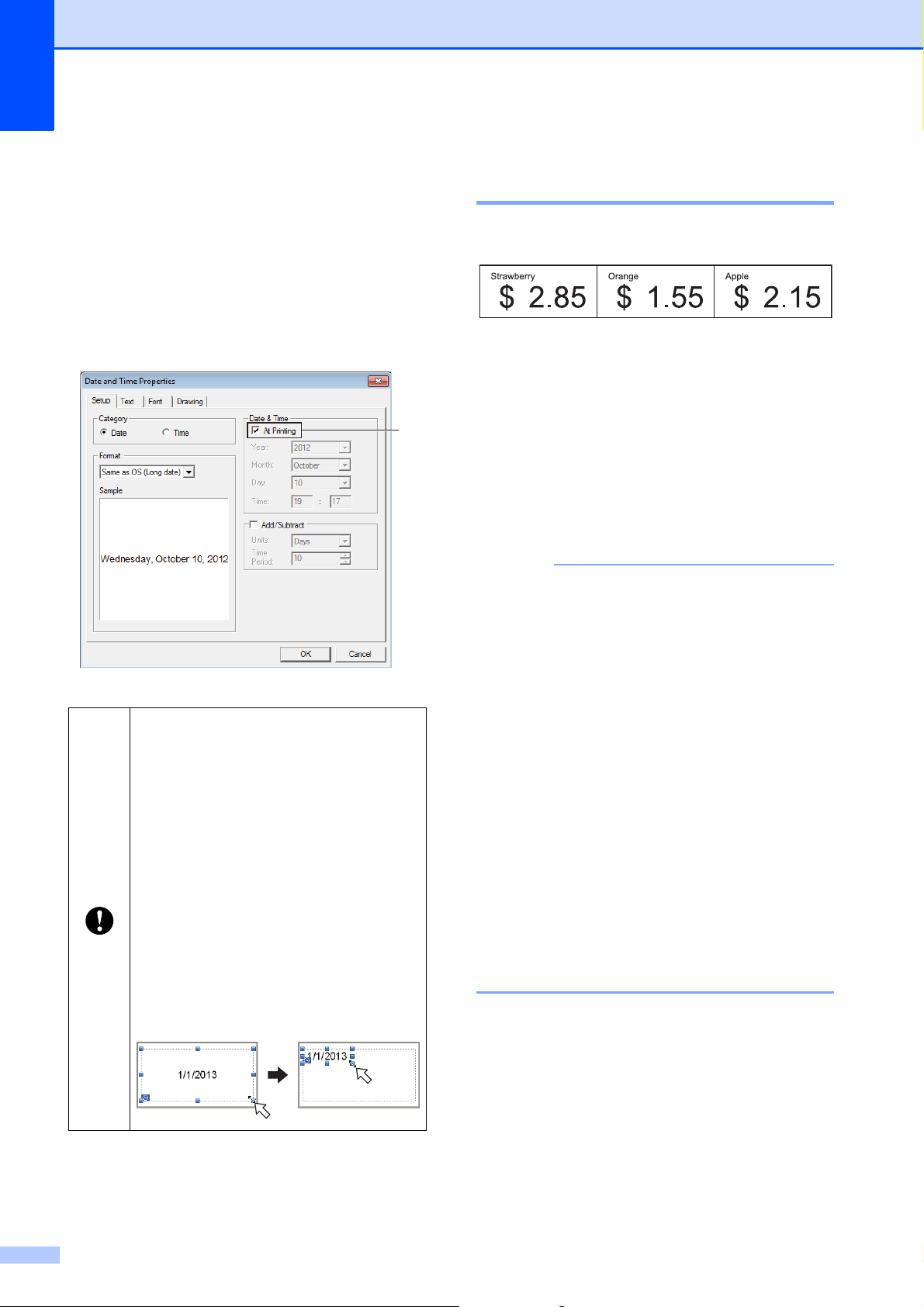
Chapter 10
80
Inserting the Date and Time in a Label10
a In P-touch Editor 5.0, open the label
layout to be edited.
b On the menu bar, click [Insert] -
[Date/Time] to display the [Date and
Time Properties] dialog box. Select
settings for the format of the text to be
inserted.
Linking a Database to a
Template 10
Label sample
A database can be linked to the template that
was created. Since the text in the template
can be replaced with text from the database,
multiple labels can be printed simply by
creating a single template.
For details on specifying database settings,
see [P-touch Editor Help].
a Prepare a database file in advance.
NOTE
• Files saved as XLS, MDB, CSV and TXT
formats can be used as databases.
• In order to use files in the XLSX or ACCDB
format, Microsoft
®
Office 2007, 32-bit
Microsoft
®
Office 2010, 2007 Office
System Driver: Data Connectivity
Components, or 32-bit 2010 Office
System Driver: Data Connectivity
Components must be installed.
• Only one database can be linked to a
single template. A maximum of 65,000
records can be created in that database.
(The total size of templates and databases
is limited to 6 MB.)
• The data entered in the database can be
displayed on the LCD. Only the first 13
characters can be displayed.
b In P-touch Editor 5.0, open the template
to be linked to the database.
If the [At Printing] check box (1) is
selected, the date and time of
printing will be inserted. If the check
box is cleared, the current date and
time will be inserted and will not be
updated.
The date and time inserted into the
label will be printed in the printer’s
built-in character size. Since the
character size is determined by the
size of the date and time object,
adjust the object to the desired size
in P-touch Editor 5.0 before
transferring the label layout to the
printer.
1
Loading ...
Loading ...
Loading ...