Loading ...
Loading ...
Loading ...
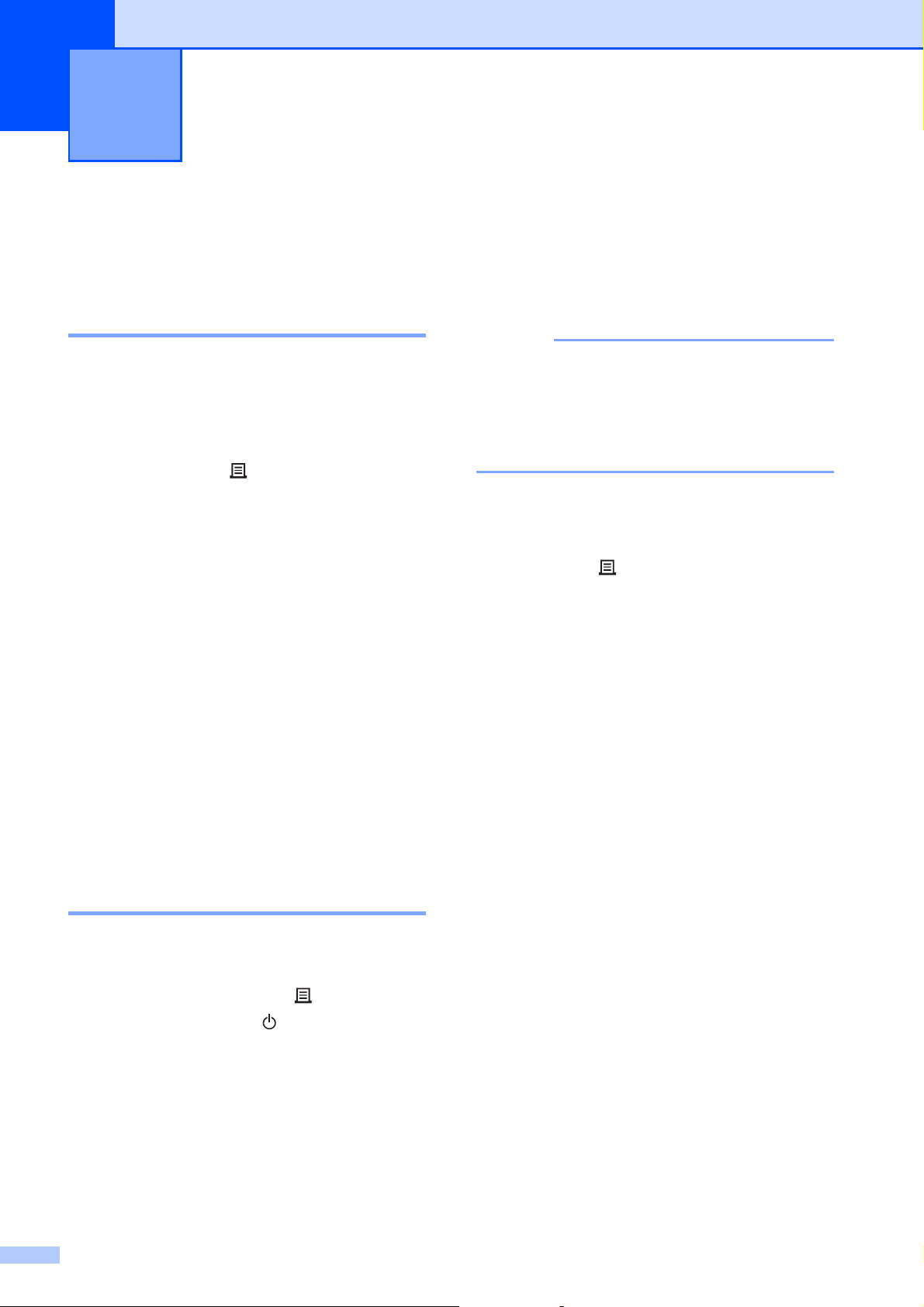
48
4
Mass Storage
Functions
4
Mass Storage Feature 4
The mass storage feature allows you to
execute commands by sending data from a
computer or other device to the printer via
USB. Files that have been copied to the
printer’s mass storage area are processed
when you press the (Print) button.
This feature is useful in the following
situations.
When you want templates (.blf format) and
settings stored in a command file (.bin
format) and distributed by the
administrator to be applied to a printer
without using a customized tool
When you want to execute commands
without installing the printer driver
When you want to print and transmit data
from a device that has an operating
system (including non-Windows
®
operating systems) with a USB host
feature
Using the Mass Storage
Feature 4
a Make sure that the printer is turned off.
b While holding down the (Print) button,
press and hold the (Power) button.
The printer starts up in mass storage
mode, and the POWER indicator lights
in orange.
c Connect the computer or device to the
printer with a USB cable.
The printer’s mass storage area is
displayed on the screen of the computer
or device.
NOTE
If the mass storage area is not displayed
automatically, refer to the instructions for
the operating system of the computer or
device for information about displaying the
mass storage area.
d Drag and drop the file that you want to
copy to the mass storage area.
e Press the (Print) button.
The command file is executed.
While the file is being executed, the
POWER indicator lights in orange and
the STATUS indicator flashes in green.
f After the file has been executed, the
STATUS indicator turns off.
g To turn off mass storage mode, turn the
printer off.
The printer will start up in its normal
operating mode.
Other Functions 4
Loading ...
Loading ...
Loading ...