Loading ...
Loading ...
Loading ...
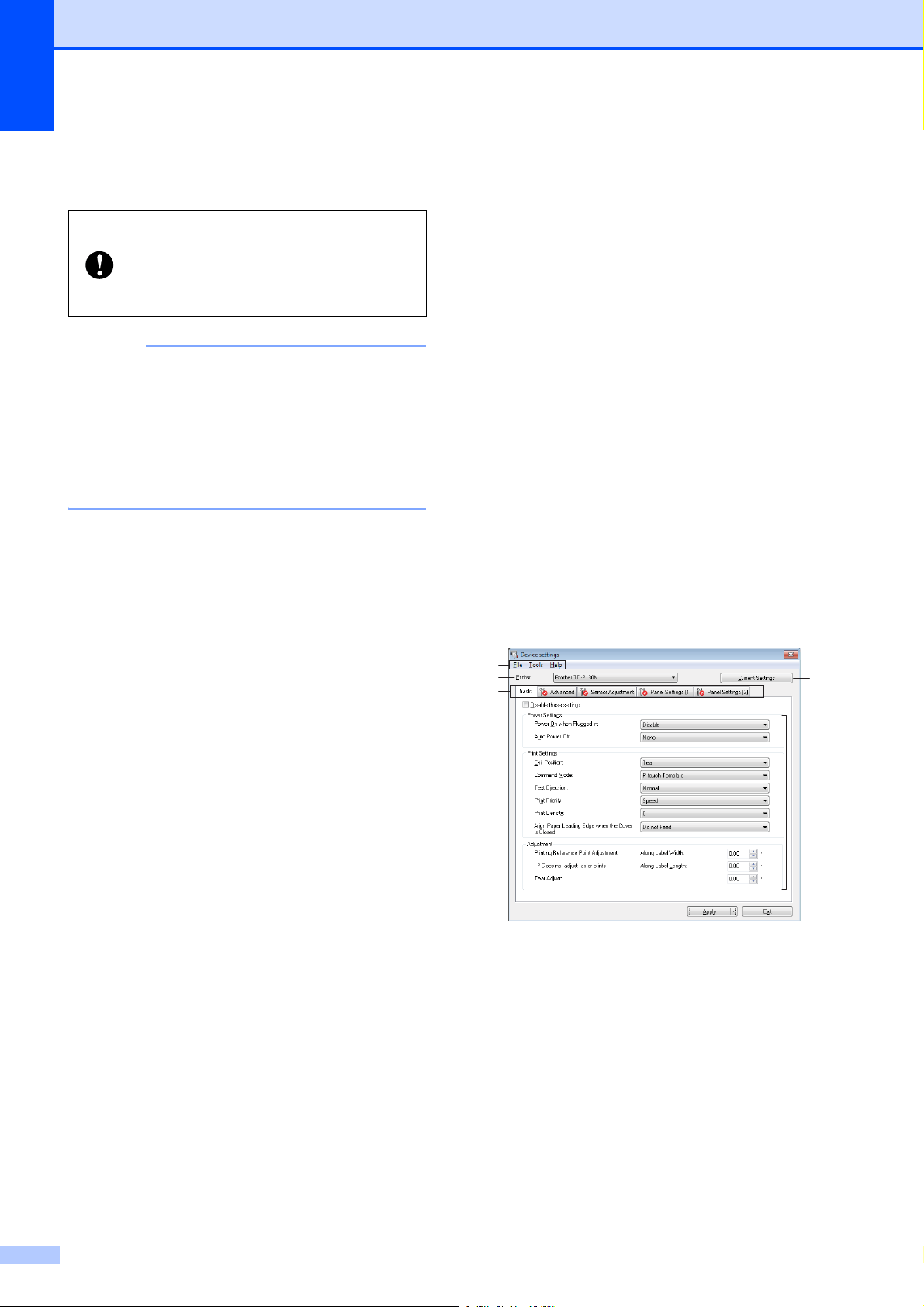
Chapter 3
34
d Repeat steps a – c for all the printers
whose settings you wish to change.
NOTE
To save the current settings in a file, click
[File] - [Export].
The same settings can be applied to
another printer by clicking [File] - [Import],
then selecting the exported settings file.
(See Import on page 29)
Device Settings 3
With [Device settings] in the “Printer
Setting Tool”, default printer settings as well
as settings for the touch panel display
(optional, TD-2120N/2130N only) can be
changed.
When printing from a computer application,
various printing settings can be specified
from the printer driver; however, by using
[Device settings] in the “Printer Setting
Tool”, more advanced settings can be
specified.
When [Device settings] is opened, the
printer’s current settings are retrieved and
displayed. If the current settings could not be
retrieved, the previous settings are displayed.
If the current settings could not be retrieved
and previous settings have not been
specified, this tool’s default settings are
displayed.
1Menu Bar
Select a command contained in each menu
from the list.
2Printer
Select the printer whose device settings are to
be specified.
If only one printer is connected, it is
unnecessary to make a selection since only
that printer will appear.
If the IP address is set to [STATIC], the
printer’s IP address will also be
changed to the same address as the
first printer.
Change the IP address if necessary.
4
6
7
1
2
3
5
Loading ...
Loading ...
Loading ...