Loading ...
Loading ...
Loading ...
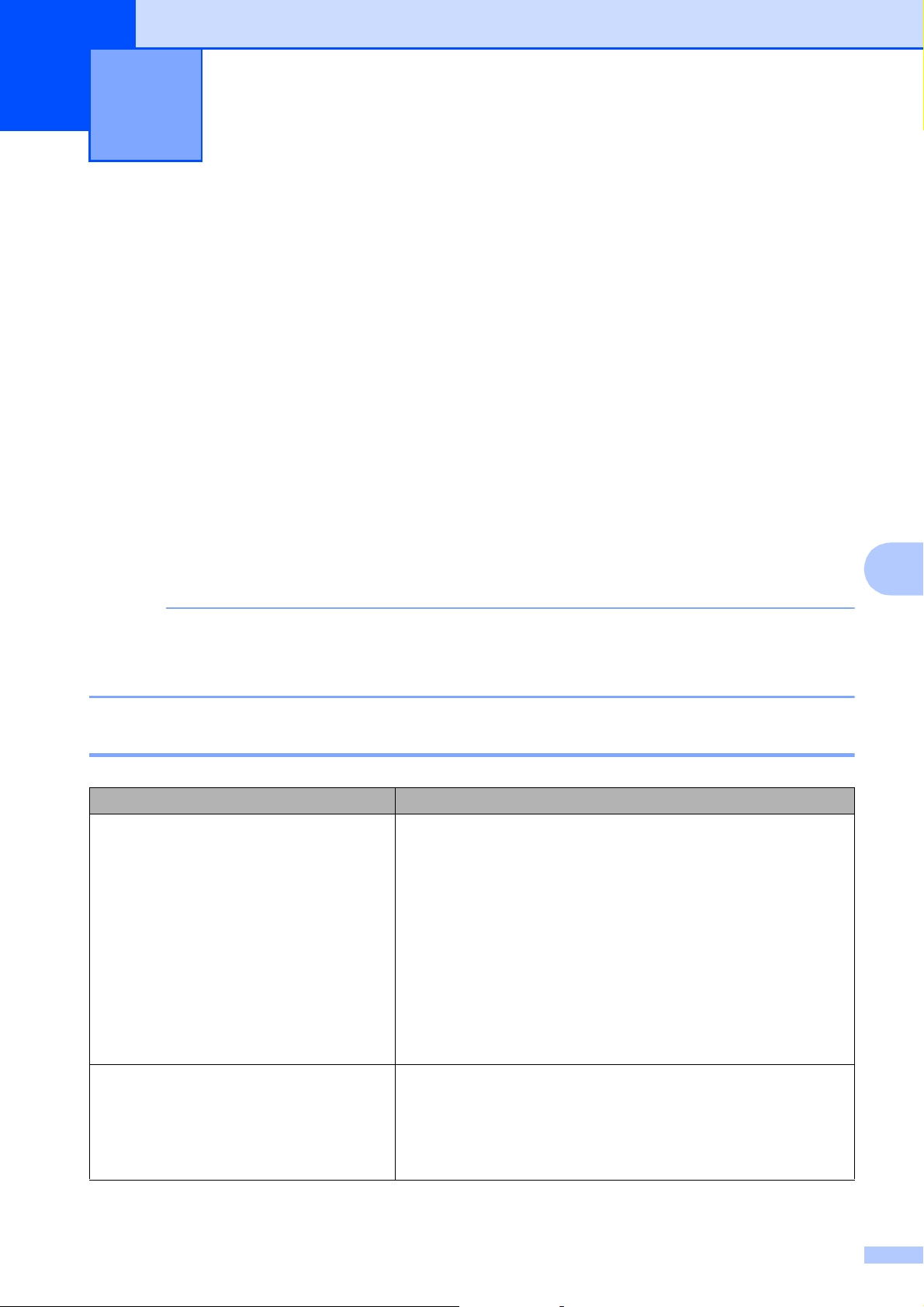
55
7
7
Overview 7
If you have any problems with the printer, first make sure that you have performed the following
tasks correctly.
Is power being supplied to the printer by the AC adapter or rechargeable Li-ion battery
(optional)?
See Connecting to an AC Power Outlet on page 3 or Using the Rechargeable Li-ion
Battery/Battery Base (Optional:PA-BT-4000LI/PA-BB-001) (TD-2120N/2130N only)
on page 111.
Is the appropriate printer driver selected and installed?
See Installing the Printer Driver and Software on page 4.
Is the printer connected to a computer?
See Connecting the Computer and Printer on page 21.
If you still have problems, read the troubleshooting tips in this chapter for help.
NOTE
For details on the error messages that appear in the touch panel display (optional)
(TD-2120N/2130N only), see Error Messages for Touch Panel Display (Optional)
(TD-2120N/2130N Only) on page 63.
Troubleshooting 7
Troubleshooting 7
Problem Solution
The POWER indicator is not lit. Is the AC power cord inserted correctly?
Check that the AC power cord is inserted correctly. If it is,
try plugging it into another AC power outlet.
Be sure to use a genuine Brother AC adapter.
Is the rechargeable Li-ion battery (optional) installed
correctly?
If the rechargeable Li-ion battery (optional) is being used,
check that it is installed correctly.
If the POWER indicator still does not light up, contact
Brother Customer Service.
The indicators show that the printer is in
boot mode.
The AC adapter was unplugged while the firmware was
being updated, and the printer started up in boot mode the
next time it was started.
This issue must be resolved. Contact your reseller or
Brother Customer Service for assistance.
Loading ...
Loading ...
Loading ...