Loading ...
Loading ...
Loading ...
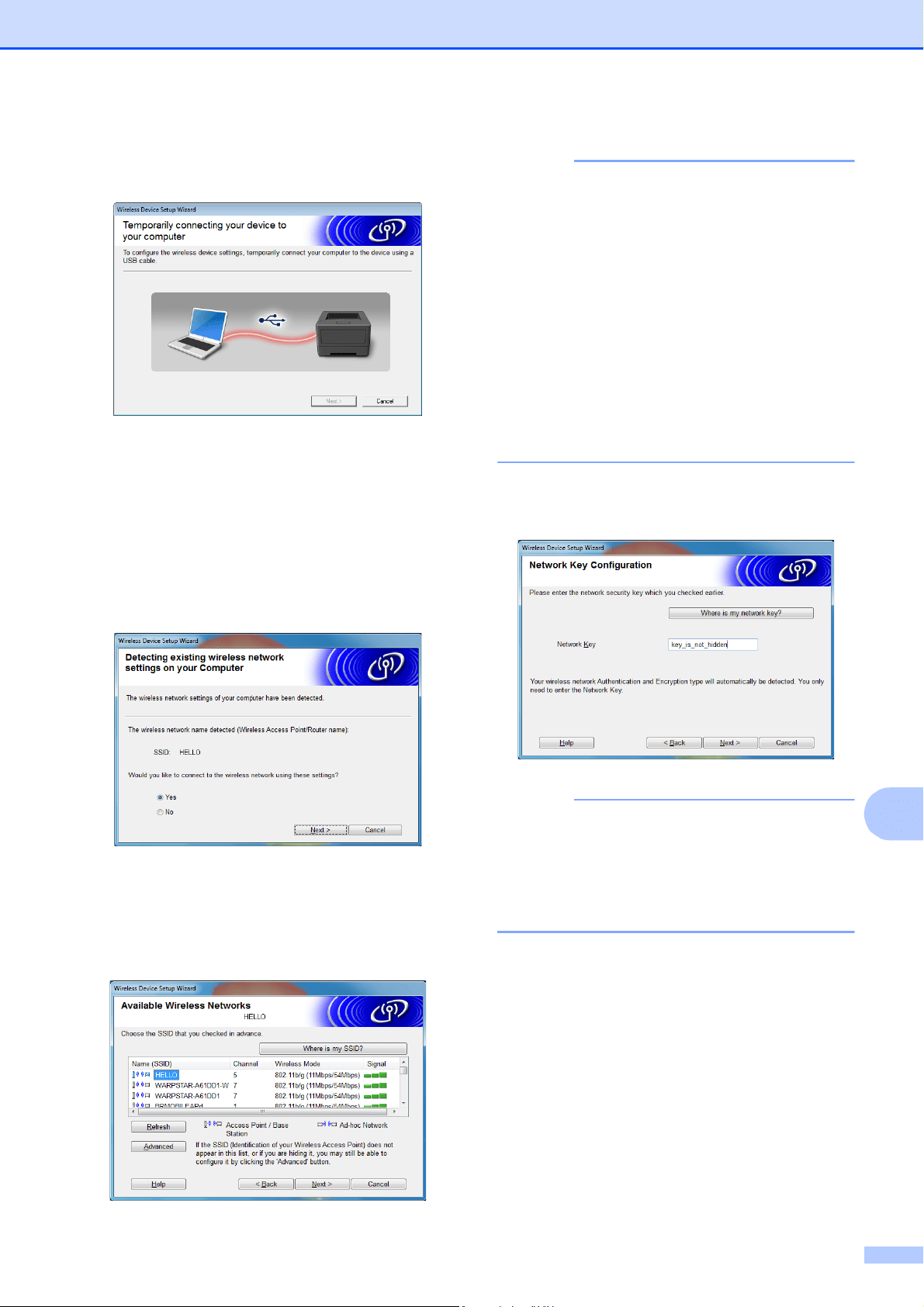
Using the WLAN Interface (Optional:PA-WI-001) (TD-2120N/2130N only)
97
11
l Directly connect the computer and the
printer with a USB cable.
If the installation confirmation screen
appears, select the check box, click
[Next], and then go to step m.
Otherwise, go to step n.
m To connect with the displayed SSID,
select [Yes].
Click [Next], and then go to step p.
n The wizard will search for wireless
networks available to your printer.
Select the SSID noted in step a, and
then click [Next].
NOTE
• If the list is empty, check that the access
point is turned on and is broadcasting the
SSID, and then check if the printer and the
access point are within range for wireless
communication.
Then, click [Refresh].
• If your access point is set to not broadcast
the SSID, you can type in the SSID
manually by clicking the [Advanced]
button. Follow the on-screen instructions
for typing in [Name (SSID)], and then click
[Next].
o Type in [Network Key], which was
noted in step a, and then click [Next].
NOTE
If your network is not configured for
authentication and encryption, the
[ATTENTION!] screen appears. To
continue configuration, click [OK], and
then go to step p.
Loading ...
Loading ...
Loading ...