Loading ...
Loading ...
Loading ...
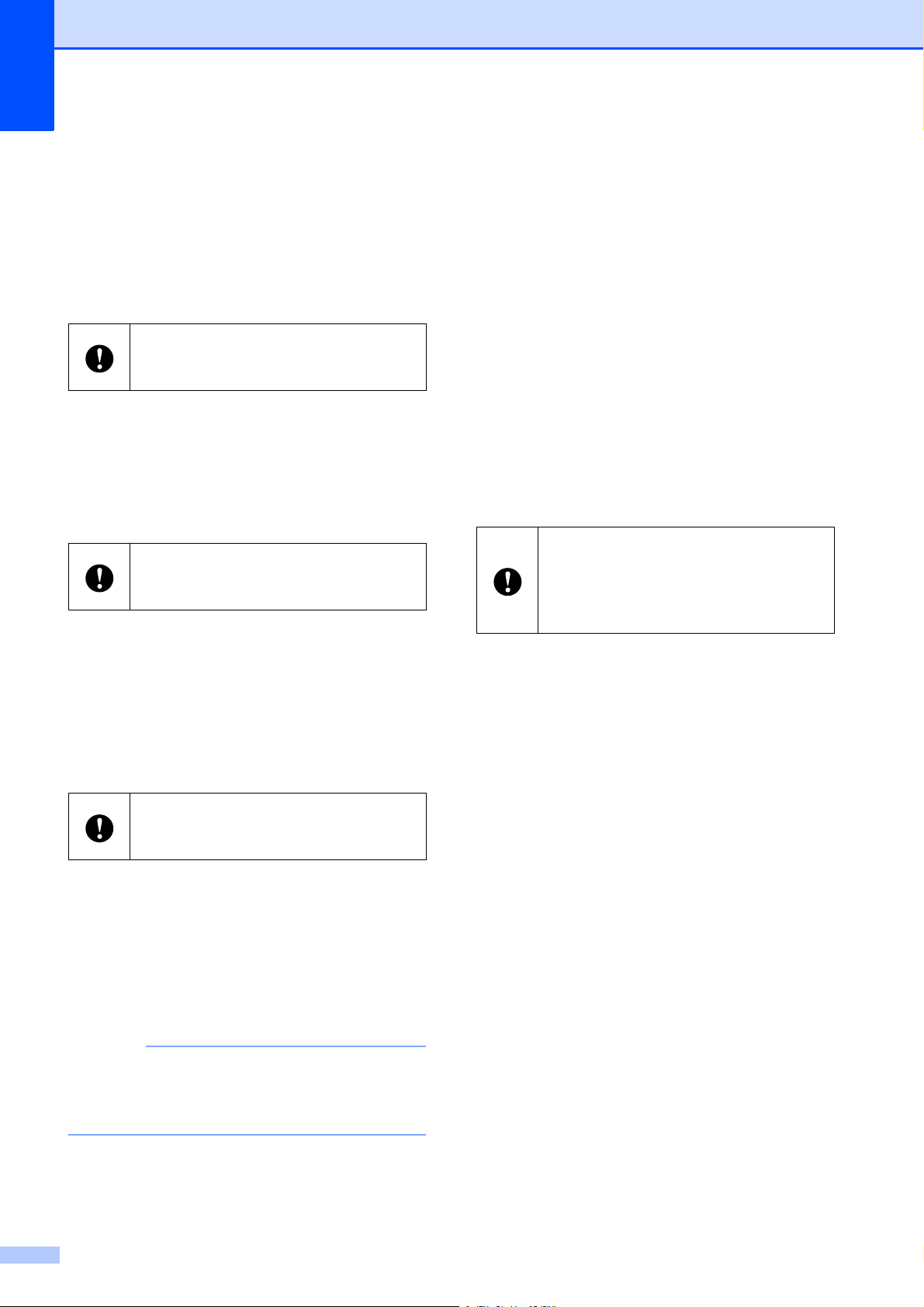
Chapter 3
26
2 Communication settings
(TD-2120N/2130N only)
Specify wired LAN, wireless LAN and
Bluetooth communication settings. The
wireless LAN and Bluetooth connections
can be used only if the corresponding
optional unit is attached to the printer and
connection settings are completed.
3 Device settings
Specify printer device settings, such as
power settings and print settings.
Settings can also be specified for the
touch panel display (TD-2120N/2130N
only).
4 P-touch Template settings
Specify P-touch Template settings.
5 Paper Size Setup
Add media information and settings to
the printer driver in order to use a size not
listed in the [Paper Size] list of the printer
driver.
6Exit
Closes the window.
c Check that the printer to be configured
appears beside [Printer]. If a different
printer is displayed, select the desired
printer from the drop-down list.
NOTE
If only one printer is connected, it is
unnecessary to make a selection since
only that printer will appear.
d Select the item for the settings to be
specified, and then specify or change
the settings in the dialog box that
appeared.
For details on the settings dialog boxes,
see Communication Settings
(TD-2120N/2130N only) on page 27,
Device Settings on page 34, P-touch
Template Settings on page 41 or Paper
Size Setup on page 44.
e After changing the settings, click
[Apply] - [Exit] in the settings dialog box
to apply the settings to the printer.
f Click [Exit] in the main window to finish
specifying settings.
In order to open [Communication
settings], you must be logged on with
administrator rights.
In order to open [Device settings], you
must be logged on with administrator
rights.
In order to open [Paper Size Setup],
you must be logged on with
administrator rights.
Use the “Printer Setting Tool” to
configure the printer only when the
printer is in standby. The printer may
malfunction if you attempt to configure it
while it is handling a job.
Loading ...
Loading ...
Loading ...