Loading ...
Loading ...
Loading ...
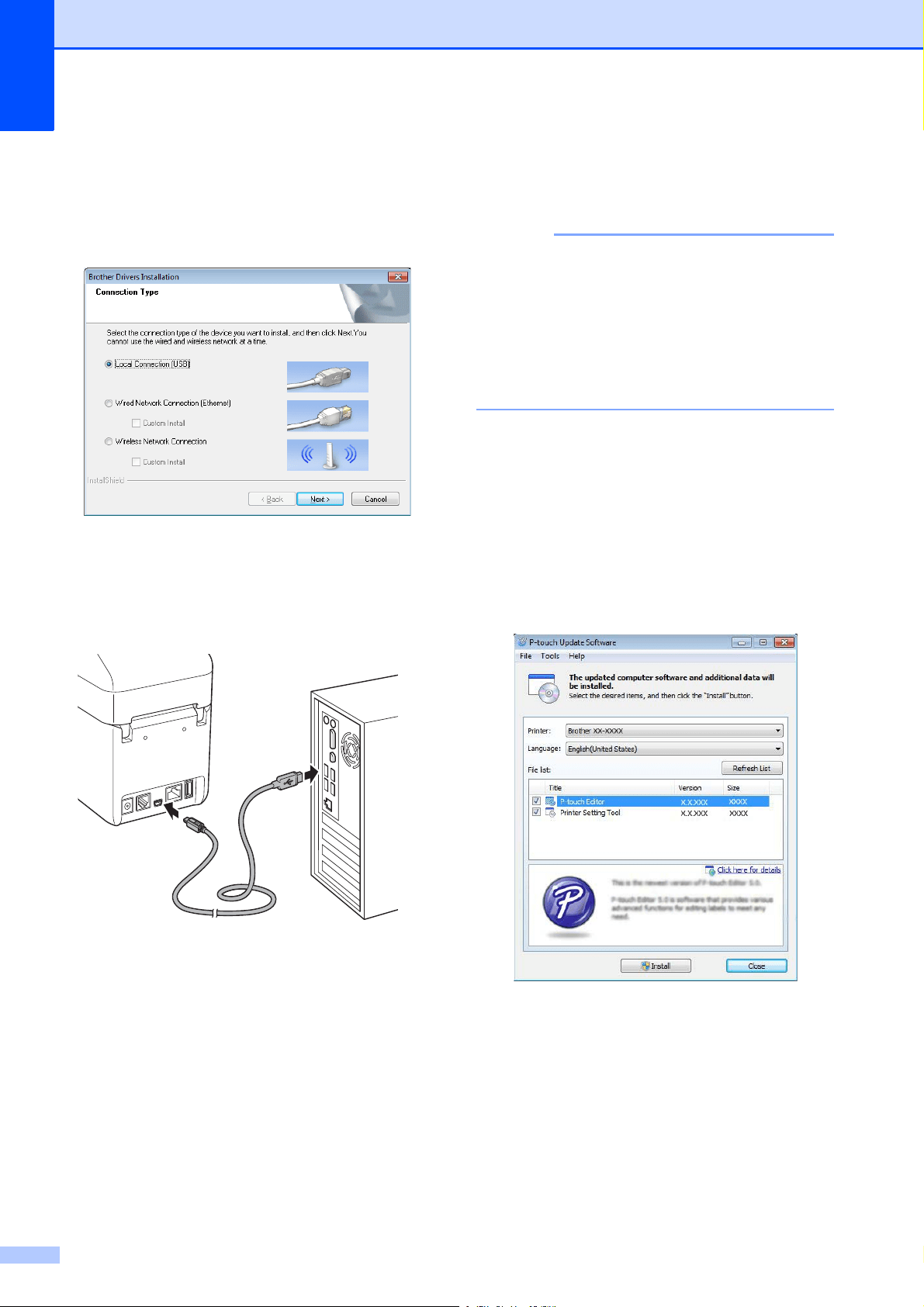
Chapter 1
6
e With TD-2120N/2130N:
When the screen for selecting the
connection method appears, select
[Local Connection (USB)], and then
click [Next].
f When instructed, connect the printer to
the computer with the USB cable and
turn on the printer.
Installation automatically begins.
g The P-touch Update Software can be
used to check for updates. If [OK to use
P-touch Update Software to update
the software to the newest version?
(An Internet connection is required to
update.)] appears, click [Yes] or [No].
To check for new versions of the
software and to update them, click
[Yes], and then go to step h.
To not check for new software
versions or update them, click [No],
and then go to step i.
NOTE
If you click [No] here, you can run the
P-touch Update Software at a more
convenient time to check for new software
versions and update them. Double-click
the P-touch Update Software icon on the
desktop. (Your computer must be
connected to the Internet.)
h The P-touch Update Software starts up.
If an application appears under [File
list], there is a new version of the
application. If the check box is
selected and [Install] is clicked, that
application can be installed. Wait
until a message appears indicating
that the installation has finished.
If no application appears under [File
list], the application currently
installed on the computer is the
newest version. There is no need to
update. Click [Close].
Loading ...
Loading ...
Loading ...