Loading ...
Loading ...
Loading ...
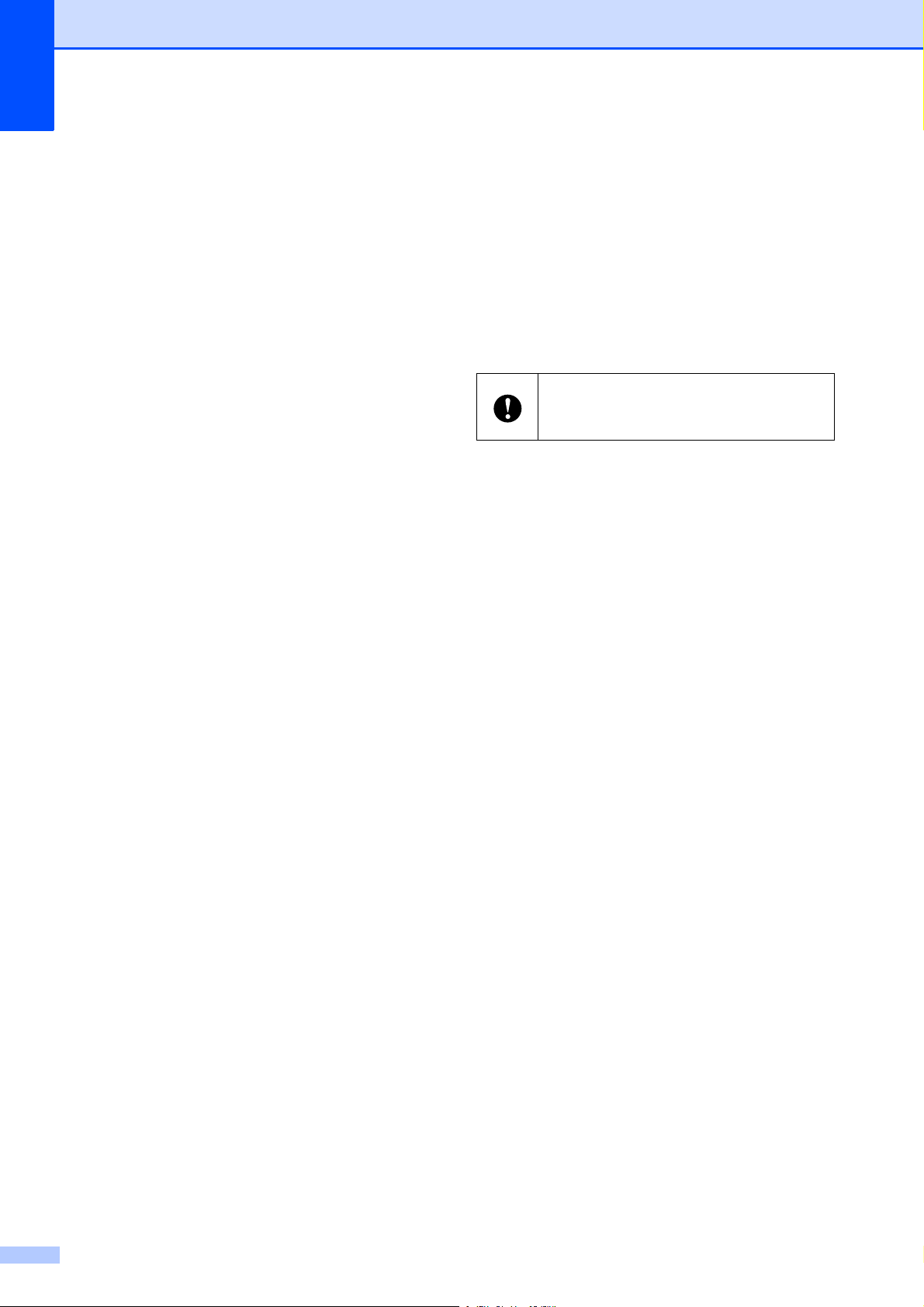
Chapter 1
4
Installing the Printer
Driver and Software
1
The printer driver and software can be
installed using any of the following three
methods:
USB cable connection (page 5)
Wired LAN connection
(TD-2120N/2130N only) (page 7)
Wireless LAN connection
(TD-2120N/2130N only) (if the WLAN
interface is attached)
In order to use a wireless LAN connection,
the WLAN interface (optional) must be
attached to the printer. For details on
attaching the WLAN interface (optional), see
its instruction manual.
For details on making a wireless LAN
connection, see Using the WLAN Interface
(Optional:PA-WI-001) (TD-2120N/2130N
only) on page 93.
Windows
®
7 is used in the following
procedures. The installation procedure may
differ depending on the operating system
being used. If an operating system other than
Windows
®
7 is being used, read the
procedures with the screens replaced with
the corresponding screens for your operating
system. In addition, the installation procedure
is subject to change without notice.
If you are using Windows
®
8, make sure the
default program to open PDF files is Adobe
®
Reader
®
before using the CD-ROM.
Otherwise PDF files may not open and links
within PDF files may not work correctly. In
addition, make sure the default web browser
is Internet Explorer
®
before using the
CD-ROM. Otherwise links to websites may
not work.
Before starting the installation, make
sure that you are logged on with
administrator rights.
Loading ...
Loading ...
Loading ...