Loading ...
Loading ...
Loading ...
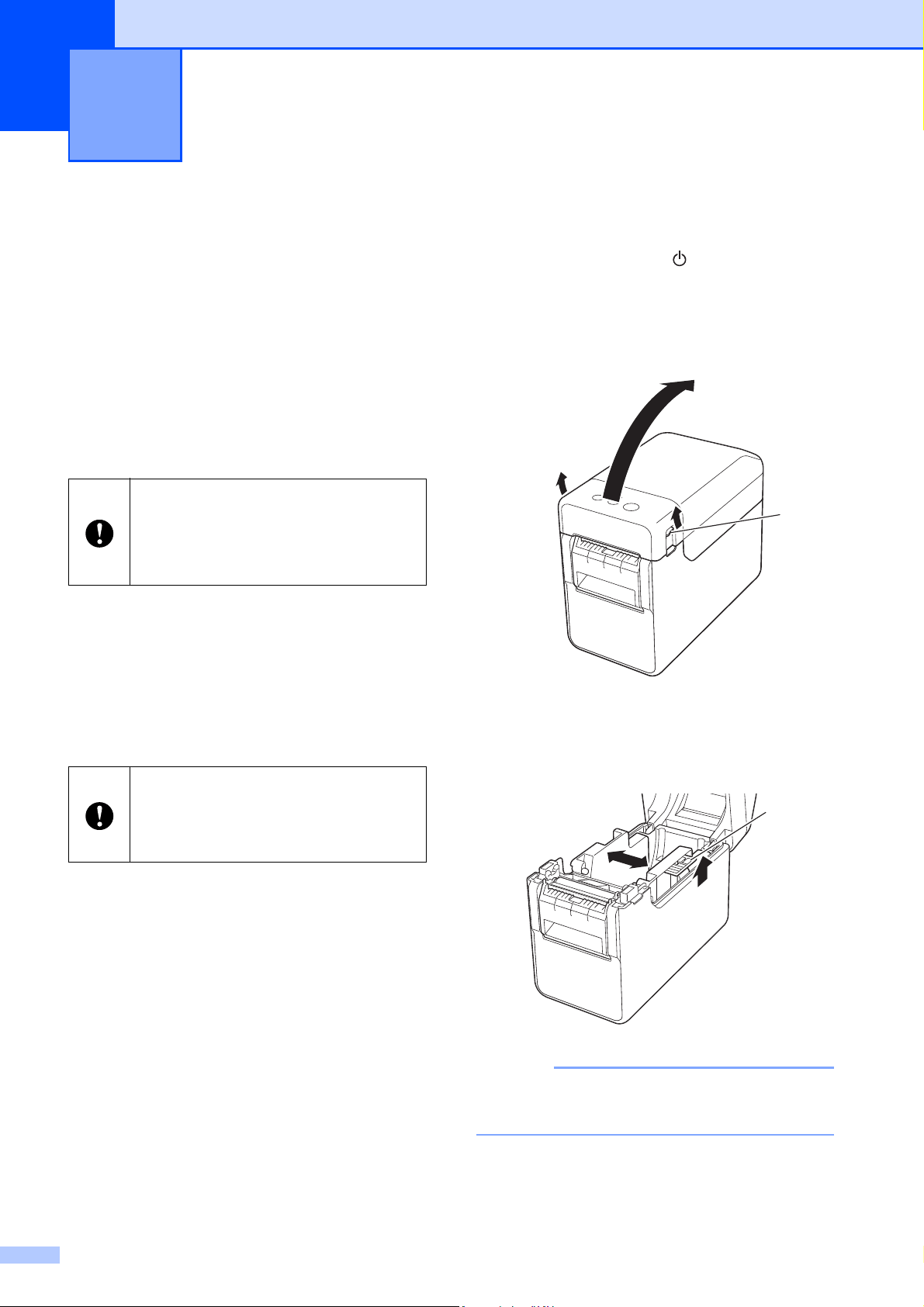
106
13
If the label peeler is used, printed labels can
be automatically peeled off their backing
paper before they are fed out of the media
exit. This is useful when affixing a large
amount of printed labels.
Follow the procedure below to load the
correct paper.
For details on attaching the label peeler
(optional), see its instruction manual.
Inserting the RD Roll 13
When using the peeling function of the
label peeler to peel off labels while
printing:
a Press and hold the (Power) button to
turn the printer off.
Press the cover release lever (1) on
either side and lift up to open the RD
Roll compartment top cover.
b Open the media guides by lifting up the
media guide adjustment lever (1) and
pulling the media guides outwards.
NOTE
The media guides are shipped fully open
from the factory.
Using the Label Peeler
(Optional:PA-LP-001)
(TD-2120N/2130N only)
13
Before using the label peeler, the
setting for using the label peeler must
be specified in the printer driver. For
details, see Printer Driver Settings
on page 109.
Be sure to use genuine Brother roll
media.
Be sure to use die-cut labels. Do not
use any other labels.
1
1
Loading ...
Loading ...
Loading ...