Loading ...
Loading ...
Loading ...
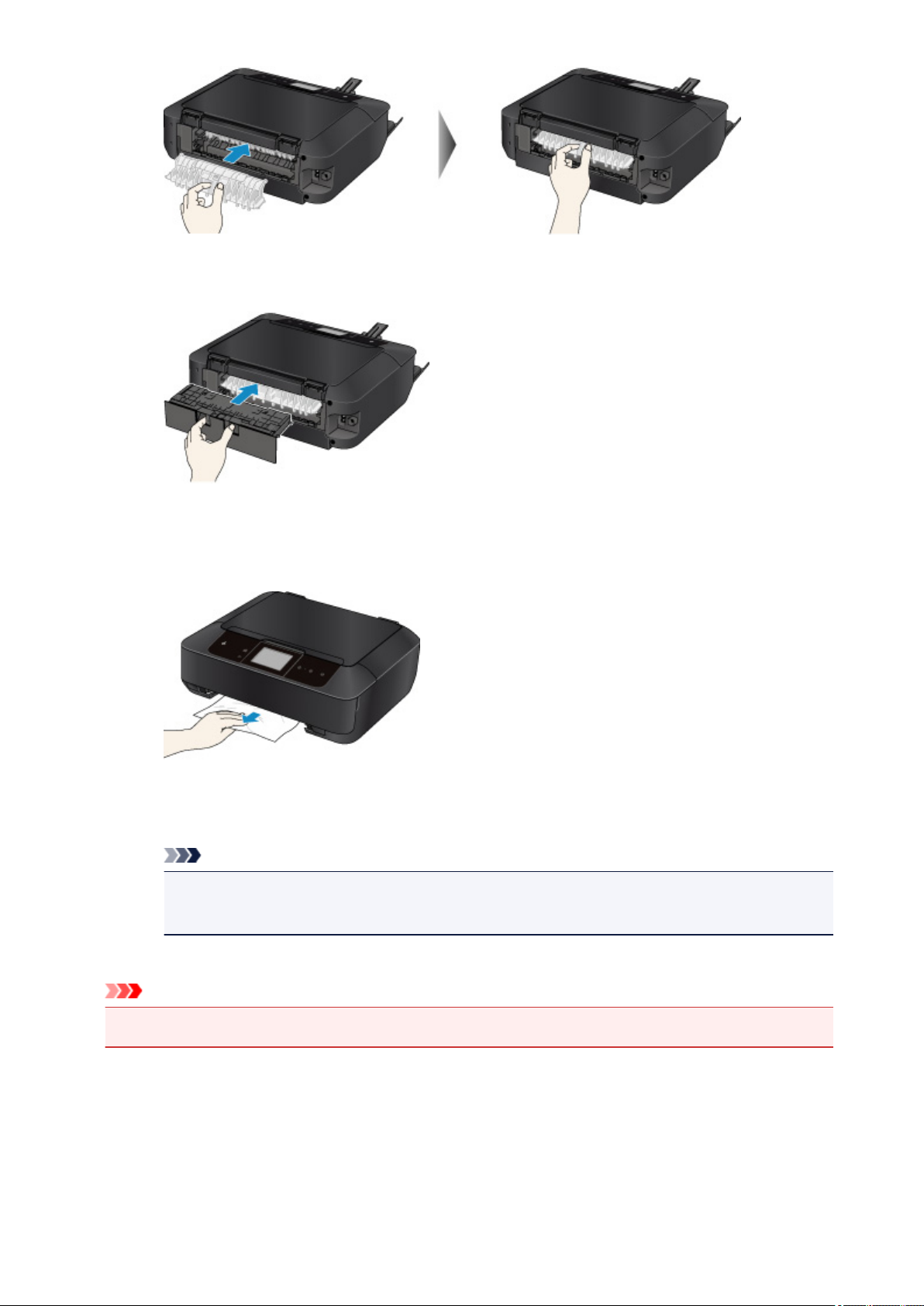
5. Attach the rear cover.
Insert the rear cover to the back of the machine.
If you were not able to remove the paper out in step 3:
6. Detach both the cassette 1 and the cassette 2.
7. Pull out the paper slowly.
8. If the paper protrudes from the cassette, remove the paper, then reload it after aligning the edges
of the sheets.
Note
• When reloading the paper, confirm that you are using the paper suited for printing and are
loading it correctly.
9. Attach the cassettes to the machine, then tap OK on the touch screen.
Important
• Do not close the paper output tray while the machine is in operation.
If you cannot remove the paper or the paper tears inside the machine, or if the paper jam error continues
after removing the paper, contact the service center.
938
Loading ...
Loading ...
Loading ...