Loading ...
Loading ...
Loading ...
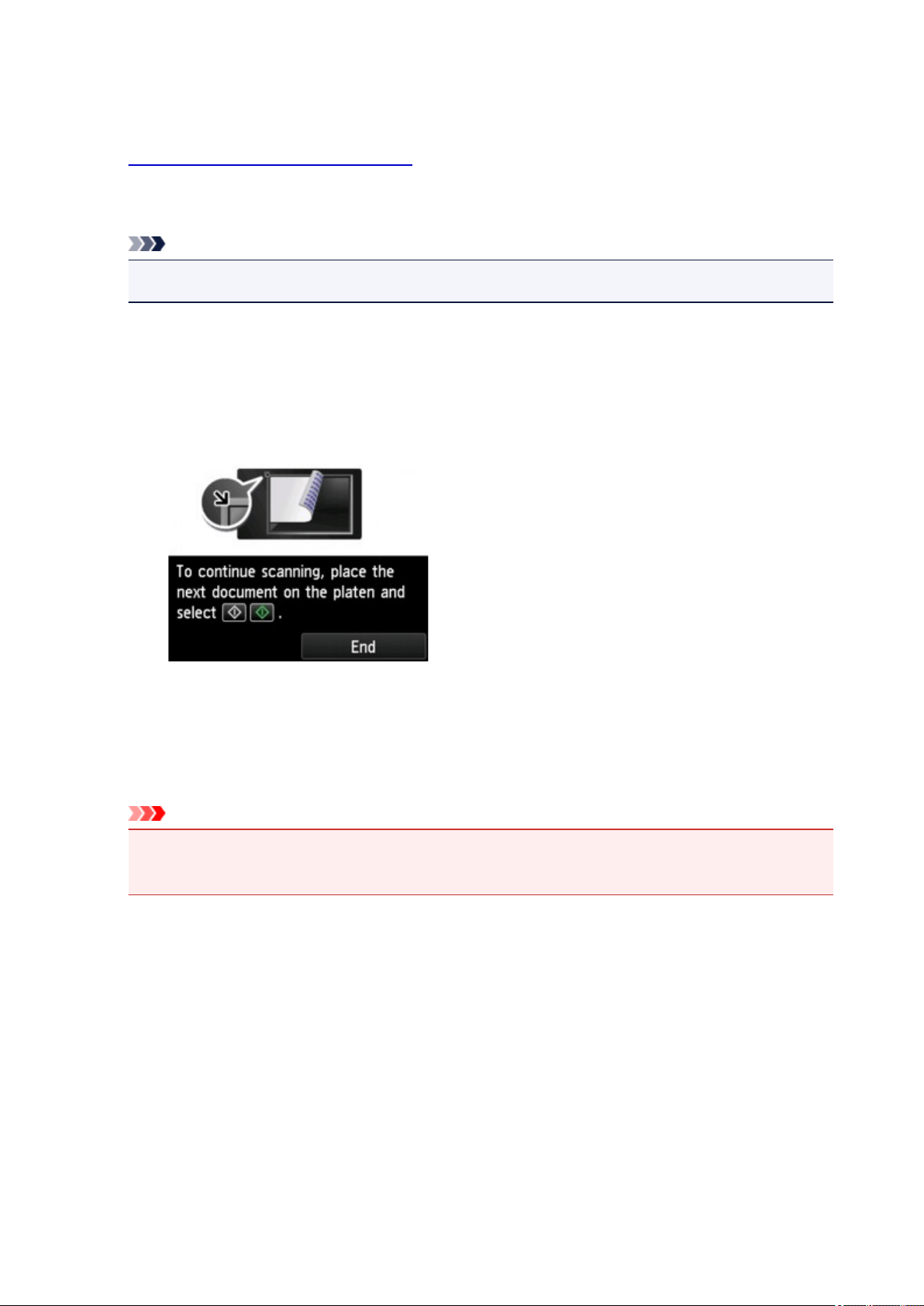
C. Tap to display how to load the original.
D. Tap to display the screen to select the destination.
4.
Load the original on the platen glass.
5. Touch the Color button for color scanning, or the Black button for black & white scanning.
Note
•
When you forward the scanned data to the computer using WSD, touch the Color button.
•
If you select JPEG or TIFF for Format on the scan setting screen:
The machine starts scanning and scanned data is forwarded to the computer.
•
When you select PDF or Compact PDF for Format on the scan setting screen:
The confirmation screen asking you if you continue scanning is displayed after scanning is
complete.
If you continue scanning, load the original on the platen glass and start scanning.
If you do not continue scanning, tap End. The scanned data is forwarded to the computer.
Scanned data is forwarded to the computer according to the settings specified in Canon IJ Scan Utility.
Remove the original on the platen glass after scanning is complete.
Important
•
If the scanning result with Auto scan is not satisfactory, select the document type or size
according to the original in step 3.
When the program selection screen is displayed:
• If you are using Windows 8.1, Windows 8, Windows 7, or Windows Vista:
The program selection screen may be displayed after touching the Color or Black button. In this
case, select Canon IJ Scan Utility and click OK.
• If you are using Windows XP:
The program selection screen may be displayed after touching the Color or Black button for the first
time. In this case, specify Canon IJ Scan Utility as the application software to use, select Always
use this program for this action, then click OK. From the next time, Canon IJ Scan Utility is
automatically started.
782
Loading ...
Loading ...
Loading ...