Loading ...
Loading ...
Loading ...
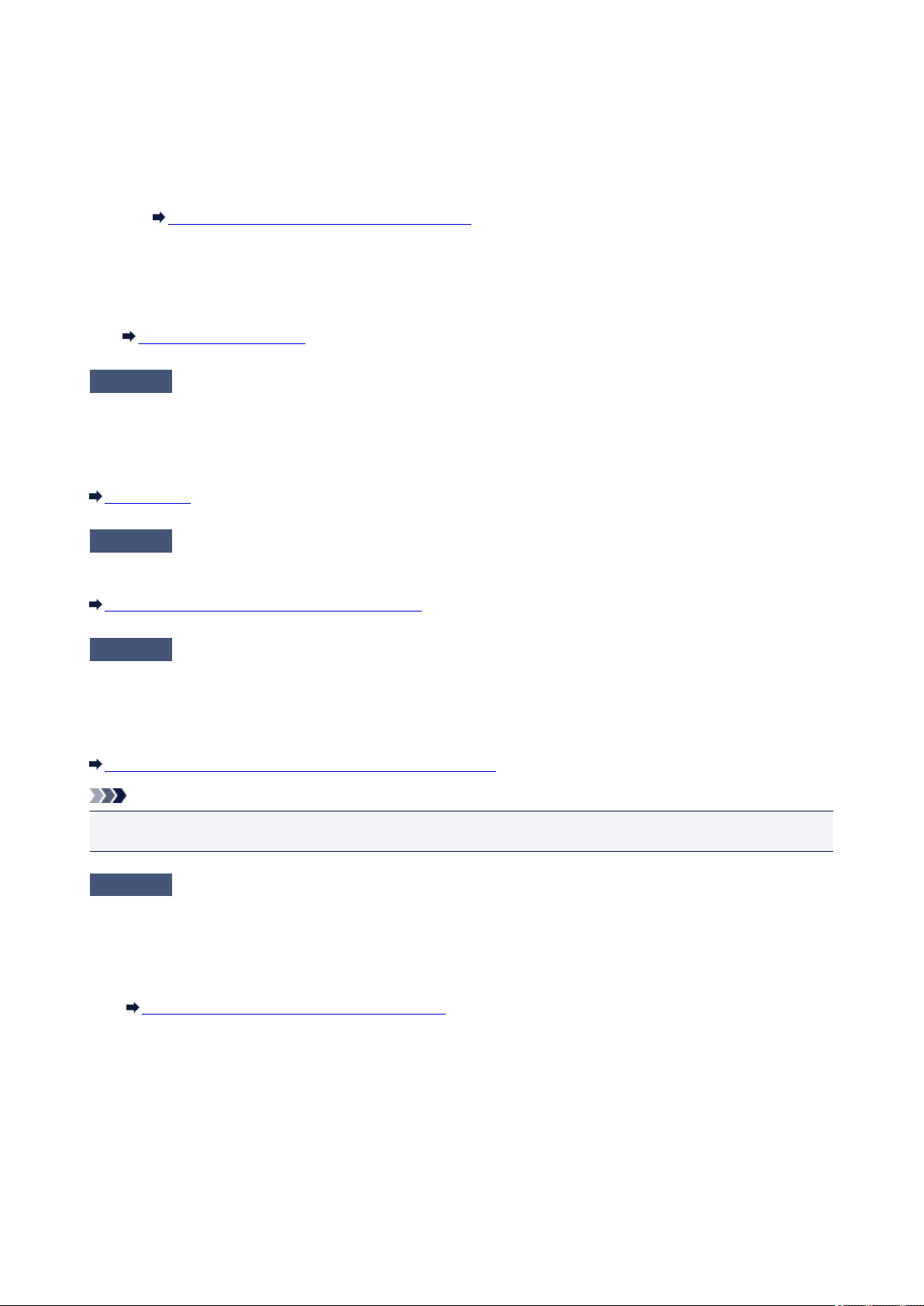
If you are using plain paper to print images with high intensity, the paper may absorb too much ink and become
wavy, causing paper abrasion.
• When printing from your computer
1. Reduce the intensity setting in the printer driver and try printing again.
2. Open the printer driver setup window.
How to Open the Printer Driver Setup Window
3.
On the Main sheet, select Manual for Color/Intensity, and then click Set....
4.
Drag the Intensity slide bar on the Color Adjustment sheet to adjust the intensity.
•
When copying
Setting Items for Copying
Check6
Is printing performed beyond the recommended printing area?
If you are printing beyond the recommended printing area of your printing paper, the lower edge of the paper
may become stained with ink.
Resize your original document in your application software.
Printing Area
Check7
Is the platen glass dirty?
Clean the platen glass.
Cleaning the Platen Glass and Document Cover
Check8
Is the inside of the machine dirty?
When performing duplex printing, the inside of the machine may become stained with ink, causing the printout to
become smudged.
Perform the Bottom Plate Cleaning to clean the inside of the machine.
Cleaning the Inside of the Machine (Bottom Plate Cleaning)
Note
•
To prevent the inside of the machine from stains, set the paper size correctly.
Check9
Set the time to dry the printed surface longer.
Doing so gives the printed surface enough time to dry so that paper smudged and scratched are prevented.
1. Make sure that the machine is turned on.
2.
Open the printer driver setup window.
How to Open the Printer Driver Setup Window
3. Click the Maintenance tab and then Custom Settings.
4. Drag the Ink Drying Wait Time slide bar to set the wait time, and then click OK.
5. Confirm the message and click OK.
865
Loading ...
Loading ...
Loading ...