Loading ...
Loading ...
Loading ...
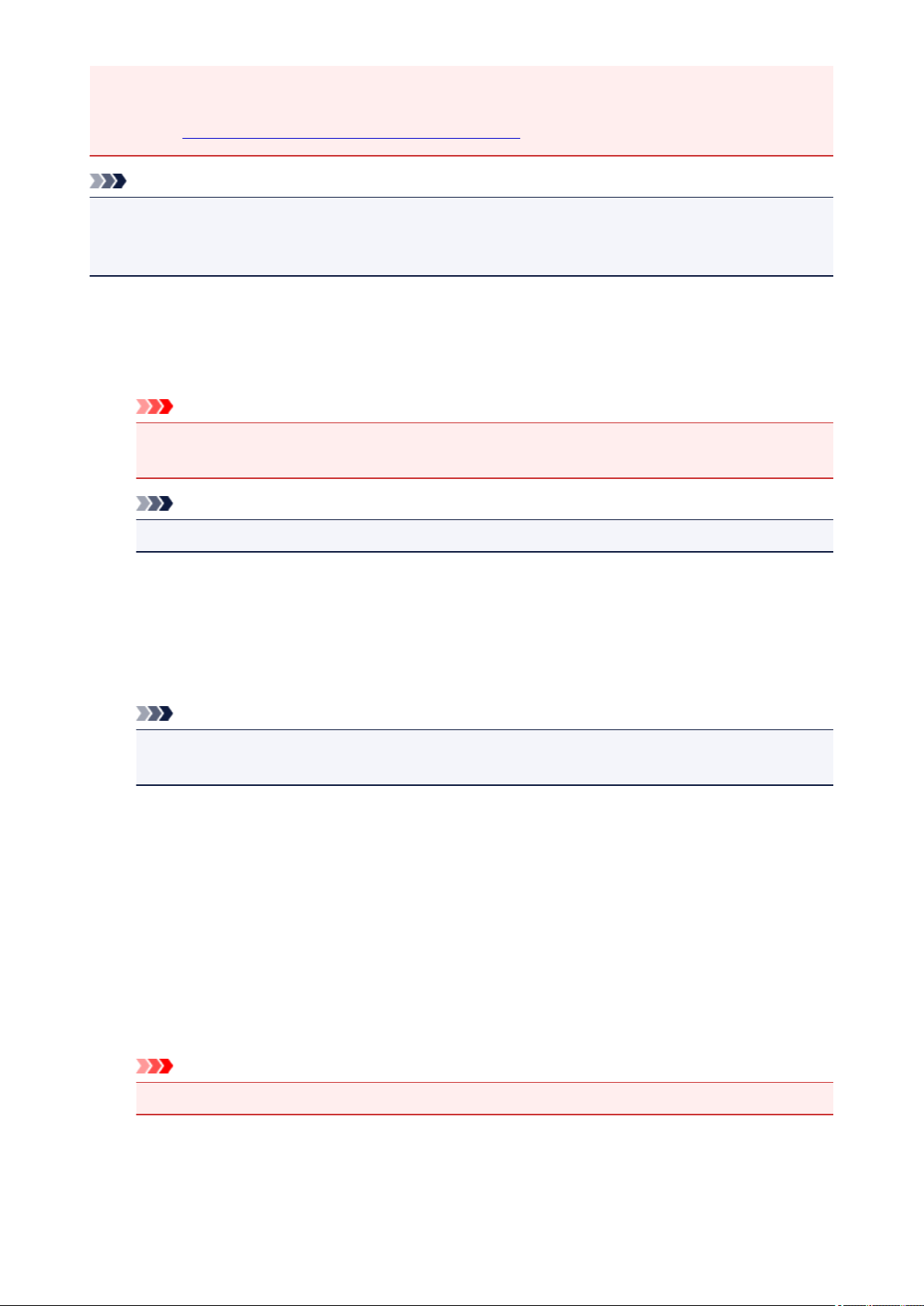
• Reflective disc labels may not be scanned as expected.
• Place items to be scanned on the platen correctly. Otherwise, items may not be scanned correctly.
Refer to "Placing Items (When Scanning from a Computer)" for how to place items.
Note
• To reduce moire in scans, set Select Source to Magazine in the Settings (Document Scan) dialog
box or Settings (Custom Scan) dialog box, then click Document or Custom in the IJ Scan Utility main
screen.
(1) Scan Options Area
Apply recommended image correction
Applies suitable corrections automatically based on the item type.
Important
• The color tone may differ from the source image due to corrections. In that case, deselect the
checkbox and scan.
Note
• Scanning takes longer than usual when you enable this function.
(2) Save Settings Area
File Name
Enter the file name of the image to be saved. When you save a file, the date and four digits are
appended to the set file name in the "_20XX0101_0001" format.
Note
• When you select the Save to a subfolder with current date checkbox, the date and four digits
are appended to the set file name.
Save in
Displays the folder in which to save the scanned images. To change the folder, specify the
destination folder in the Select Destination Folder dialog box displayed by selecting Add... from the
pull-down menu.
The default save folders are as follows.
• Windows 8.1: Documents folder
• Windows 8: My Documents folder
• Windows 7: My Documents folder
• Windows Vista: Documents folder
• Windows XP: My Documents folder
Important
• When the Settings dialog box is displayed from My Image Garden, this option does not appear.
Data Format
Auto is selected. The following data formats are automatically applied according to the item type
when saving.
• Photos, postcards, BD/DVD/CD, and business cards: JPEG
625
Loading ...
Loading ...
Loading ...