Loading ...
Loading ...
Loading ...
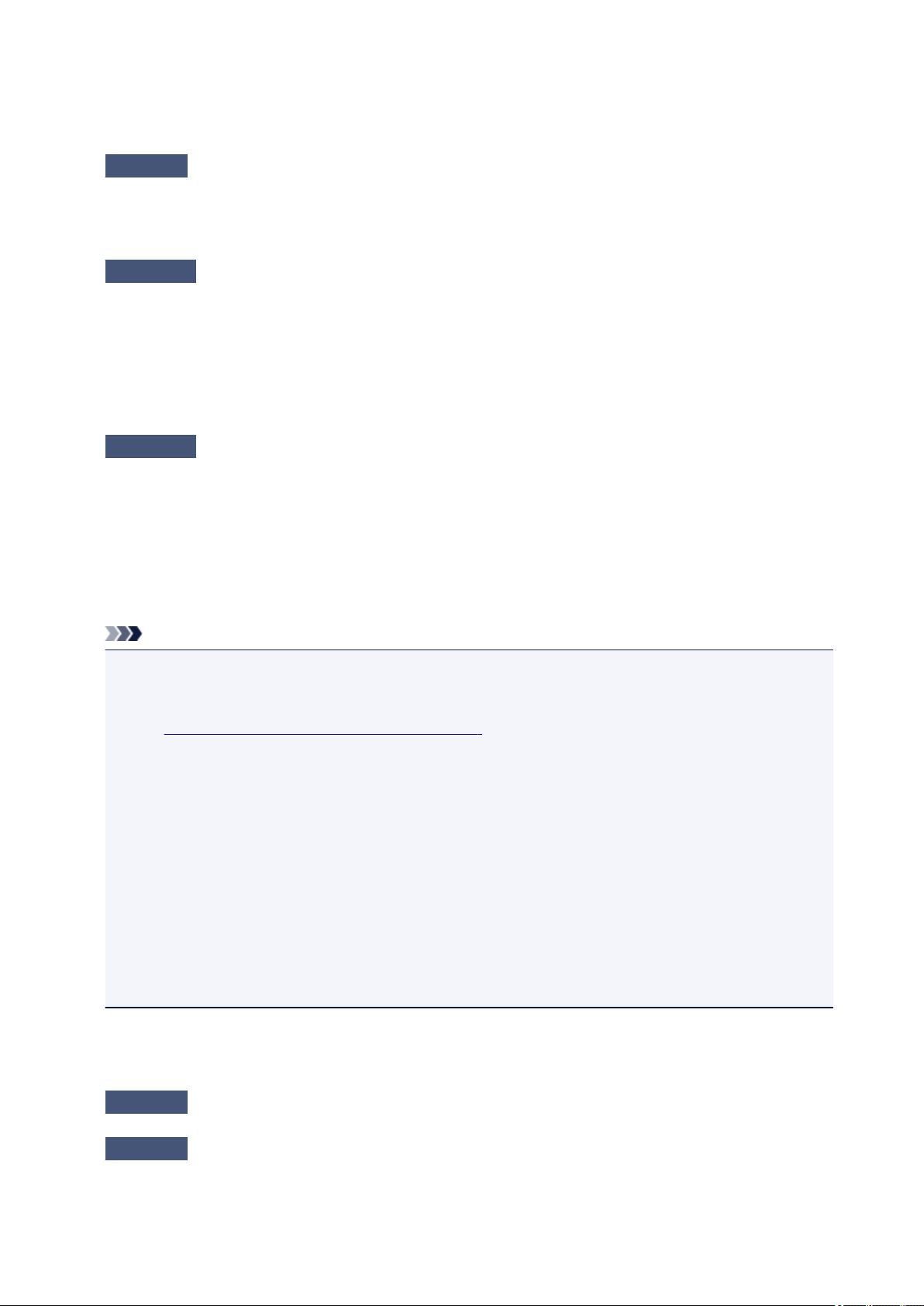
The wireless channel to be used may be limited depending on wireless network devices installed in the
computer. Refer to the instruction manual provided with your computer or your wireless network device to
specify the valid wireless channel.
Check9
Make sure that the channel confirmed in Check 8 can communicate with the
computer.
If not, change the channel set to the access point.
Check10
Make sure that the firewall of the security software is disabled.
If the firewall function of your security software is turned on, a message may appear warning that Canon
software is attempting to access the network. If the warning message appears, set the security software to
always allow access.
If using any programs that switch the network environment, check their settings. Some programs will enable a
firewall by default.
Check11
When using a router, connect the machine and computer to the LAN side
(same network segment).
If the problem is not resolved, perform setup with the Setup CD-ROM or perform it according to the
instructions on our website.
• For placement:
Make sure that there is no barrier or obstacle between the access point and the machine.
Note
• When you connect the machine to a Windows XP computer by cableless setup:
Follow the procedure below to perform settings of the machine and the computer.
1. Enable the access point mode of the machine.
2. Right-click the Wireless Network Connections icon on the notification area on the desktop,
then click View Available Wireless Networks.
3. Select the network name on the screen displayed, then click Connect.
Select "XXXXXX-MGXXXXseries" ("XX" represents alphanumeric characters.) as the network
name.
4. Enter the network key on the screen displayed, then click Connect.
As a default, the serial number of the machine is used as a network key. Confirm the serial
number on the rear of the machine.
5. Perform setup with the Setup CD-ROM or perform it according to the instructions on our website.
Cannot Communicate with the Machine Using the Access Point Mode
Check1
Make sure that the machine is turned on.
Check2
Is Change LAN in LAN settings under Device settings set to Disable LAN,
Wireless LAN active, or Wired LAN active?
Select Access point mode active.
801
Loading ...
Loading ...
Loading ...