Loading ...
Loading ...
Loading ...
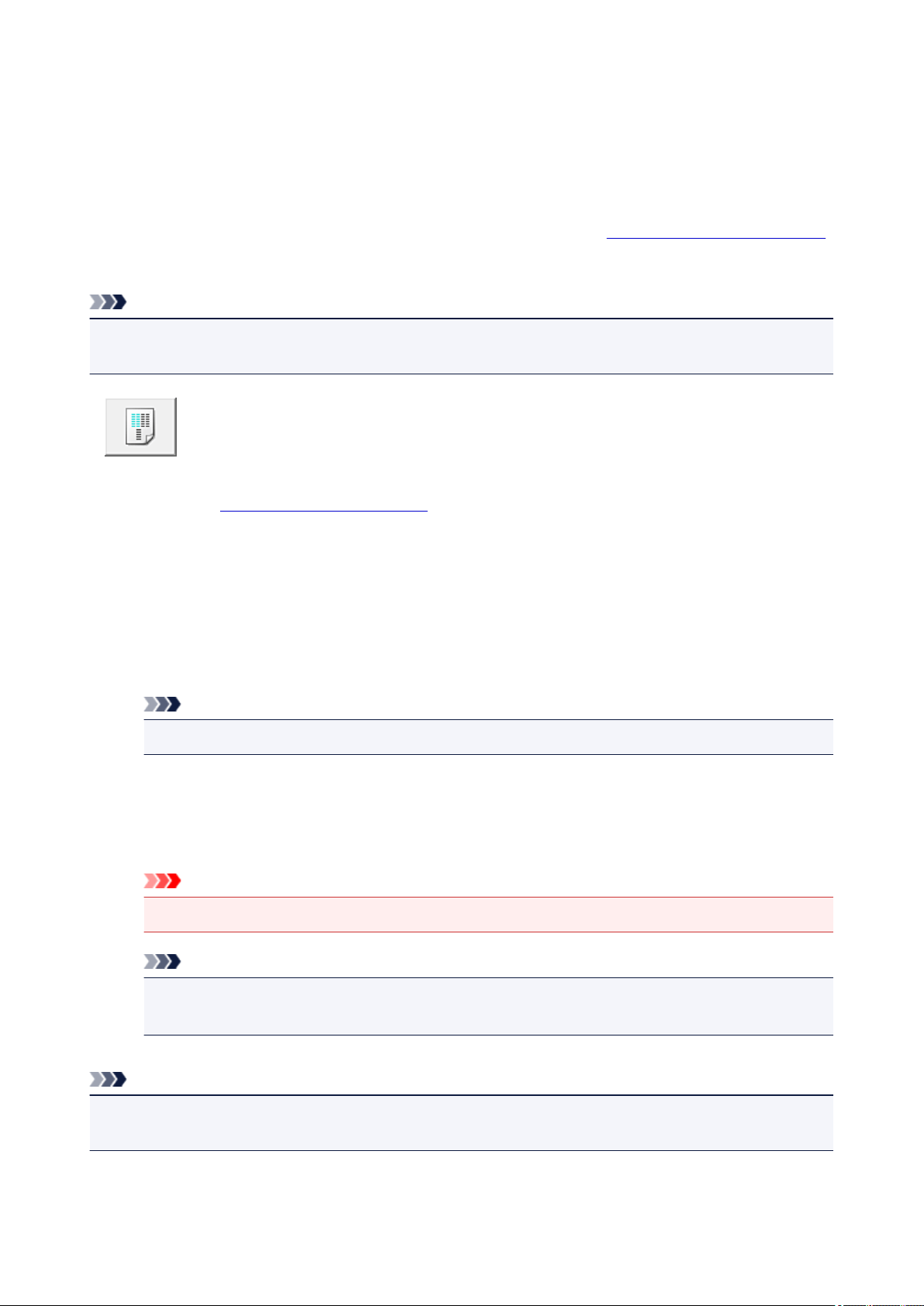
Aligning the Print Head Position from Your Computer
Print head alignment corrects the installation positions of the print head and improves deviated colors and
lines.
This printer supports two head alignment methods: automatic head alignment and manual head alignment.
Normally, the printer is set for automatic head alignment.
If the printing results of automatic print head alignment are not satisfactory, perform manual head alignment.
The procedure for performing automatic print head alignment is as follows:
Note
• If the disc tray guide is open, close it.
• The pattern is printed only in black and blue.
Print Head Alignment
1.
Open the printer driver setup window
2.
Click Print Head Alignment on the Maintenance tab
The Start Print Head Alignment dialog box opens.
3.
Load paper in the printer
Load one sheet of A4 size or Letter size plain paper into the cassette 2.
Note
•
The number of sheets to be used differs when you select the manual head alignment.
4.
Execute head alignment
Make sure that the printer is on and click Align Print Head.
Follow the instruction in the message.
Important
•
Do not open the operation panel while printing is in progress.
Note
•
Wait until printing ends before performing other operations. Printing takes about 3 to 4 minutes
to complete.
Note
• To print and check the current setting, open the Start Print Head Alignment dialog box, and click Print
Alignment Value.
236
Loading ...
Loading ...
Loading ...