Loading ...
Loading ...
Loading ...
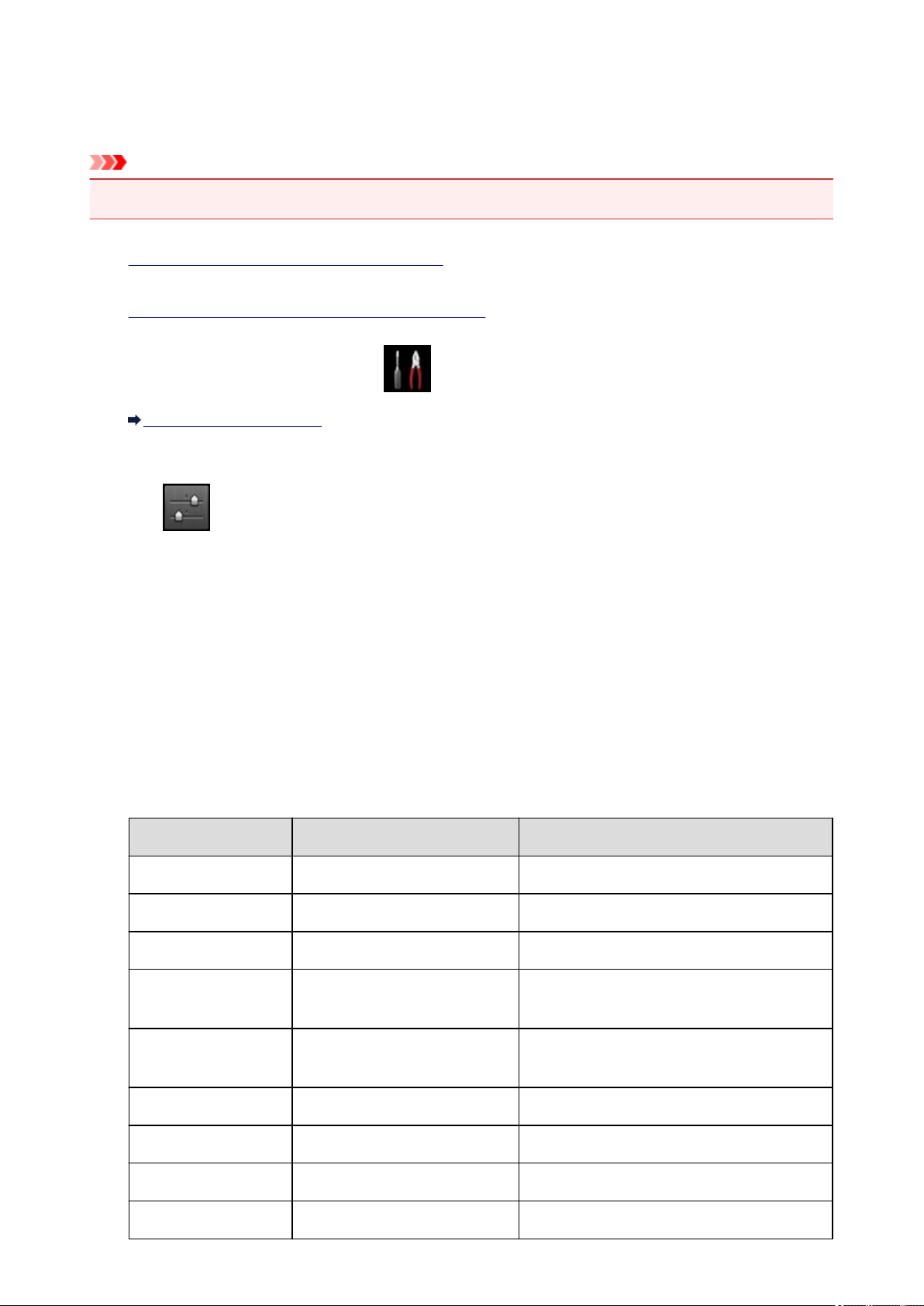
Printing Out Network Setting Information
You can print out the current network settings of the machine using the operation panel of the machine.
Important
• This print out contains valuable information about your computer. Handle it with care.
1.
Make sure that the machine is turned on.
2.
Load a sheet of A4 or Letter-sized plain paper.
3.
Flick the HOME screen, then tap Setup.
Using the Operation Panel
The menu screen is displayed.
4.
Tap Device settings.
5.
Tap LAN settings.
6.
Tap Confirm LAN settings.
7.
Tap Print LAN details.
8.
Tap Yes.
The machine starts printing the network setting information.
The following information on the machine's network setting is printed out.
Item Explanations of the item Setting
Wireless LAN Wireless LAN Enable/Disable
Connection Connection status Active/Inactive
MAC Address MAC Address XX:XX:XX:XX:XX:XX
SSID SSID SSID of the wireless LAN/SSID of the access
point mode
Password Password Password of the access point mode (8 to 10
alphanumeric characters)
Communication Mode Communication Mode Infrastructure/Access Point Mode
Channel *1 Channel XX (1 to 13)
Encryption Method of the Encryption none/WEP/TKIP/AES
WEP Key Length WEP Key Length Inactive/128/64
296
Loading ...
Loading ...
Loading ...