Loading ...
Loading ...
Loading ...
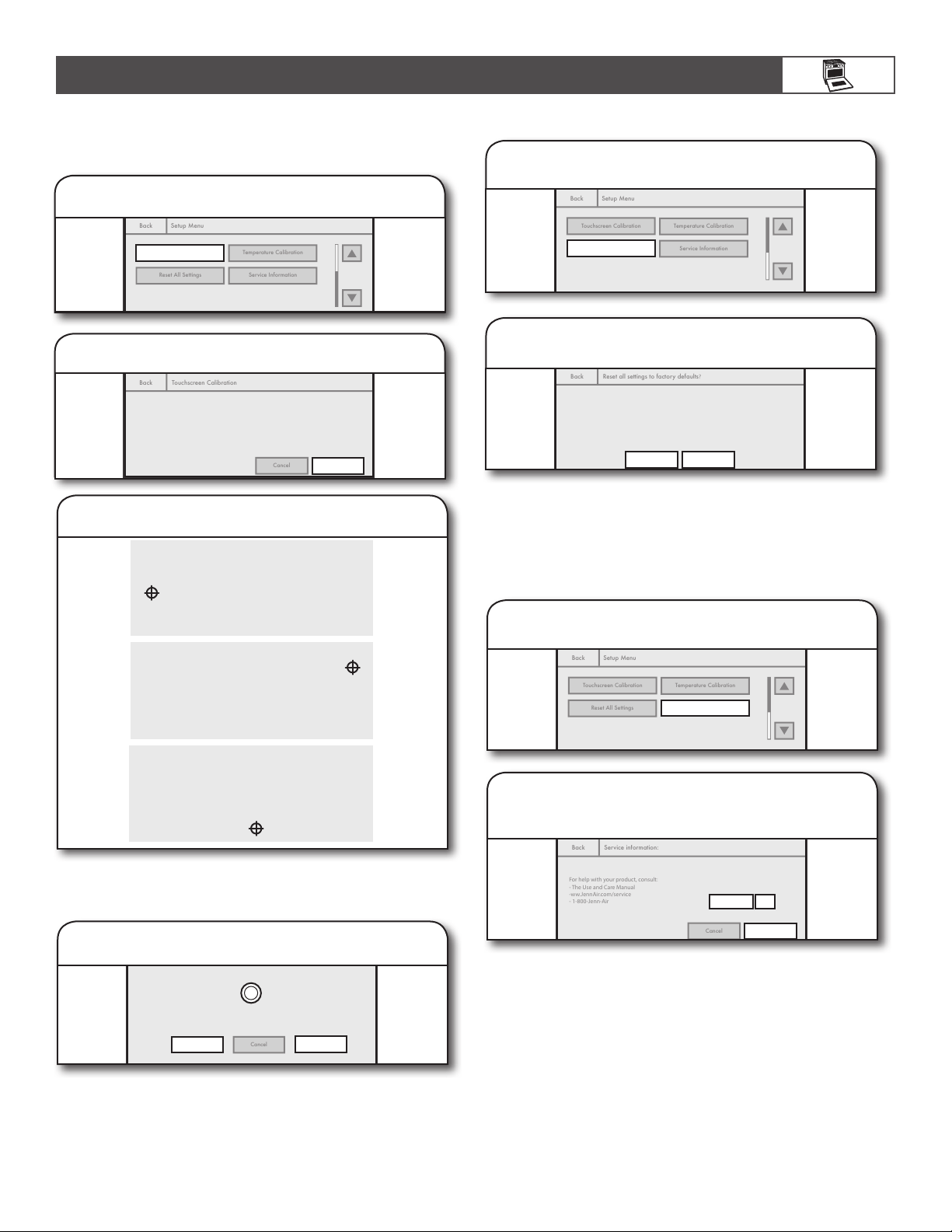
15
Making Touchscreen Calibrations
IMPORTANT: If the keypads on the screen are difficult to touch
accurately, you may need to calibrate the touchscreen.
Cancel Right
Light
Kitchen Timer
Cancel Left
Touchscreen Calibration
Temperature Calibration
Reset All Settings
Service Information
Back
Setup Menu
1.
Touch TOUCHSCREEN CALIBRATION.
Cancel Right
Light
Kitchen Timer
Cancel Left
Next
>
Cancel
Touchscreen Calibration
If buttons on the screen are difficult to press accurately, you may need to calibrate the touchscreen.
You will be asked to press and hold three targets to calibrate.
Back
2. Touch NEXT.
Cancel Right
Light
Kitchen Timer
Cancel Left
Test calibration by moving the circle around the screen. Ensure you can reach
all the corners.
Cancel
Save
Try Again
4. Test calibration.
3. Choose targets to calibrate.
Touch, hold, and release 3 different targets to calibrate. Touch
targets again within 10 seconds. If calibration fails, the process
will restart at Step 2.
Test calibration by moving the circle around the screen.
Ensure you can reach all the corners. Touch TRY AGAIN
to run calibration again or touch SAVE to save the setting.
NOTE: If the Cancel keypad is touched, the Touchscreen
Calibration will be canceled.
Cancel Right
Light
Kitchen Timer
Cancel Left
Touch & hold center:
Cancel Right
Light
Kitchen Timer
Cancel Left
Touch & hold center:
Resetting All Settings to Factory Defaults
Cancel Right
Light
Kitchen Timer
Cancel Left
Reset All Settings
Temperature Calibration
Touchscreen Calibration
Service Information
Setup Menu
Back
1. Touch RESET ALL SETTINGS.
Cancel Right
Light
Kitchen Timer
Cancel Left
Cancel
Reset all settings to factory defaults?
The following settings will be lost:
- Most used modes
- My Creations
- Date/Time
- Lanuage
The Welcome Guide will appear to help you reset these.
Reset
Back
2. Touch RESET or CANCEL.
If Reset is touched, the following settings will be lost: most-
used modes, My Creations, Date/Time, Temperature Units,
and Language. You will be returned to the Welcome Guide
to reset settings.
Getting Service Information
Cancel Right
Light
Kitchen Timer
Cancel Left
Service Information
Temperature Calibration
Touchscreen Calibration
Reset All Settings
Setup Menu
Back
1. Touch SERVICE INFORMATION.
Cancel Right
Light
Kitchen Timer
Cancel Left
Save
Cancel
Service information:
For help with your product, consult:
- The Use and Care Manual
-ww.JennAir.com/service
- 1-800-Jenn-Air
Store-Aisle Demo Mode
(heating will be disabled)
Demo Mode:
Off
Back
2. Choose Demo mode setting, and then
touch SAVE.
Choose ON or OFF for Demo mode.
IMPORTANT: This feature is intended for use on the sales floor
with 120V power connection and permits the control features
to be demonstrated without heating elements turning on. If this
feature is activated, the oven will not work.
NOTE: If CANCEL is touched, the Service Information will go
back to the default setting.
Target 1
Target 2
Target 3
Cancel Right
Light
Kitchen Timer
Cancel Left
Touch & hold center:
USING YOUR OVEN
Loading ...
Loading ...
Loading ...