Loading ...
Loading ...
Loading ...
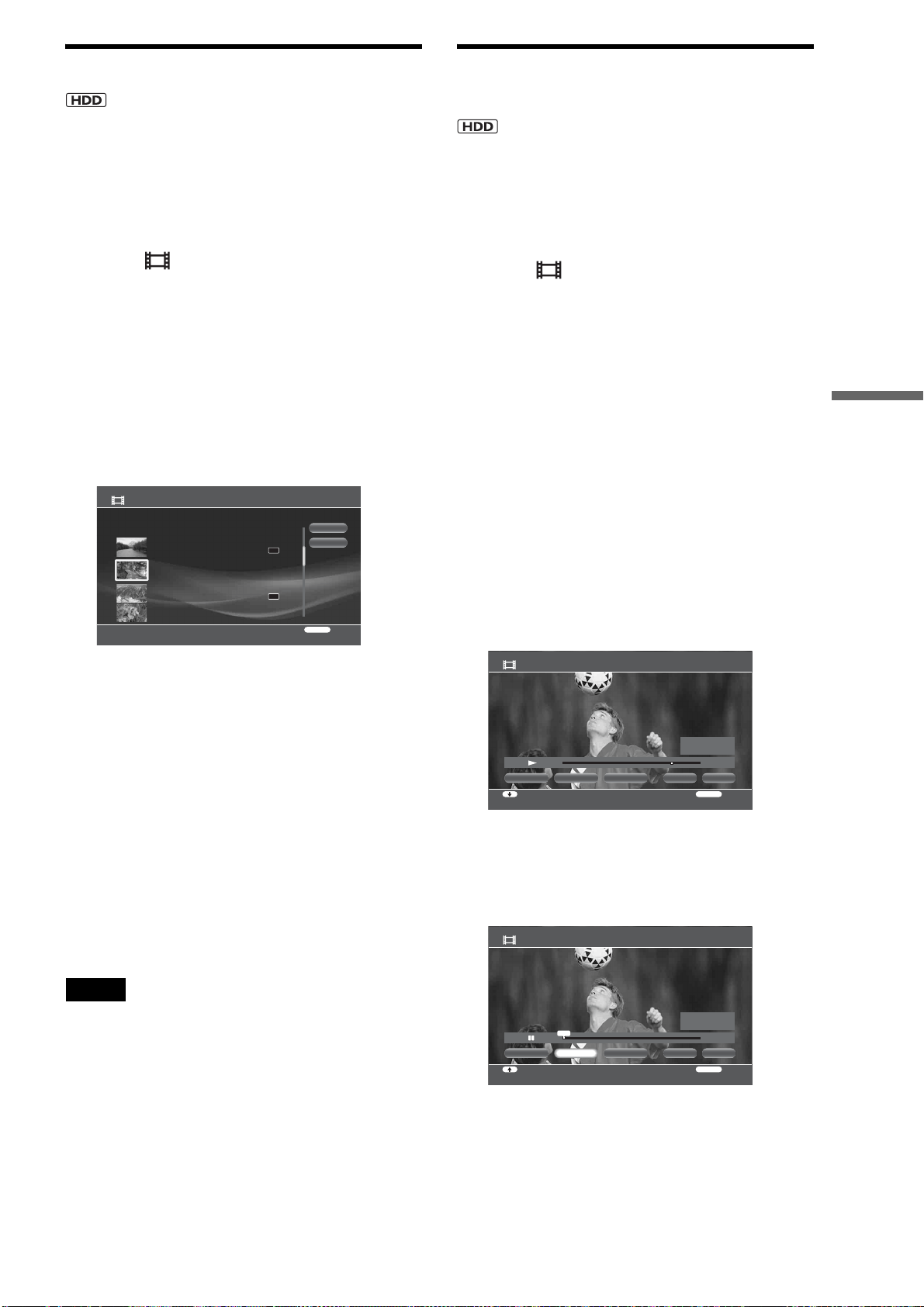
83
Organizing Content
Combining titles
Among the titles recorded on the HDD, you can combine titles
of the same type (i.e. playlist titles to playlist title, or original
titles to original titles).
a Press HOME to turn on the Home Menu.
b Select to display the icons.
c Select a folder and press ENTER.
d Select a title and press OPTIONS.
The Options menu appears.
e Select [Function/Edit] and press ENTER.
f Select [Combine Titles] and press ENTER.
The title selection display appears.
g Select a title to combine and press ENTER.
h Repeat step 7 to select all titles you want to
combine in the desired order.
Titles are numbered in the selected order. To cancel,
press ENTER again.
i Select [OK] and press ENTER.
The title name selection display appears.
j Select a title name and press ENTER.
To enter a new name, select [Input].
To combine other titles, select [Change Title].
k Select [Finish] and press ENTER.
Note
If the number of chapters is going to exceed the limit after title combine,
chapters in the later part become one chapter.
Compiling favorite scenes into a single
Playlist title
You can select up to 50 scenes either from Playlist or original
titles. See page 79 for details about Playlist and original titles.
a Press HOME to turn on the Home Menu.
b Select to display the icons.
c Select a folder or a disc type and press
ENTER.
d Select a title and press OPTIONS.
The Options menu appears.
e Select [Function/Edit] and press ENTER.
f Select [Create Playlist] and press ENTER.
The title selection display appears.
If a scene list is previously saved on the HDD, the
confirmation screen appears.
g Select a title to add to the Playlist title and
press ENTER.
The scene selection display appears. The title plays
in the background.
h At the start of the section you want to add,
select [Set IN] and press ENTER.
Press m or M to move forward or backwards. To
add the entire title as a scene, select [Capture All].
i At the end of the section, select [Set OUT]
and press ENTER.
Combine Titles
[
Personal Video
]
Select titles in the binding order.
OK
Finish
RETURN
Finish
DR
DR
HDV 7/ 6/2007 12:57PM - 7/ 6/2007 12:58PM
7/ 6/2007 12:57PM ( 0H02M) HDV
ORG
HDV 7/13/2007 3:34PM - 3:35PM
7/13/2007 3:34PM ( 0H01M)
PL
HDV 7/13/2007 3:34PM - 7/13/2007 3:35PM
7/13/2007 3:34PM ( 0H01M) HDV
ORG
HDV 7/ 6/2007 12:57PM - 12:58PM
7/ 6/2007 12:57PM ( 0H02M)
PL
Create Playlist - Scene Capture HDV 7/13/2007 3:34PM - 3:35PM
RETURN
ReturnSelect function
OKCapture All Set IN Set OUT Finish
HDD
0:00:48:15
-:--:-- :--
-:--:-- :--
IN
OUT
Create Playlist - Scene Capture HDV 7/13/2007 3:34PM - 3:35PM
RETURN
ReturnMove Point
OKCapture All Set OUT Finish
HDD
0:00:00:00
0:00:00:00
-:--:-- :--
IN
OUT
Set IN
IN
,continued
Loading ...
Loading ...
Loading ...