Loading ...
Loading ...
Loading ...
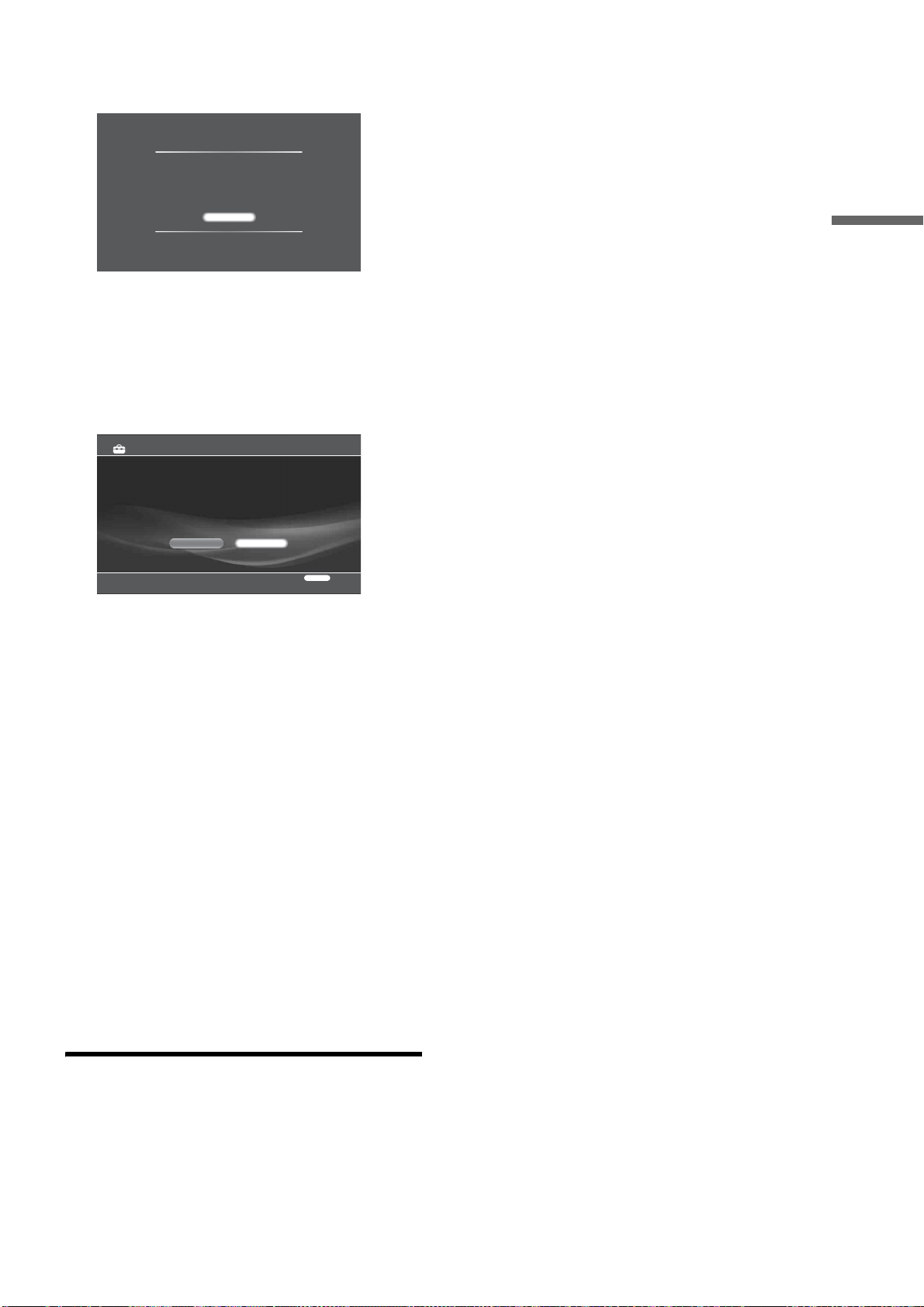
29
Getting Started
A message appears notifying that [Standby Mode] in
[System Settings] was set to [Standard].
The default setting is [Eco].
• The [Standard] setting consumes more power than the
[Eco] setting.
• Setting [Music Server Settings] to [On] will
automatically set [Standby Mode] to [Standard]. See
page 122 for details about [Music Server Settings].
i Select [Close] and press ENTER.
j Select if you want to change the method for
client device registration and press ENTER.
Client registration is required to allow DLNA
compatible network audio devices and “Music
Transfer” to access the server's music content from
other rooms.
In this manual, “client device” refers to devices that
receive and play music content on the home network.
Home Entertainment Server, that shares music in
response to the client’s request is called “server.”
k Select [Finish] and press ENTER.
• To use the AMG database or the music server function,
press HOME, select [Settings] – [Network Settings] –
[Music Server Settings] and make necessary changes
(page 121).
z Hints
• If you want to reset these settings to their factory defaults, select
[Settings] – [Resetting] – [Reset to Factory Default] (page 124).
• You can re-run Easy Setup by selecting [Settings] – [Easy Setup]
(page 123).
• To keep the power consumption to the minimum when the server is
turned off, set [Standby Mode] to [Eco] (see below).
Setting the server to Eco mode
a Press HOME to turn on the Home Menu.
b Select [Settings] to display the icons.
c Select [System Settings] and press ENTER.
d Select [Standby Mode] and press ENTER.
e Select [Eco] and press ENTER.
Standby Mode Switching
To activate the Music server function even when
the power is off, [Standby Mode] under [System
Settings] was changed to [Standard].
Close
Select the client registration method.
If you are making this setting letter, select [Manual].
ManualAuto
Easy Setup - Client Registration
RETURN
Return
4/4
Loading ...
Loading ...
Loading ...