Loading ...
Loading ...
Loading ...
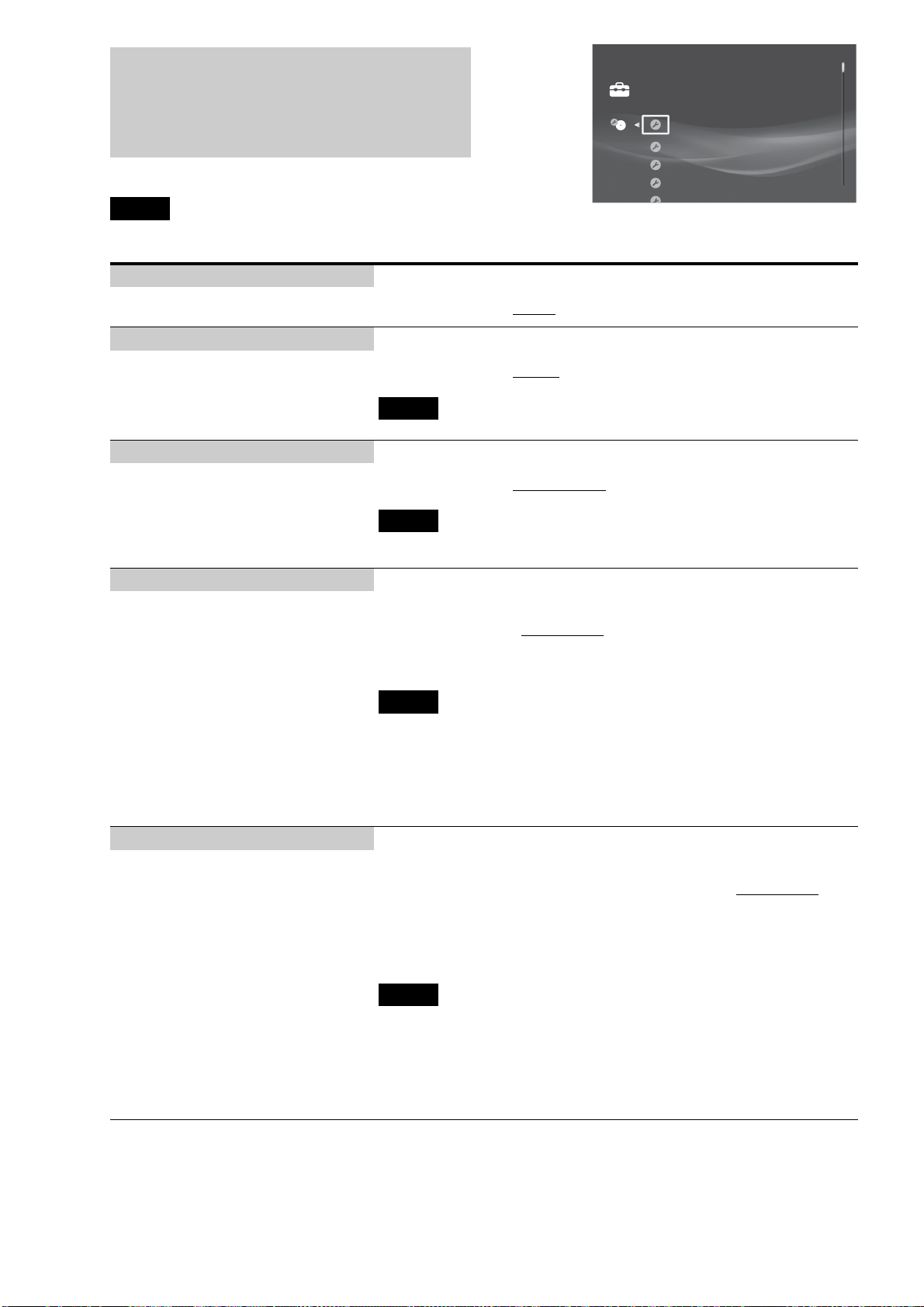
118
BD/DVD Viewing Settings
The default settings are underlined.
Note
Playback settings described in this section may not work if a playback setting was recorded
or preset on the disc by disc manufacturer. The disc’s playback settings take priority over the server’s playback settings.
BD/DVD Menu Language –When you select [Language Code], the language code entry display appears. Enter
the code for your language by referring to “Language Code List” (page 153).
The default setting is [English].
– Select the default menu language for BD-
ROMs/DVD VIDEOs.
Audio Language – When you select [Language Code], the language code entry display appears. Enter
the code for your language by referring to “Language Code List” (page 153).
The default setting is [Original
].
Note
When you select [Original], the disc’s priority language will be selected.
–Select the default track language for BD-
ROMs/DVD VIDEOs.
Subtitle Language – When you select [Language Code], the language code entry display appears. Enter
the code for your language by referring to “Language Code List” (page 153).
The default setting is [Audio Language].
Note
When you select [Audio Language], the subtitle language switches in accordance with the [Audio
Language] setting.
–Select the default subtitle language for BD-
ROMs/DVD VIDEOs.
DVD Parental Control 1 Enter the password, select [OK], and press ENTER.
If no password has been set, the [DVD Parental Control] display appears instead.
2 Select a level and press ENTER.
The default setting is [No Restriction
].
z Hint
When you want to change the password, see “Set Password” (page 117).
Notes
• If you forget the password, clear the current password and set a new one. Press HOME and select
[Settings] – [Resetting] – [Reset to Factory Default] – [System Settings] (page 124). When you
select [Start], the previous password will be erased. Then, set a new password from “Set
Password” (page 117).
• You cannot limit playback if the disc does not have the Parental Control function.
• You may be asked to change the parental control level while playing the disc. In this case, enter
your password, then change the level.
– This function limits playback of DVD
VIDEOs.
BD Parental Control 1 Enter the password, select [OK], and press ENTER.
If no password has been set, the [BD Parental Control] display appears instead.
2 Select the age restriction and press ENTER.
Younger age sets a stricter restriction. The default setting is [No Restriction
].
When you select [Age Restriction], you can enter the age from “0” to “255” using
the cursor and the number buttons.
z Hint
When you want to change the password, see “Set Password” (page 117).
Notes
• If you forget the password, clear the current password and set a new one. Press HOME and select
[Settings] – [Resetting] – [Reset to Factory Default] – [System Settings] (page 124). When you
select [Start], the previous setting will be erased. Then, set a new password from “Set Password”
(page 117).
• You cannot limit playback if the disc does not have the Parental Control function.
• You may be asked to change the parental control level while playing the disc. In this case, enter
your password, then change the level.
– This function limits playback of BD-ROMs.
BD/DVD Menu Language English
OriginalAudio Language
Audio Language
No Restriction
No Restriction
Subtitle Language
DVD Parental Control
BD Parental Control
Settings
Loading ...
Loading ...
Loading ...