Loading ...
Loading ...
Loading ...
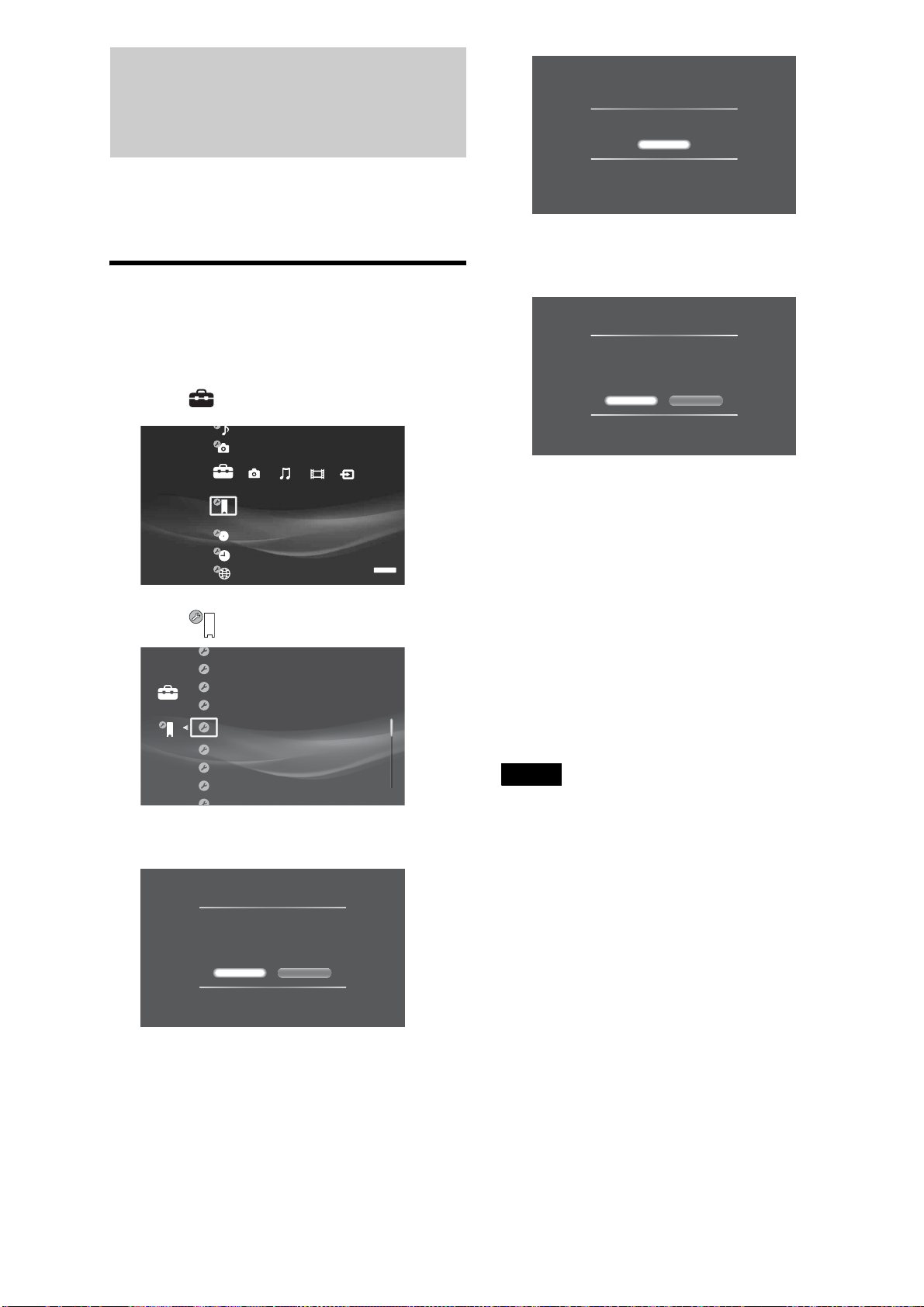
140
About Software Updates
z Hints
• You can check the current software version. Press HOME, and select
[Settings] - [System Settings] - [Device Information].
• A new mail will be stored in [Massages] notifying that the update was
successful.
Updating the software using an update
disc
a Press HOME to turn on the Home Menu.
b Select to display the icons.
c Select and press ENTER.
d Select [Software Update] and press ENTER.
e Select [Disc Update] and press ENTER.
A message appears asking you to insert a software
update disc.
f Insert the update disc by pressing Z.
The display asks for confirmation.
g Select [Yes] and press ENTER.
Software update starts.
On the top or front panel display, “VERSION UP”
appears, and then messages such as “VERSION UP
XX%” appear indicating the progress.
When successful, “VERSION UP FINISH” is
displayed, and the disc will be ejected.
• Repeat the above steps if the update fails as follows:
– “VERSION UP FAIL” appears and the disc is
ejected.
h Remove the disc.
The server will start up with the updated software
from the next time.
Notes
• Call “Home Entertainment Server” Customer Call Center (1-877-531-
SONY (7669)) if an error message appears during software update.
• The server may automatically re-start a few times depending on the
updated content.
• Software update service may be discontinued without a prior notice.
System Settings
Settings
SERVER
Software Update
Set Password
All Media Guide Settings
Device Information
Settings
BrightBrightness of Front Panel
Off
Standard
On
HDMI Control
Standby Mode
Audio Display
Update Methods
Select a software update method.
When selecting [Network Update], you will need to
configure the network settings.
Disc Update Network Update
Confirm Software Update Disc
Cancel
System update will be performed.
Insert the designated update disc.
Confirm Version
Version update disc is inserted.
Do you want to update?
Current Version: 0.00.001
New Version: 0.10.030
Do not turn off System during an update.
Ye s No
Loading ...
Loading ...
Loading ...